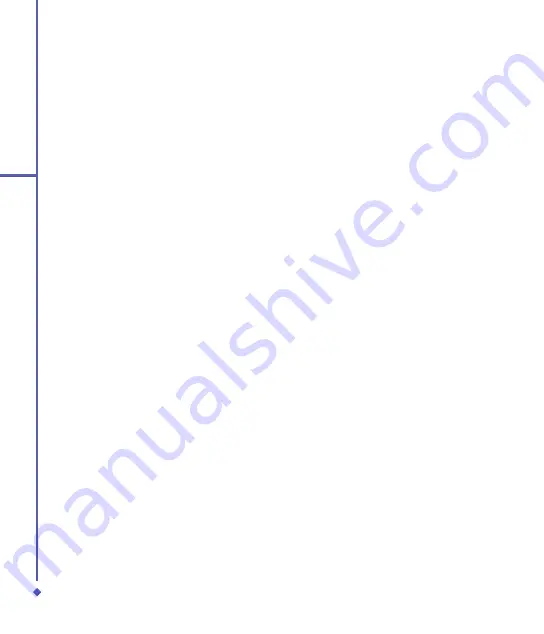
70
10
Wireless Connectivity
Size (Bytes)
: Choose from the pull down menu from to , with as the default.
Timeout (ms)
: Defaulted to 000, can be increased or decreased from the drop down
menu.
Resolve target name
: Check it if a host name is entered. This allows the software to
translate host name to IP address.
Infinite
: check this box to keep pinging the target.
Ping
: Click on this button to ping the IP address/Host Name entered in the input field.
Ping Statistics
Field: Shows the pinging IP address and the pinging results.
•
Trace
– Trace all nodes in the route to a ping destination for their ping response. pings are
made to each node.
IP Address/Host Name
: Enter an IP address or host name to ping. When a host name
(eg. www.yahoo.com) is entered, the
Resolve target name
box needs to be checked.
Reply Timeout (ms)
: Default is 000, can be increased or decreased from the drop
down menu.
Maximum Hops
: Default is 0, can be increased or decreased from the drop down
menu.
Resolve target name
: Check it if a host name is entered. This allows the software to
translate host name to IP address.
Trace
: Click on this button to start trace.
Trace Statistics
Field: Shows the trace IP addresses/domain names and the pinging
results. * means timeout for that ping.
Config
– Configure static IP address.
Use server-assigned IP address
is the default setting.
If static IP is desired, this page should be used to configure it. Check
Use static IP address
and enter related information.
To change Power Save Mode
Tap
Start
>
Settings
>
Connections
tab >
WiFi-Utility
>
Advanced
tab >
Power Save
Mode
•
Always Disable
– Choosing this option will always disable the power save mode.
•
Always Enable
– Choosing this option will have the power save mode always enabled. This
is the default setting.
•
Auto Enable
– When internal battery is being used, it will be in Power Save mode; when
external power supply is being used, the Power Save mode will be disabled automatically.
Summary of Contents for Xda Flame
Page 39: ...Chapter 3 Settings 3 1 Personal settings 3 2 System settings 3 3 Connection settings ...
Page 70: ...70 4 Basic phone functions ...
Page 100: ...100 5 Messaging ...
Page 112: ...112 6 Camera and Video ...
Page 126: ...126 7 O 2 MediaPlus ...
Page 127: ...Chapter 8 SRS ...
Page 182: ...182 11 Synchronization ...
Page 192: ...192 12 Managing your O 2 Xda Flame ...
Page 193: ...Chapter 13 TV Connection and Control ...
Page 195: ...Chapter 14 Troubleshooting 14 1 Glossary 14 2 Troubleshooting ...
Page 218: ...218 Index ...
















































