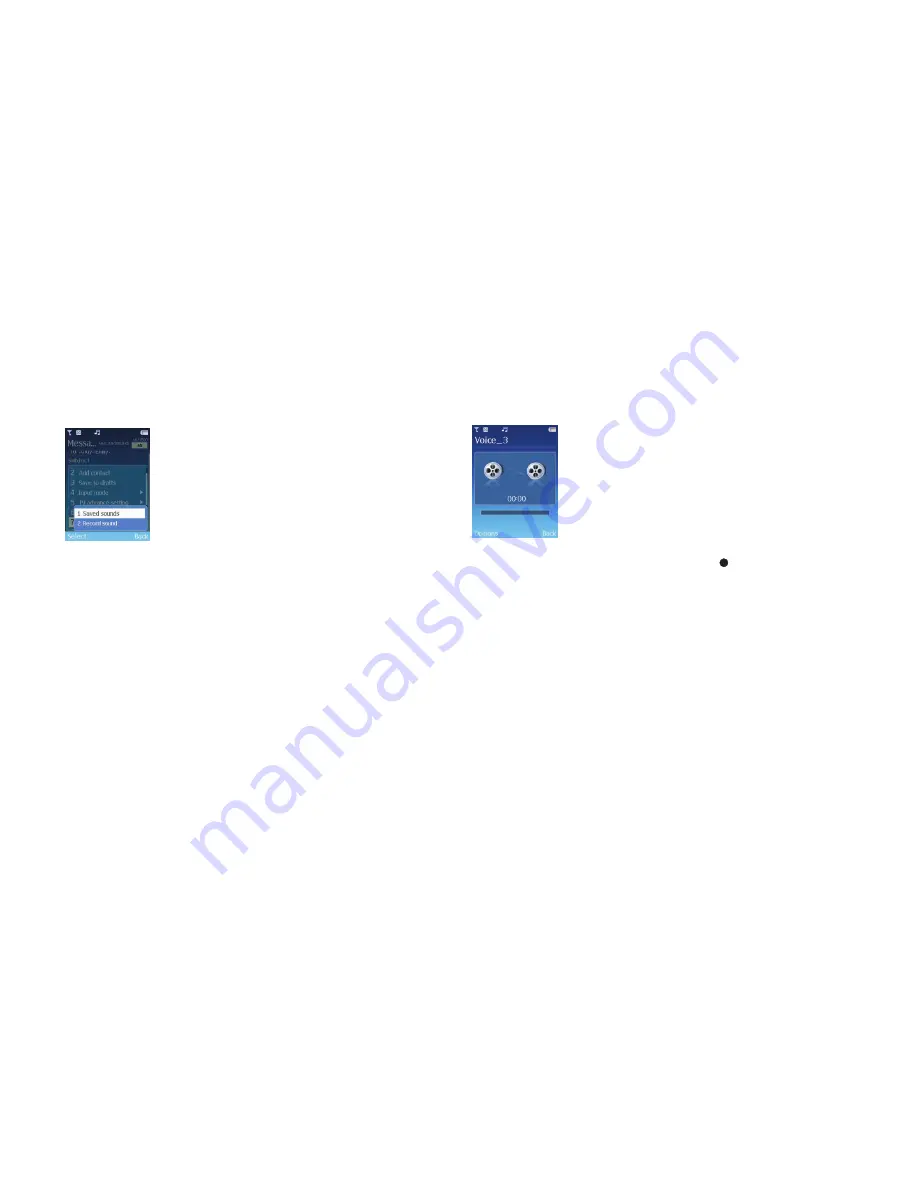
73
Add sound
Jazz up your media message by adding music or sounds – the recipient will be able to
hear it when they view the rest of your message. You can also record a new file.
Saved sounds
•
Select
Saved sounds
•
You now have access to all the saved sound files in
Multimedia
–
Video & Sounds
•
Scroll through the sound files you’ve saved – sounds you’ve recorded and music
files you’ve saved
•
To listen to the file, select
Options
–
Play
•
To choose another sound, select
Back
, then scroll to another file
•
To insert the sound into your message, select
Options
–
Select
or
Options
–
Add
sound
depending on where you’ve navigated to
Record sound
•
Select
Record sound
– you’re now in the voice recorder function. For further details
on the voice recorder click here
•
To start a recording, select
Options
–
Record
or press
Please note
You can change the settings for the voice recorder. Click here for further details.
•
When you have finished, select
Stop
Your sound recording will now be saved to your message.
Please note
•
Adding a sound file will change your text message to a media message
•
You can’t attach any rights protected files
Click here to return to contents page.






























