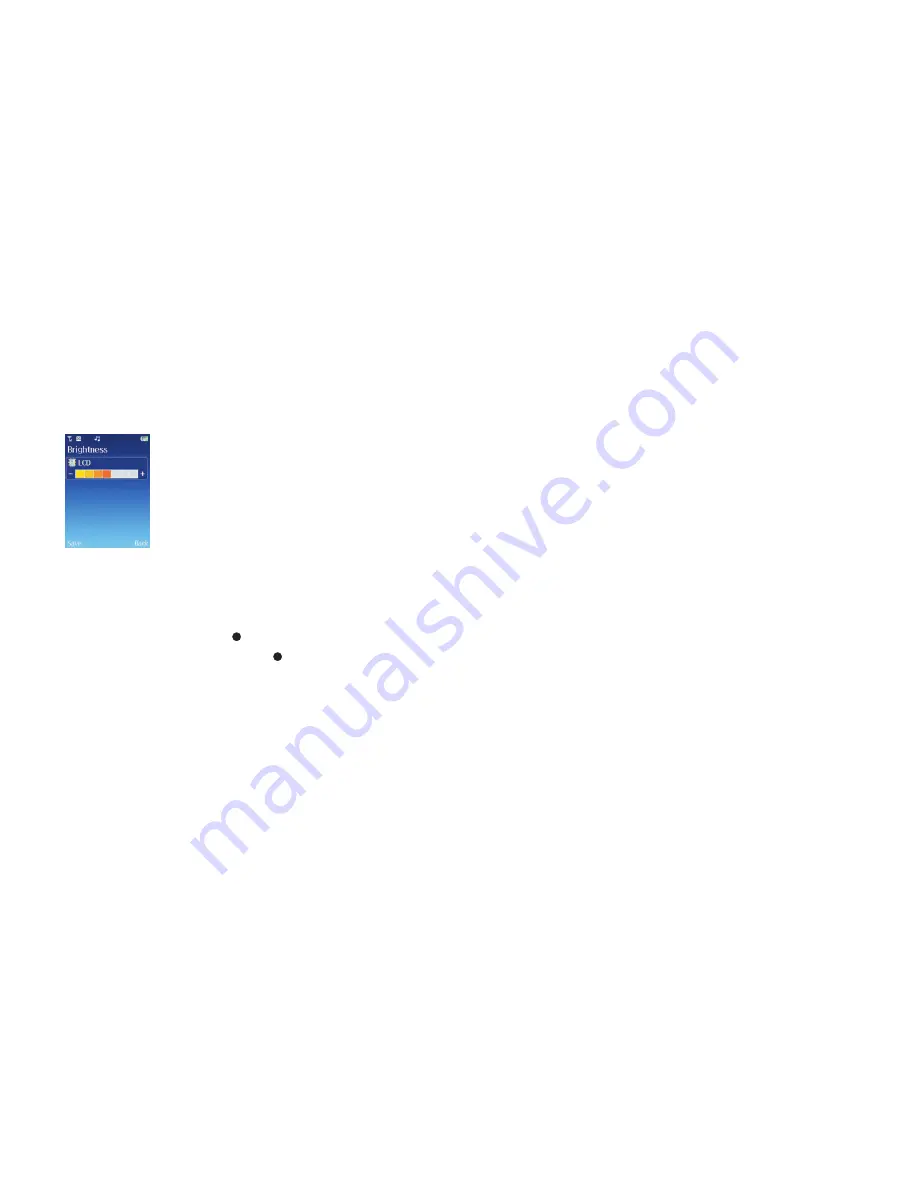
148
Brightness
How bright do you like your display?
•
Scroll left and right on the navigation key to move the levels up or down
•
Select
Save
Backlight timer
Changes how long the light illuminates the LCD and the keypad. There are separate
settings for each.
•
Scroll to
LCD
or
Keypad
and press
to enter
•
Scroll through the times available and press
to select
Cocoon tip
If you change the brightness and the backlight timer, you’ll affect your mobile’s
battery life.
Screensaver
From this menu, turn the screen saver on or off, select a new one from images you’ve
saved and decide how long before your screensaver is activated when your O
2
Cocoon
isn’t in use.
Why not choose a picture of your family or friends, or a picture you took on holiday?
Just follow the on screen prompts.
•
Select
Screensaver
and then choose from the following
Turn on / off
Select to turn the screensaver on or off
Choose screensaver
Select your chosen image. Scroll through the options available
Timer
Select how long before your screensaver is activated. Choose from four seconds
up to three minutes
Daily Wallpaper
Rather than having the same wallpaper all the time, set your wallpaper to change
automatically – daily, every twelve hours or hourly.
•
Select
Daily Wallpaper
and then choose from the following
Turn on / off
Select to turn the daily wallpaper option on or off
Manage wallpaper image
Select your chosen images. Scroll through the options
available and follow the prompts. For further details click here
Timer
Select how often your wallpaper changes – choose between daily, hourly or
every 12 hours
Information
Details exactly what daily wallpaper is
Click here to return to contents page.






























