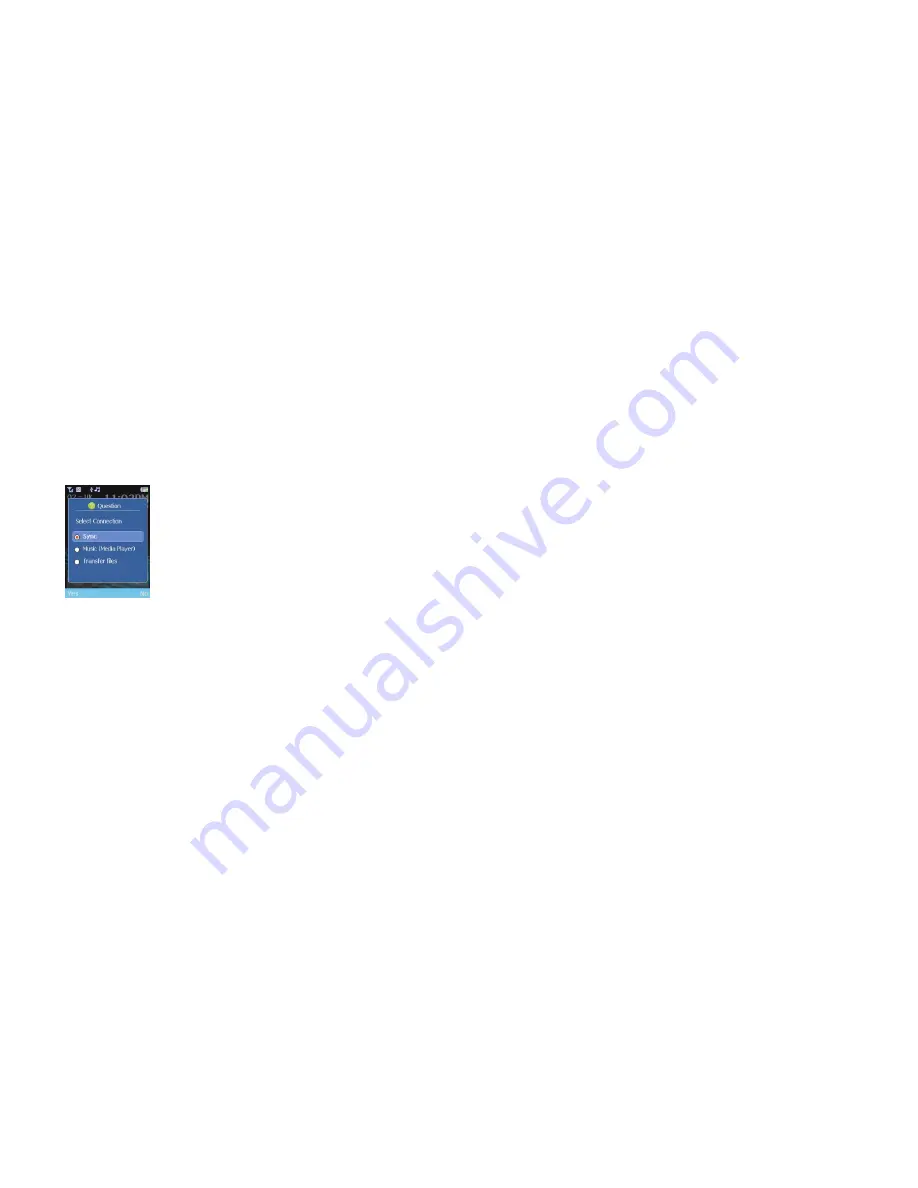
166
External storage device
You don’t need a USB memory stick when you have your O
2
Cocoon.
•
Open the flip and turn on your O
2
Cocoon
Please note
The flip will need to be open so that you can sync your PC with your mobile.
•
Connect one end of the USB cable to your mobile and the other to your computer
via the USB port. The following screen will appear on your O
2
Cocoon
•
Scroll to
Transfer files
and select
Yes
. Your O
2
Cocoon is now ready
•
On your PC double click
My Computer
–
O2 Cocoon
•
Your O
2
Cocoon will appear as a hard drive and be visible on your computer. If
you’ve inserted a MicroSD card (memory card), there will be two removable drives
(one for the phone and one for the MicroSD card). Select the one you want to view
•
You can now view all the image, music, sound and other document folders
•
Now drag and drop files from your PC to the folders on your O
2
Cocoon
Cocoon tips
•
In the document folders you can store Powerpoint presentations, Word documents
etc. You can store these documents but you won’t be able to view them on your
O
2
Cocoon in order to transfer to another PC via the USB cable or via Bluetooth
•
You can also Bluetooth files to your PC or vice versa. For full details on Bluetooth
click here
Click here to return to contents page.





























