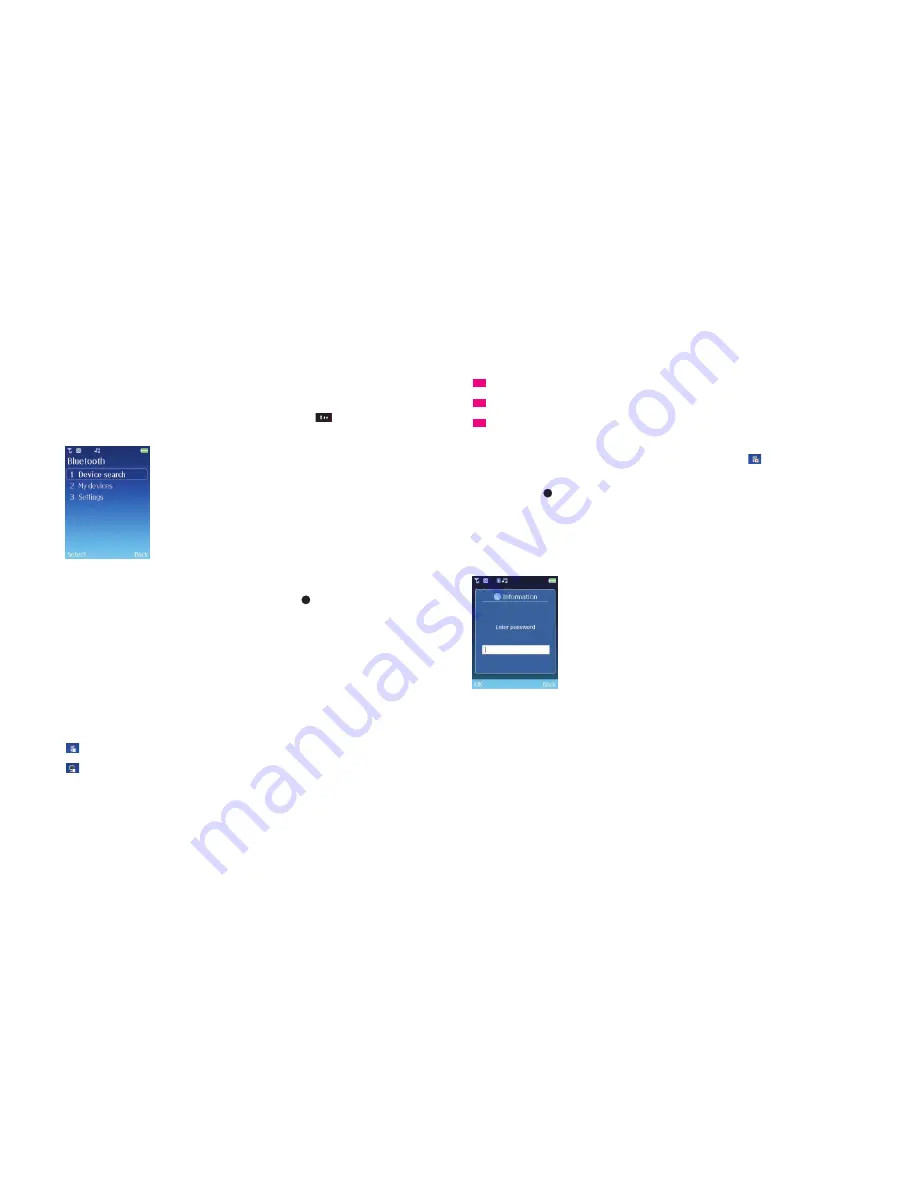
119
Bluetooth
• In the
Tools & Games
menu, scroll to
Bluetooth
and select
Cocoon tip
For quick access to turning Bluetooth on, press and hold
from the standby screen.
Your O
2
Cocoon will automatically take you to the Bluetooth menu screen.
Device search
• Scroll to
Device search
and press the left soft key or
to select
Please note
If Bluetooth isn’t activated, you will be prompted to turn it on. Just select
Yes
.
•
Your O
2
Cocoon will search for other devices in pairing mode
Help note
Pairing mode is the process where a headset, phone or computer and another phone
talk to each other before connecting.
• A discovered devices list appears on the screen
Identifies an available handset or BlackBerry
Shows available computers/laptops
Identifies available headsets
Identifies available PDAs
xxxxxxxxxxxxxxxxxxxxxx
Please note
A tick in the box means you’ve paired with that device before.
•
Scroll to the device you wish to pair with and select
Options
–
Select device
, or
simply press
Please note
To view the details of the device you intend to pair with, select
Options
–
View detail
.
Here you can view the Bluetooth name for the device and what security the device has.
To continue press the left soft key to select
Pair
.
•
You’ll need to enter a PIN number. To pair with other devices all you need to do is
just ensure the receiver enters the same PIN you choose e.g. 0000. If the received
enters the same PIN, you’ll be paired
Please note
•
The process is the same for phones, PDAs and laptops
•
To find the PIN number for your Bluetooth headset, please refer to your headset
user manual.
Click here to return to contents page.






























