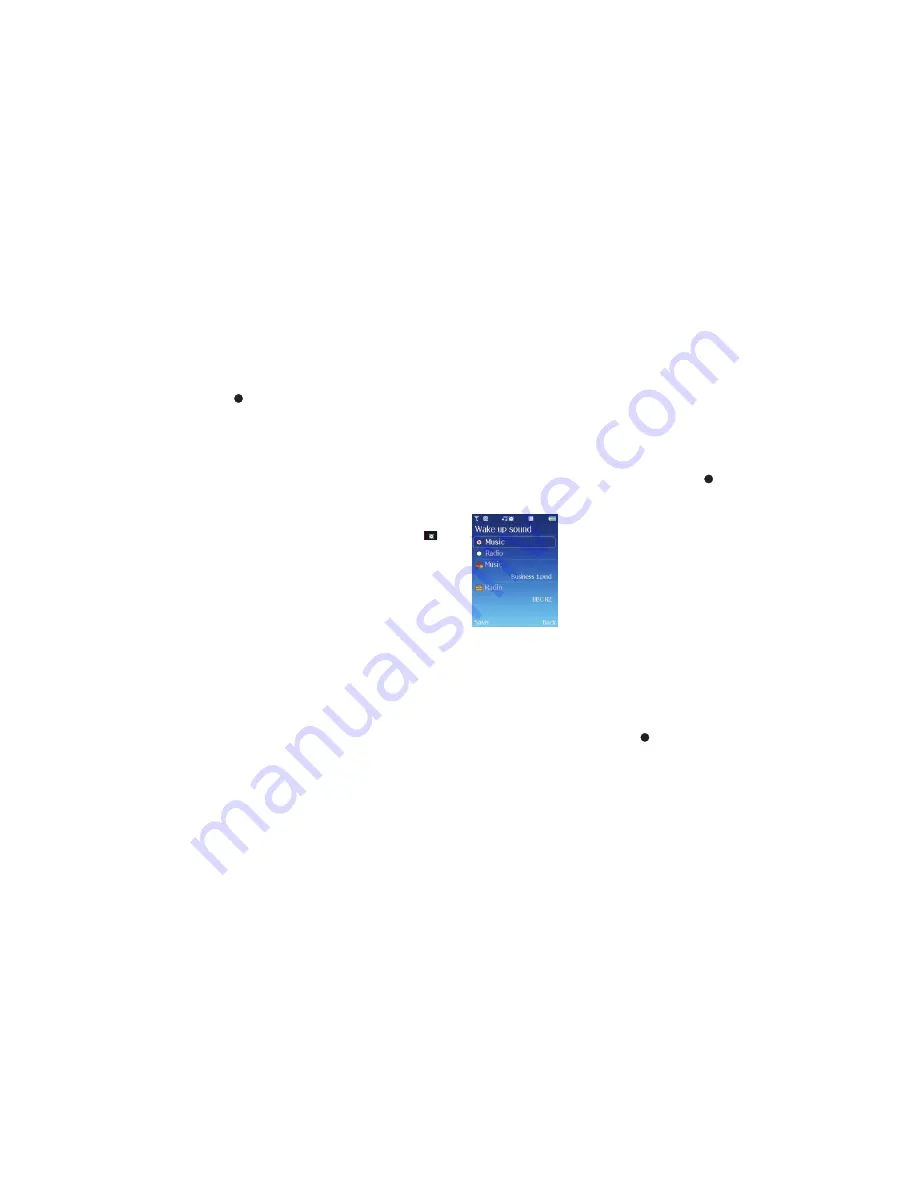
58
Alarm
Set an alarm clock
•
Scroll to highlight
Alarm
and press
•
Using the alphanumeric keys, insert the time you wish the alarm to sound, then
select
Save
Cocoon tips
•
If your O
2
Cocoon is programmed to use the 12-hour clock then to amend AM to
PM or vice versa, press up or down on the navigation key
•
Ensure you have the correct time format. To change between the 12- and 24- hour
clock go to
Clock & Alarm
–
Options
–
Settings
–
Time format
or click here
•
To check that the alarm has been set go to the standby screen and make sure
is there
•
To change or delete the alarm select
Clock & Alarm
, then scroll to
Alarm
and select
Options
–
Change alarm
or
Delete alarm
and follow the on screen prompts
Wake up sound
No need to wake up to annoying buzzers anymore. With your O
2
Cocoon, you can
wake up to the latest music tracks or one of your old favourite tunes, or even your
favourite DJ on breakfast radio.
•
Scroll to
Alarm
and select
Options
–
Wake up sound
•
Choose whether you want to wake up to a certain music track or a particular radio
station. Simply scroll to
Music
or
Radio
and press
to select. Now you need to
choose a track or station
Music
With your new mobile storing up to 500 tracks, no morning wake up call needs to be
the same.
•
Select
Music
•
Scroll through the sounds and music available.
•
To listen to the track or tune press
or select
Options
–
Play
•
To set as your wake up sound select
Options
–
Set as sound
Radio station
Radio 1, Radio 2…..wake up to your favourite FM radio station.
The station name also appears on the external display so you’ll know who you’re
tuned into.
Click here to return to contents page.






























