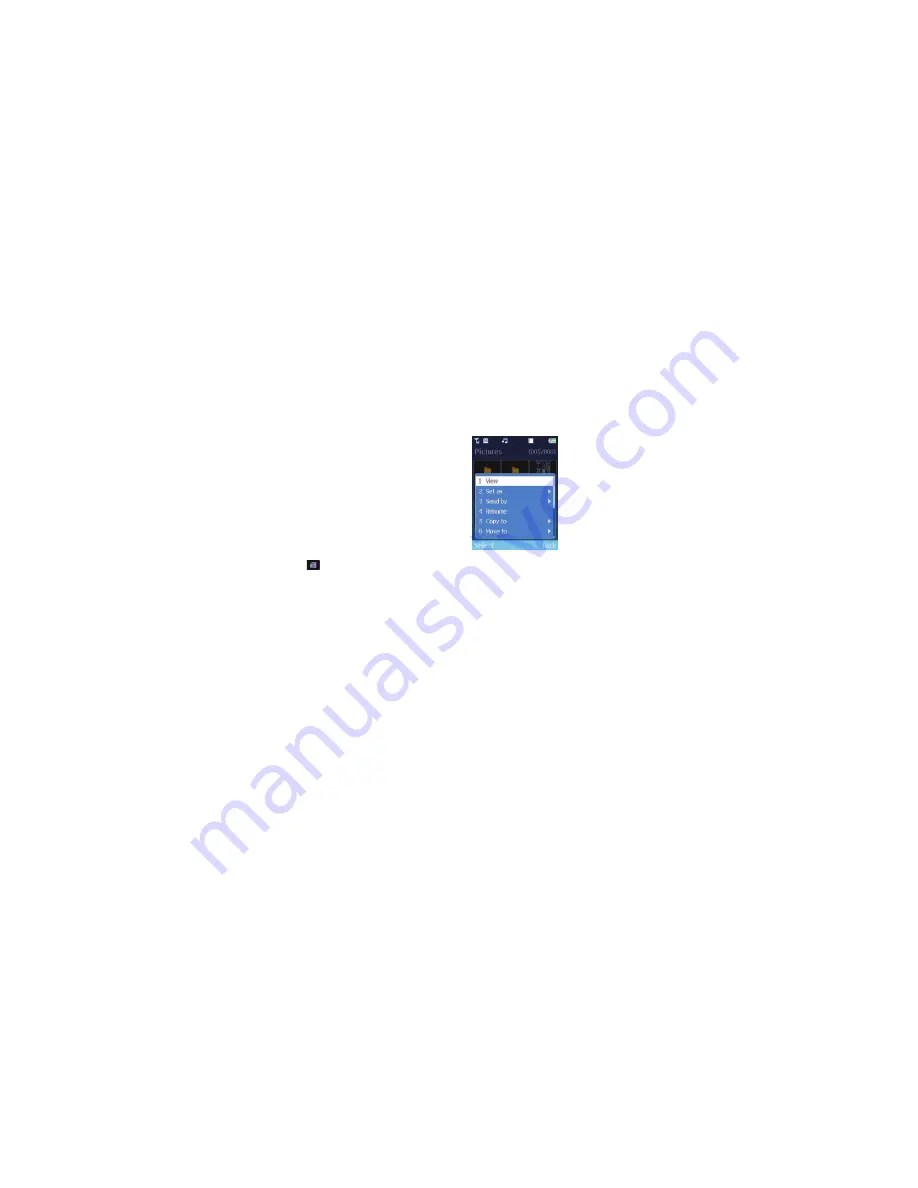
41
Pictures
This library contains all the images, animations and photos you’ve saved. It’s here that
you can store and manage the files.
•
Scroll to
Pictures
and select
Enter this menu, and there’s a Default folder of images we’ve already saved for you,
followed by your Daily Wallpaper folder and then the most recently saved images
you’ve taken. If you haven’t taken any pictures yet, then click here for the details.
For further details on the Daily Wallpaper folder click here.
The images are displayed as thumbnails (small miniature versions of the photos you’ve
taken), and the bottom of the screen displays the file name of the currently highlighted
thumbnail as well as the file size.
Please note
If you’ve a memory card inserted into your O
2
Cocoon,
indicates that your pictures
are saved to your MicroSD memory card rather than to your phone.
Managing your images
•
Scroll through the images available using the navigation key
•
Whilst viewing your selected image as a thumbnail, select
Options
and then select
View
Select to view the highlighted thumbnail
Set as
Set the image as either the wallpaper or screensaver for the internal display. For
further details on the wallpaper click here, and for the screensaver click here
Please note
If the image is saved to your memory card you can’t set it as a wallpaper or
screensaver. Copy the file across to your phone’s memory first.
Send by
If you like the image you’ve taken then send it to someone else, either in a
media message, by email or via Bluetooth. For help on Media Messaging click here, for
email click here, and for Bluetooth click here
Rename
Select to rename the image you’ve highlighted
Copy to
Copy the highlighted file to your phone or memory card
Click here to return to contents page.






























