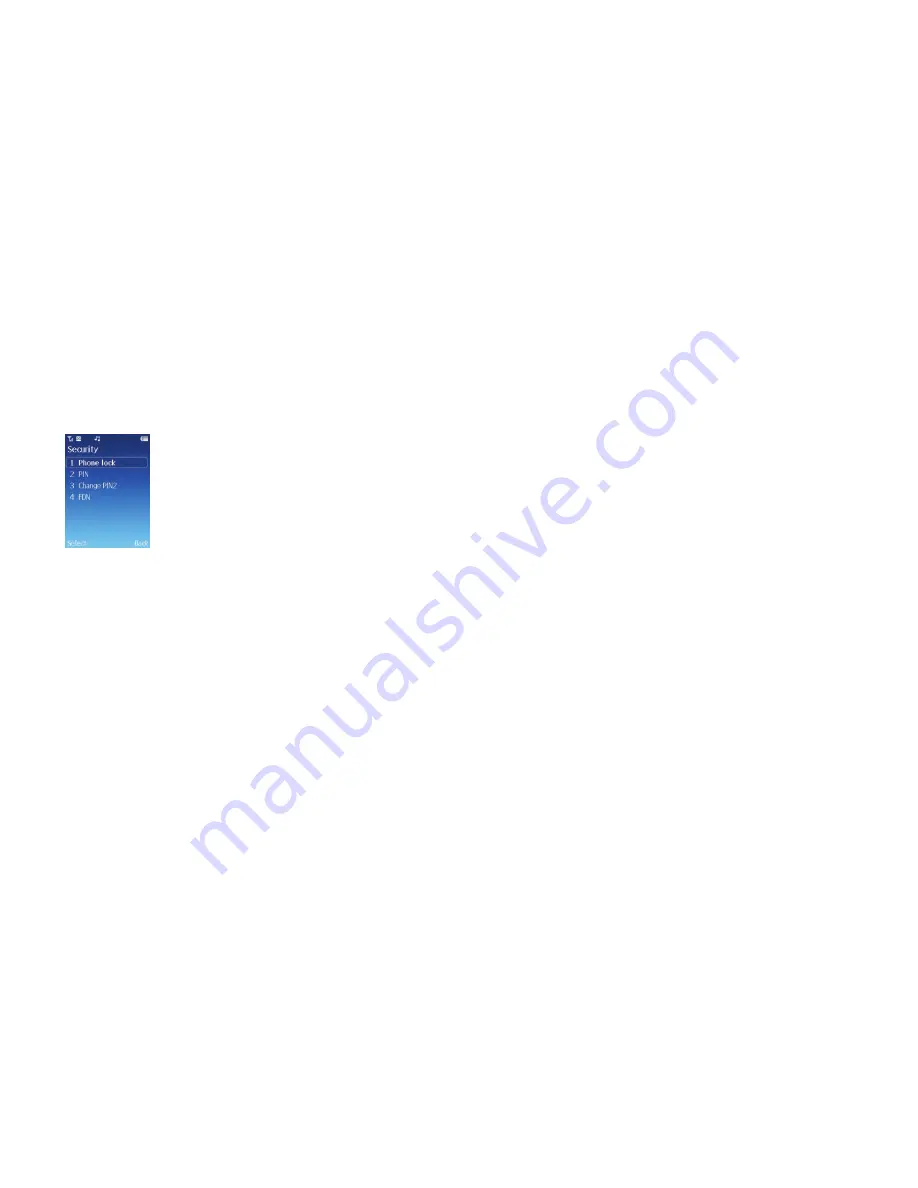
158
Security
Prevent unauthorised use of your O
2
Cocoon by using a PIN code, phone password and
SIM card lock.
•
Scroll to
Security
and select, then choose from
Please note
To protect your mobile, the security menu requires you to enter a handset code before
you can access the menu and set the options. The default handset code is 1234. To
change the handset code, please refer to the Phone lock option.
Phone lock
Select to
Enable
or
Disable
or change your mobile’s start up password which prevents
unauthorised use of your mobile
Once activated, your mobile will lock when turned on unless this password is entered
correctly. If an incorrect password is entered, your mobile will remain locked, and can’t
be unlocked even if the SIM card is replaced by another one. When the mobile is
locked, you will only be able to make emergency calls.
•
Select
Phone lock
, then select
Phone lock
again and select either
Enable
or
Disable
•
To enable you will need to enter the default code which is 1234
You can also change the password to something more memorable but you will need to
enter the default PIN first.
PIN
A PIN code will prevent unauthorised use of the SIM card. Unless the correct PIN is
entered when your mobile is turned on, the SIM card cannot be used, even if it is
inserted in another mobile.
•
Select
PIN
, then select
PIN lock
. To enable or disable your PIN1 code you will need
to enter the default PIN code, which is
5555
,
4321
or
0000
•
To change the PIN code to something more memorable, select
PIN
–
Change PIN
.
You’ll need to enter the original PIN as well as confirming your new PIN number
Please note
If the PIN code is entered incorrectly three times, your mobile will automatically
disable. The screen will display the message
PIN blocked
or
Enter PUK
(Personal
Unblocking Key).
Don’t try to enter your PIN again. Contact O2 Customer Service for a PUK code to
unblock your mobile.
Click here to return to contents page.






























