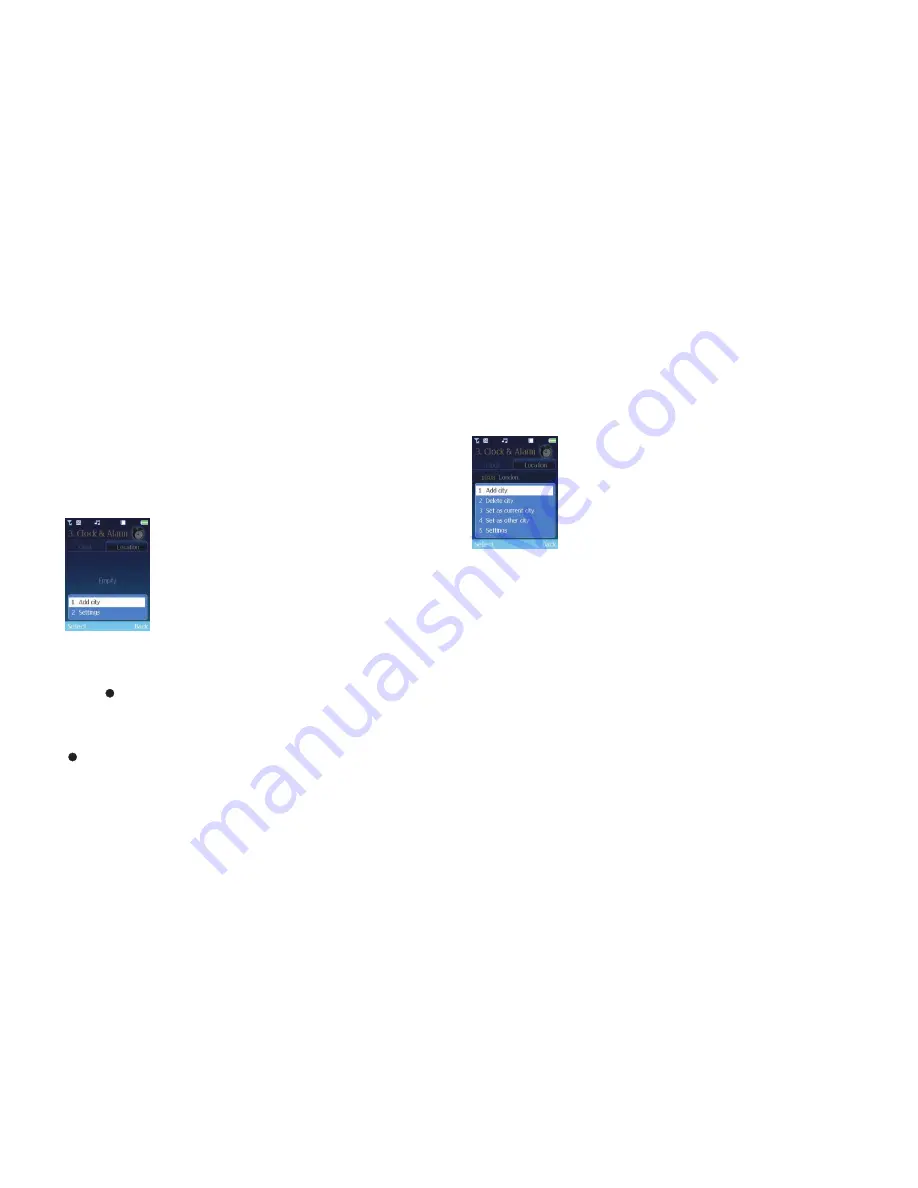
60
Locations
If, during travel, you move between different time zones, you can now adjust the time
displayed on your screen so that you always have access to the accurate local time –
just update the ‘current’ and ‘other’ cities.
The location feature enables you to display the time and date for two locations on one
screen – so when you’re abroad you’ll always know the current time, and the time at
home as well. Or if you’re travelling to another country, you’ll know what time it is
where you are and where you’re going.
•
Ensure
Location
is highlighted by scrolling across to the right using the navigation
key, then select
Options
and choose from the following
Add city
•
Select
Add city
, then scroll through the list of cities and countries
•
Press
to select
Cocoon tip
For speed you can also type in the name of the city or country into the search menu at
the bottom of the screen. Once you’ve found the city or country you require, press
to select.
Other location options
Once you’ve set another location, you can amend as follows
•
Select
Clock & Alarm
–
Location
–
Options
and choose from the following
Add city
Select to add another city to your location list.
Delete city
Travelling on…then change the locations on your O
2
Cocoon.
•
Select
Delete city
, then confirm whether you want to delete the city by selecting
Yes
or
No
Set as current city
While visiting a city or country, set it as your home city so you’ll always have the
correct local time.
•
Simply select
Set as current city
–
Yes
Set as other city
As your current city changes so will the other city.
•
Select
Set as other city
–
Yes
Settings
For full details on the Clock & Alarm settings click here
Click here to return to contents page.






























