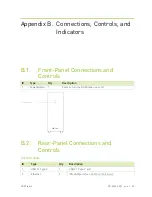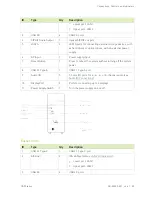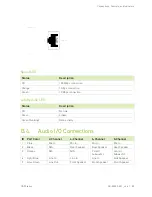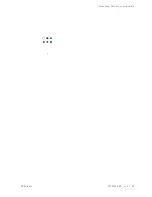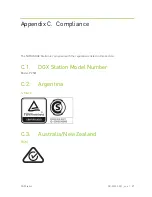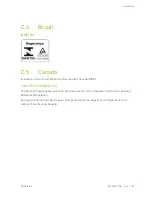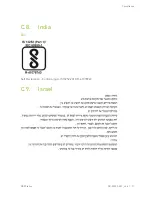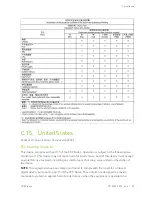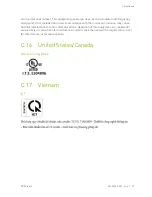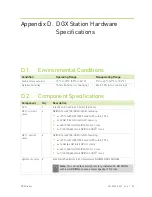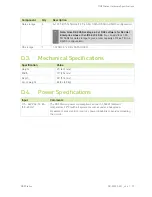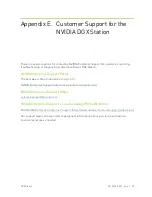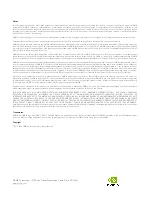DGX Station
DU-08255-001 _v4.6 | 96
Appendix D. DGX Station Hardware
Specifications
D.1. Environmental Conditions
Condition
Operating Range
Nonoperating Range
Ambient temperature
10°C to 30°C (50°F to 86°F)
5°C to 40°C (41°F to 104°F)
Relative humidity
10% to 80% (non-condensing)
8% to 90% (non-condensing)
D.2. Component Specifications
Component
Qty
Description
CPU
1
Intel Xeon E5-2698 v4 2.2 GHz (20-Core)
GPU- current
units
4
NVIDIA Tesla V100-DGXS-32GB, featuring:
‣
4×125 TeraFLOPS (500 TeraFLOPS total), FP16
‣
4×32 GB (128 GB total) GPU memory
‣
4×640 (2,560 total) NVIDIA Tensor Cores
‣
4×5,120 (20,480 total) NVIDIA CUDA
®
cores
GPU - earlier
units
4
NVIDIA Tesla V100-DGXS-16GB, featuring:
‣
4×125 TeraFLOPS (500 TeraFLOPS total), FP16
‣
4×16 GB (64 GB total) GPU memory
‣
4×640 (2,560 total) NVIDIA Tensor Cores
‣
4×5,120 (20,480 total) NVIDIA CUDA
®
cores
System memory 8
8×32 GB (256 GB total) ECC Registered RDIMM DDR4 SDRAM
Note:
You can replace all eight factory-installed 32-GB DIMMs
with 64-GB DIMMs to give a total capacity of 512 GB.
Summary of Contents for DGX Station
Page 1: ...DU 08255 001 _v4 6 July 2020 DGX Station User Guide ...
Page 6: ...About this Guide DGX Station DU 08255 001 _v4 6 vi ...
Page 83: ...Maintaining and Servicing the NVIDIA DGX Station DGX Station DU 08255 001 _v4 6 77 ...
Page 92: ...Connections Controls and Indicators DGX Station DU 08255 001 _v4 6 86 ...
Page 95: ...Compliance DGX Station DU 08255 001 _v4 6 89 C 6 China RoHS Material Content ...
Page 99: ...Compliance DGX Station DU 08255 001 _v4 6 93 C 13 South Korea KC C 14 Taiwan BSMI ...