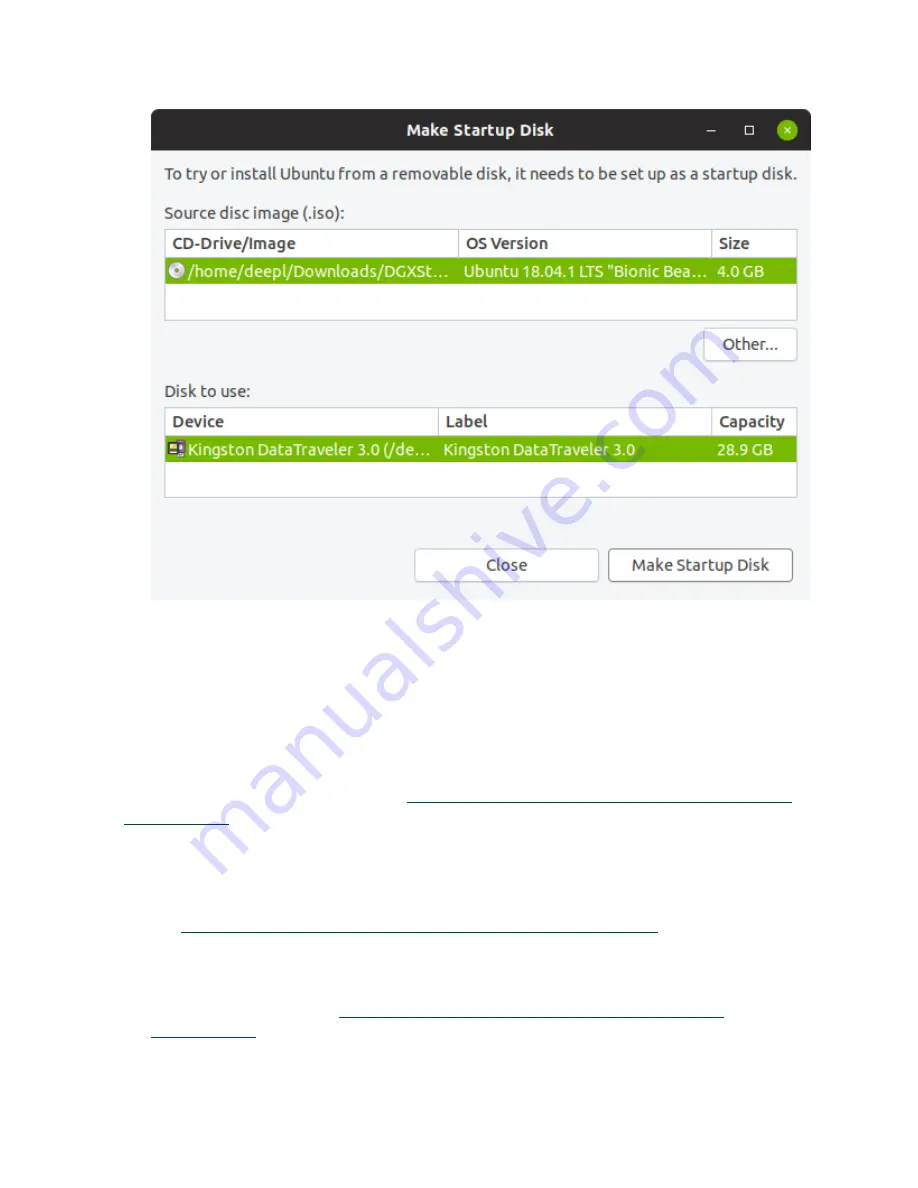
Maintaining and Servicing the NVIDIA DGX Station
DGX Station
DU-08255-001 _v4.6 | 65
If the DGX Station software image file is not listed, click
Other
and in the window that
opens, navigate to the file, select the file, and click
Open
.
5. From the
Disk to use
list, select the USB flash drive and click
Make Startup Disk
.
4.8.2.2. Creating a Bootable USB Flash Drive by Using
Akeo Rufus
On a Windows system, you can use the
Akeo Reliable USB Formatting Utility (Rufus) (https://
to create a bootable USB flash drive that contains the DGX Station software
image.
Ensure that the following prerequisites are met:
‣
The correct DGX Station software image is saved to your local disk. For more information,
see
Obtaining the DGX Station Software ISO Image and Checksum File
.
‣
The USB flash drive has a capacity of at least 8 GB.
1. Plug the USB flash drive into one of the USB ports of your Windows system.
2. Download and launch the
Akeo Reliable USB Formatting Utility (Rufus) (https://
Summary of Contents for DGX Station
Page 1: ...DU 08255 001 _v4 6 July 2020 DGX Station User Guide ...
Page 6: ...About this Guide DGX Station DU 08255 001 _v4 6 vi ...
Page 83: ...Maintaining and Servicing the NVIDIA DGX Station DGX Station DU 08255 001 _v4 6 77 ...
Page 92: ...Connections Controls and Indicators DGX Station DU 08255 001 _v4 6 86 ...
Page 95: ...Compliance DGX Station DU 08255 001 _v4 6 89 C 6 China RoHS Material Content ...
Page 99: ...Compliance DGX Station DU 08255 001 _v4 6 93 C 13 South Korea KC C 14 Taiwan BSMI ...






























