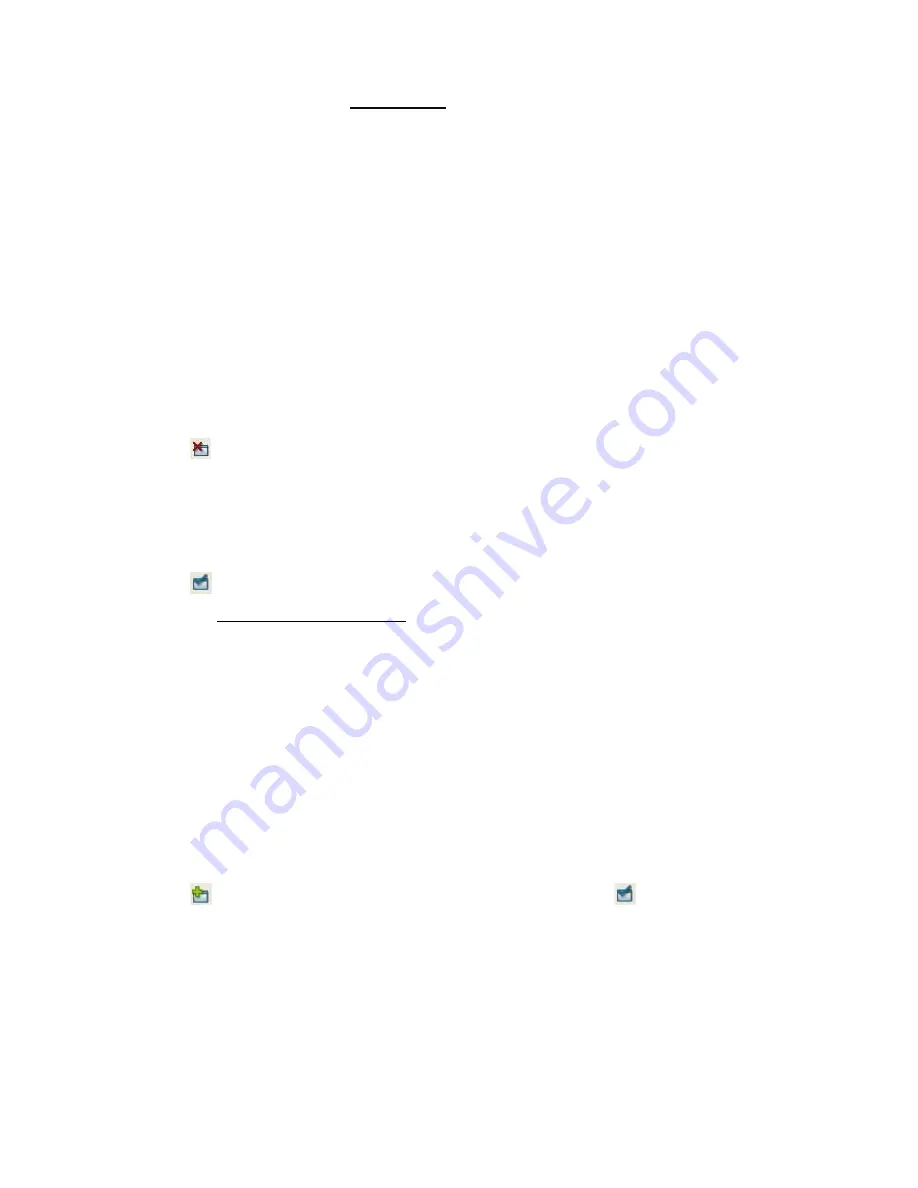
83
5. Select Ta g Fi l t e r . See
Tag Fi l t e r
for det ails.
6. Select t he cam era of A s so ci a t e d Ca m e r a s t o display POS t ransact ion
dat a overlay on live video.
7. Set up display area for each cam era video in D i sp l ay Re g i o n D e f i n i t i o n .
D e f a u l t
: The default display area is in t he upper left corner of video
im age.
U s e r D e f i n e
: Enable Us e r D e f i n e , and define display area by dragging
rect angle
8. Click t he OK but t on t o sav e.
3 .2 .4
D e l e t e POS D e v i ce
1. Choose POS device.
2. Click
D e l e t e but t on t o rem ove t his POS device from t he sy st em .
3 .2 .5
Co n f i g u r e POS Se t t i n g
1. Choose POS device.
2. Click
Co n f i g u r e but t on t o open t he POS Set t ing window.
3. Refer t o I n s e r t POS Se t t i n g t o m odify configurat ion.
3 .3
Ta g Fi l t e r
The original t ransact ion dat a from POS sy st em is hard t o read. Users can
define filt ers t o m ak e t he POS st rings m eaningful. The sy st em also provides a
sim ple default t ag filt er t o filt er out sam e com m on EPSON com m ands, user s
can base on t his default t ag filt er t o edit t heir cust om ized filt ers.
3 .3 .1
A d d N e w Ta g Fi l t e r
1. Click
I n s e r t but t on or choose a device and click
Co n f i g u r e but t on
t o open t he POS Se t t i n g window.
2. Click N e w t o open t ag filt er window.
Ge n e r a l
: Nam e of Tag Filt er and Connect but t on.
Or i g i n a l D a t a
: Original t ransact ion dat a from POS device.
Fi l t e r e d D a t a
: Filt ered dat a aft er definit ion.
Fi l t e r Fu n ct i o n s
: Tool used for defining filt er t y pe.
Fi l t e r Li s t
: List of all filt ers.
D a t a To o l s
: Clear/ im port / ex port but t ons t o clear/ im por t / ex por t t he
Summary of Contents for NVRmini 2
Page 1: ...Th e I n t elligent Su r v eillan ce Solu t ion NVRm in i 2 User Manual Ver 2 0 0 140829 00...
Page 140: ...139...
Page 154: ...153 18 Click the Delet e button 19 Confirm the check dialog...
Page 158: ...157 Refer to the section of Cr eat e a RAI D Volu m e to create a volume for it...
Page 171: ......






























