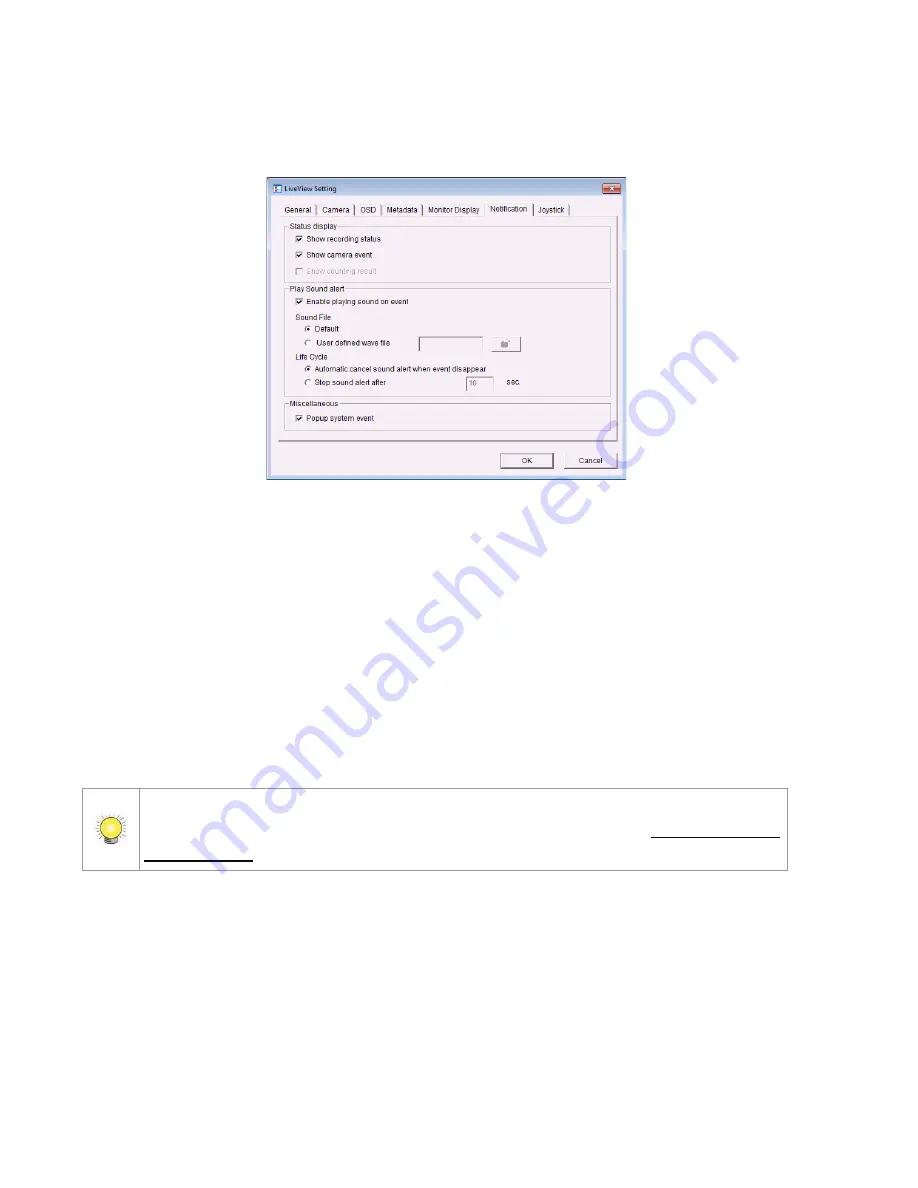
111
3. Click t he Ge n e r a l Se t t i n g but t on.
4. Click t he N o t i f i ca t i o n t ab.
5. Check Sh o w r e co r d i n g s t a t u s t o show t he cry st al ball wit h recording
st at us on m onit or display.
6. Check Sh o w ca m e r a e v en t t o display t he w or ds of det ect ed cam era ev ent
on t he correspondent screen .
7. Check t he En a b l e p l a y i n g s o u n d o n ev e n t opt ion. Select sound file,
default sound or user defined sound ( .wav ) , and define t he cy cle.
8. Check Po p u p s y st e m e v e n t t o pop up sy st em ev ent m essage dialog as a
w arning w hen a sy st em ev ent occurred.
9. Click t he OK but t on.
The “ playing sound” funct ion only act ivat es on event , which m eans you have t o set up
cam era m ot ion, cam er a I / O and I / O Box I / O as an event . Refer t o
Ev e n t & Act i o n
M a n a g e m e n t
t o do t he set t ing.
5 .1 .8
Se t u p Jo y st i ck Co n t r o l
1. Open I nt ernet Ex plorer, Window s Chrom e or Mac Safari and log in t o t he
unit .
2. Click t he Li v e Vi e w but t on on t he t op of t he page.
3. Click t he Ge n e r a l Se t t i n g but t on.
4. Click t he Jo y s t i ck t ab.
Summary of Contents for NVRmini 2
Page 1: ...Th e I n t elligent Su r v eillan ce Solu t ion NVRm in i 2 User Manual Ver 2 0 0 140829 00...
Page 140: ...139...
Page 154: ...153 18 Click the Delet e button 19 Confirm the check dialog...
Page 158: ...157 Refer to the section of Cr eat e a RAI D Volu m e to create a volume for it...
Page 171: ......






























