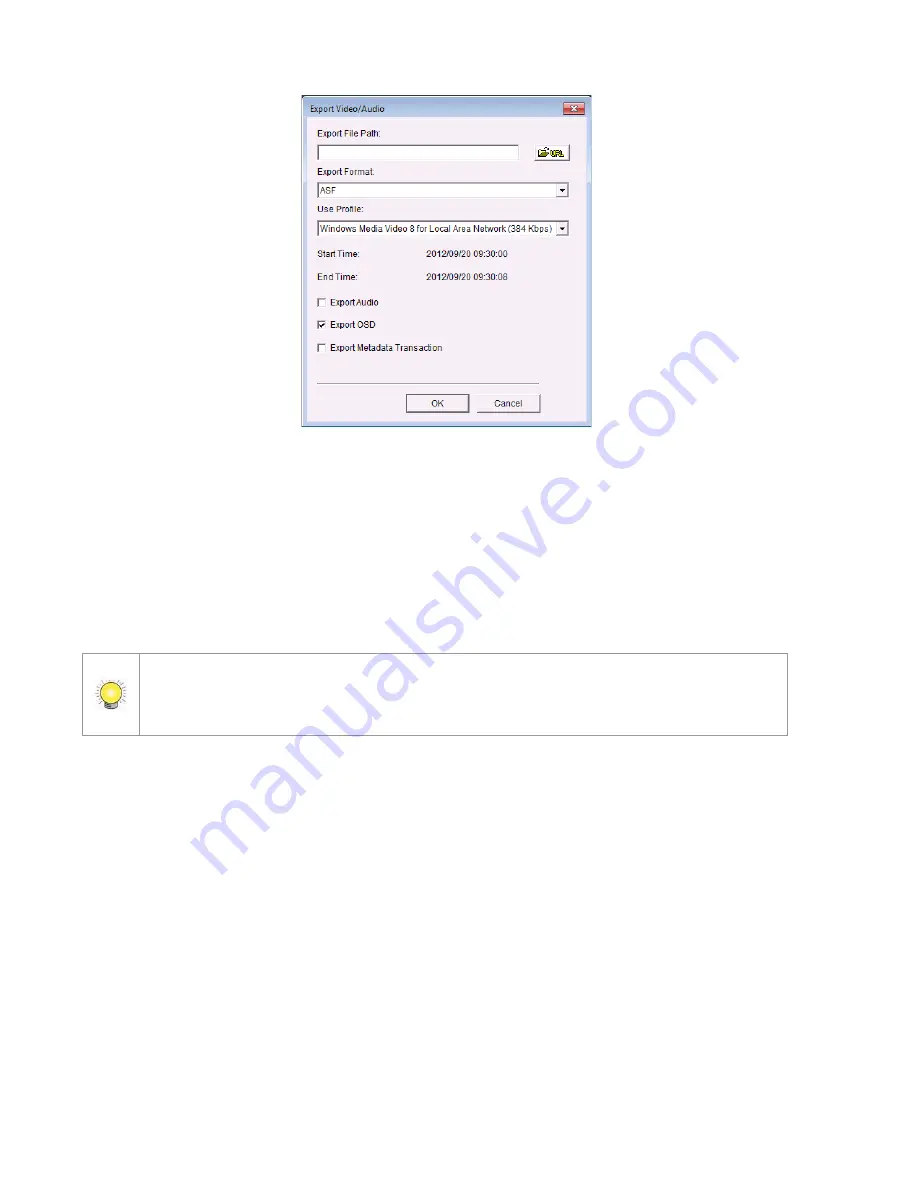
136
9. Choose t he folder where y ou want t o sav e t he file.
10. I nsert t he file nam e and click t he Sa v e but t on.
11. Choose t he ex port form at .
12. Choose t he use profile.
13. Check t o ex port t he recorded video wit h Audio, OSD and POS Transact ion.
14. Click t he OK but t on.
We recom m end t hat you export t o t he .asf form at when saving video. I n export ing t o
t he .avi form at , t he fr am e r ate will be incr eased when playing in t he video player ,
causing t he v ideo t o r un fast er t han nor m al.
7 .1 .7
Sa v e a n I m a g e
1. Open I nt ernet Ex plorer and log in t o t he unit .
2. Click t he Pl a y b a ck but t on on t he t op of t he page.
3. Click t he Op e n Re co r d but t on.
4. The Record Display Window will show t he inform ation of t he available
video clips. Select t he dat e y ou w ant t o search t he record from .
5. Highlight t he video clip you w ant t o review, and t hen click t he OK but t on.
6. Choose t he cam era display t hat y ou w ant t o sav e pict ures.
7. Click t he Sa v e I m a g e but t on when t he im age y ou w ant is show n on t he
screen.
8. Choose t he folder where y ou want t o sav e t he file at .
9. Choose t he folder and t he im age form at ( BMP or JPEG) y ou prefer.
10. I nsert t he file nam e.
11. Click t he Sa v e but t on.
Summary of Contents for NVRmini 2
Page 1: ...Th e I n t elligent Su r v eillan ce Solu t ion NVRm in i 2 User Manual Ver 2 0 0 140829 00...
Page 140: ...139...
Page 154: ...153 18 Click the Delet e button 19 Confirm the check dialog...
Page 158: ...157 Refer to the section of Cr eat e a RAI D Volu m e to create a volume for it...
Page 171: ......






























