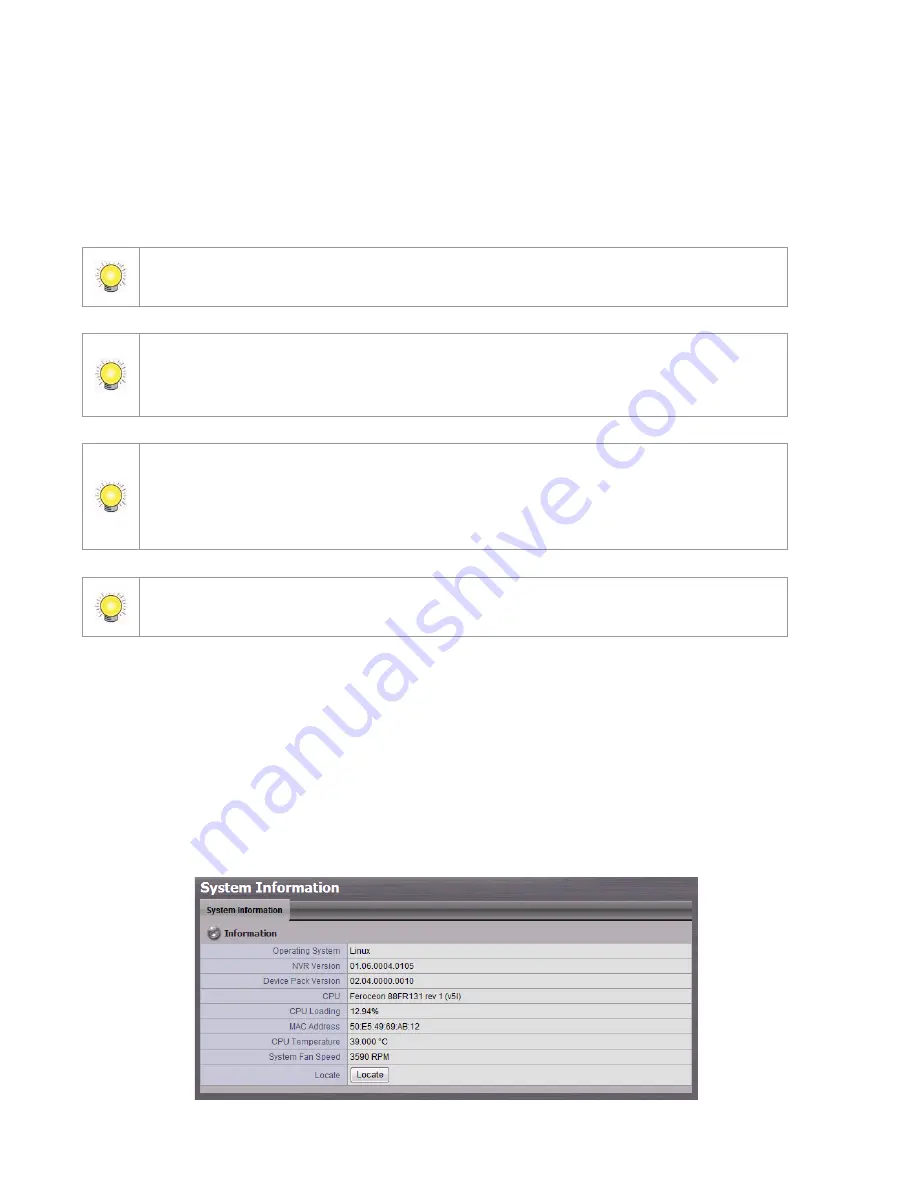
68
address; for t he lat t er, check t he box of E- M a p Se t t i n g s or POS Se t t i n g s
if y ou w ant t o rest ore t he configurat ion.
4. Click t he Lo a d but t on.
5. A confirm ation dialog pops up. Click t he OK but t on t o begin t o load t he
set t ings int o y our unit .
I f t her e is POS dat abase exist ed in t he unit , loading configur at ion wit h differ ent POS
applicat ion config is likely t o m ake t he original POS dat a unsear chable.
I f t he saved configur at ion is wit hout E- m ap or POS set t ings, select ing loading
configur at ion wit h E- m ap/ POS set t ings will lead you get t he default . The original E-
m ap/ POS set t ings ( if any) are covered and unt raceable.
U se r acco u n t a n d p r i v i l e g e will be kept even if loading default set t ings, while
cam era set t ings, recor ding schedule, event & act ion set t ings, Em ail set t ing and ser ver
set t ings w on’t be. RA I D i n f o r m a t i o n will always be kept whet her loading default
set t ings or loading configur at ion.
User account won’t be export ed as saving configurat ion, which im plies t he user list of
push not ification w on’t be saved as well.
2 .7
Sy s t e m
2 .7 .1
V i e w Sy s t e m I n f o r m a t i o n
1. Open I nt ernet Ex plorer, Window s Chrom e or Mac Safari and log in t o t he
unit .
2. Click Sy s t e m / Sy s t e m I n f o r m a t i o n .
The sy st em inform at ion includes t he follow ing it em s.
Summary of Contents for NVRmini 2
Page 1: ...Th e I n t elligent Su r v eillan ce Solu t ion NVRm in i 2 User Manual Ver 2 0 0 140829 00...
Page 140: ...139...
Page 154: ...153 18 Click the Delet e button 19 Confirm the check dialog...
Page 158: ...157 Refer to the section of Cr eat e a RAI D Volu m e to create a volume for it...
Page 171: ......






























