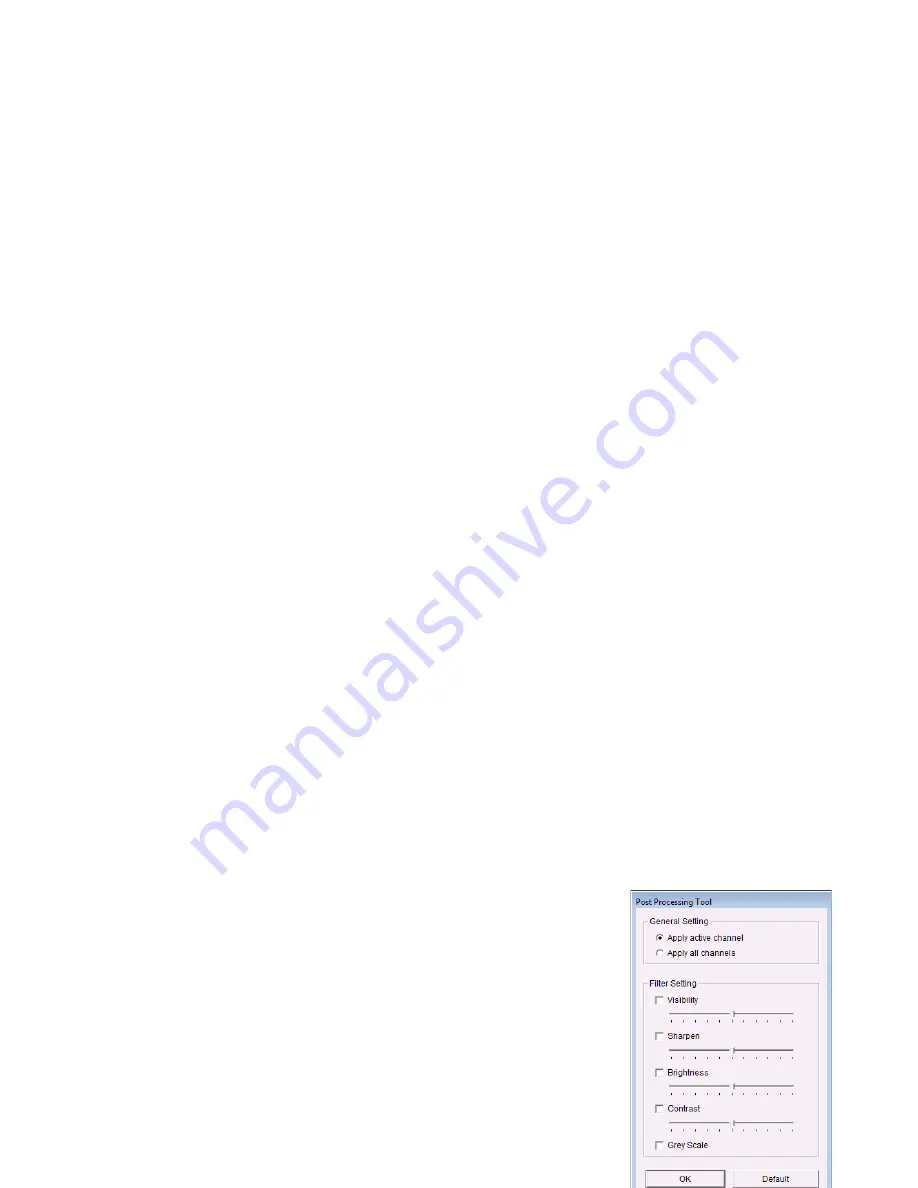
134
1. Define det ection zone by dragging t o draw a det ect ion zone.
2. Modify t he sensit ivit y set t ing.
3. Set t he I nt erval.
4. Check t he St o p w h e n f o u n d opt ion. I f uncheck ed, t he search t ool will list
all t he ev ent s it found, inst ead of st opping at t he m om ent t he ev ent found .
5. Click t he Se a r ch but t on.
M i ss i n g Ob j e ct
: Alarm is set on w hen t he select ed obj ect is rem oved
from t he defined area on t he screen.
1. Define det ect ion obj ect by dragging t o draw a det ect ion zone.
2. Modify t he sensit ivit y set t ing.
3. Set t he I nt erval.
4. Check t he St o p w h e n f o u n d opt ion. I f uncheck ed, t he search t ool will list
all t he ev ent s it found, inst ead of st opping at t he m om ent t he ev ent found.
5. Click t he Se a r ch but t on.
Fo cu s Lo s t
: Sy st em will inform y ou w hen t he cam era( s) lose it s focus.
Ca m e r a Occl u s i o n
: Alarm s w hen t he cam era is block ed.
7 .1 .5
Re co r d e d Vi d e o En h a n ce m e n t
1. Open I nt ernet Ex plorer and log in t o t he unit .
2. Click t he Pl a y b a ck but t on on t he t op of t he page.
3. Click t he Op e n Re co r d but t on.
4. The Record Display Window will show t he inform ation of t he availabl e
video clips. Select t he dat e you want t o search t he record from .
5. Highlight t he video clip you w ant t o review, and t hen click t he OK but t on.
6. Click t he En h a n ce m e n t but t on.
7. Check t he General Set t ing.
A p p l y
a ct i v e
ch a n n e l
: The set t ings will only be
applied t o t he select ed channel.
A p p l y
a l l
ch a n n e l s :
The set t ings will be applied t o
t hose curr ent ly shown on t he screen.
8. Set t he Filt er Set t ing.
Vi si b i l i t y
: Check t he opt ion and adj ust t he gam m a
Summary of Contents for NVRmini 2
Page 1: ...Th e I n t elligent Su r v eillan ce Solu t ion NVRm in i 2 User Manual Ver 2 0 0 140829 00...
Page 140: ...139...
Page 154: ...153 18 Click the Delet e button 19 Confirm the check dialog...
Page 158: ...157 Refer to the section of Cr eat e a RAI D Volu m e to create a volume for it...
Page 171: ......






























