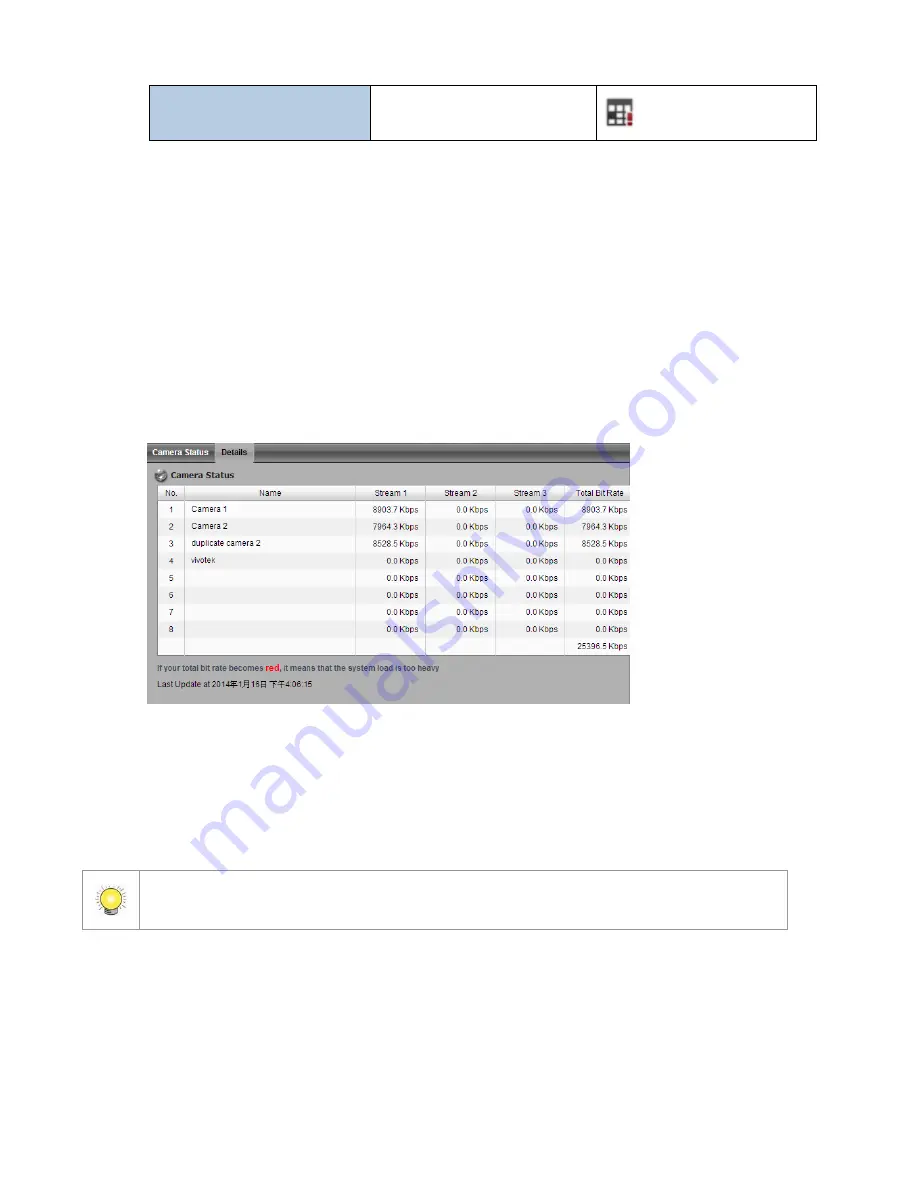
25
Recording St at us
Schedule Recor ding –
St opped
Fr a m e Ra t e
: The fram e rate of t his cam era.
B i t Ra t e
: The t ransm ission bit rat e of t his cam era.
Es t i m a t e d Re m a i n i n g Re co r d i n g Ti m e
: Est im at ed rem aining
recording t im e is dividing t he curr ent free capacity by dy nam ic t ot al bit
rat e.
2 .1 .7
V i e w Ca m e r a St a t u s D e t a i l s
1. Open I nt ernet Ex plorer, Window s Chrom e or Mac Safari and log in t o t he
unit .
2. Click I P Cam era / Det ails
St r e am 1
: The bit rat e of st ream 2
St r e am 2
: The bit rat e of st ream 3
St r e am 3
: The bit rat e of st ream 3
To t a l Bi t Ra t e
: The t ot al bit rat e of t he cam era
I f your t ot al bit r at e becom es r ed, it m eans t hat t he loading of t he syst em is t oo
heavy.
2 .2
Re co r d i n g & Ev e n t Se t u p
2 .2 .1
Re co r d i n g M o d e Se t u p
1. Open I nt ernet Ex plorer, Window s Chrom e or Mac Safari and log in t o t he
unit .
2. Click Re co r d i n g & Ev e n t / Reco r d i n g s e t t i n g s .
3. Click t he Re co r d i n g M o d e t ab.
Summary of Contents for NVRmini 2
Page 1: ...Th e I n t elligent Su r v eillan ce Solu t ion NVRm in i 2 User Manual Ver 2 0 0 140829 00...
Page 140: ...139...
Page 154: ...153 18 Click the Delet e button 19 Confirm the check dialog...
Page 158: ...157 Refer to the section of Cr eat e a RAI D Volu m e to create a volume for it...
Page 171: ......






























