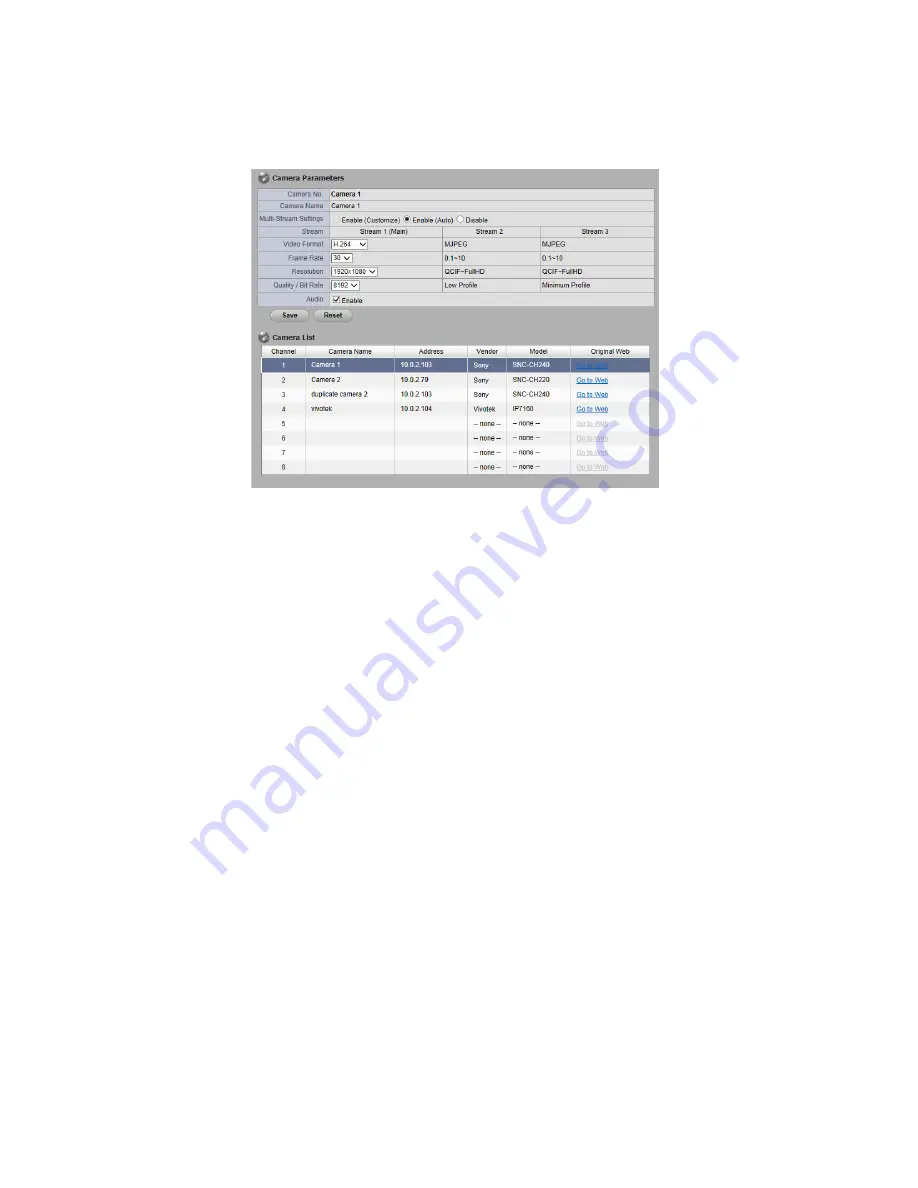
22
5. Modify t he inform at ion of t his cam era.
6. Click t he Sa v e but t on.
Ca m e r a N a m e
: The nam e of t he cam era.
M u l t i - s t r e a m Se t t i n g s
: Enable/ Disable cam era m ult i- st ream .
St r e am
: Support up t o t hree st ream s.
Vi d e o Fo r m a t
: Choose t he t y pe of form at which t his cam era support s.
Fr a m e r a t e
: Select t he fram e rat e of t he cam era.
Re so l u t i o n
: Select t he resolut ion of t he cam era.
Qu a l i t y / Bi t Ra t e
: Select t he im age qualit y of t he cam era.
A u d i o
: Check t he En a b l e A u d i o opt ion t o view and enable audio
recording.
2 .1 .5
Se t u p Le n s Se t t i n g s
1. Open I nt ernet Ex plorer, Window s Chrom e or Mac Safari and log in t o t he
unit .
2. Click I P Ca m e r a / Ca m er a Pa r a m e t e r s .
3. Click t he Le n s Se t t i n g s t ab.
4. Click t he cam era which you want t o m odify in t he cam era list .
5. Modify t he inform at ion of t his cam era.
6. Click t he Sa v e but t on.
Summary of Contents for NVRmini 2
Page 1: ...Th e I n t elligent Su r v eillan ce Solu t ion NVRm in i 2 User Manual Ver 2 0 0 140829 00...
Page 140: ...139...
Page 154: ...153 18 Click the Delet e button 19 Confirm the check dialog...
Page 158: ...157 Refer to the section of Cr eat e a RAI D Volu m e to create a volume for it...
Page 171: ......






























