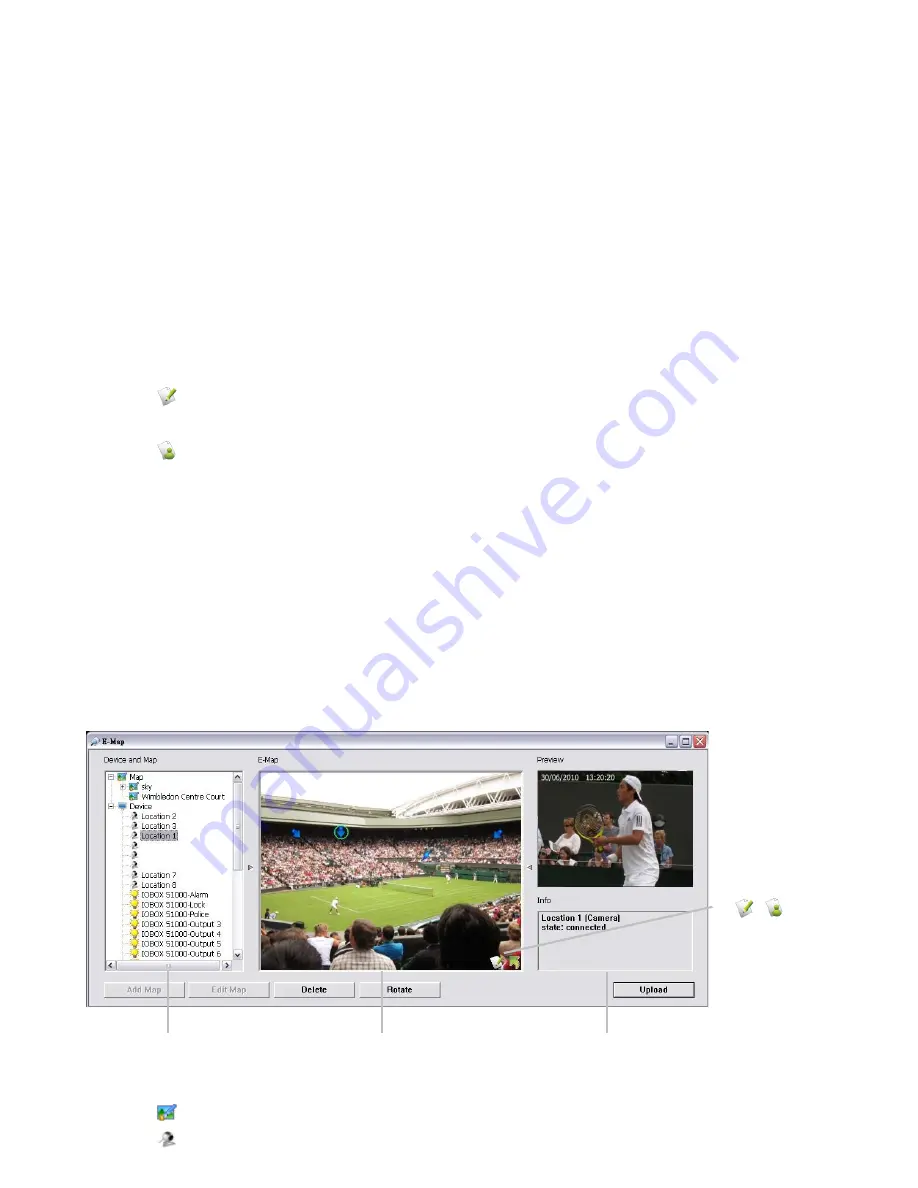
124
6 .
E- M a p
There are t w o way s t o execut e t he live view funct ion: by I nt ernet Ex plorer,
Window s Chrom e or Mac Safari or by Re m o t e Li v e Vi ew e r applicat ion.
Wit h E- m ap, user can easily t rack t he device locat ion and alarm st at us wit h
inst ant response when an ev ent occurs. The arrow s and light ening icon on E- m ap
represent cam eras and I / O devices. These icons will t urn r ed as being t riggered
by alarm s.
There are t w o m odes in E- m ap applicat ion, Edit Mode and Brow se Mode.
Ed i t M o d e
: The funct ion but t ons on t he bot t om of t his E- m ap dialog
w ill be act ive. Users can add/ edit / delet e m aps and indicat ors of devices.
Br o w s e M o d e
: Users are not allow ed t o do any configurat ion but
check t he m ap hierarchies and device list t o see indicat ors and relat ed
inform at ion.
6 .1
I n t e r n e t Ex p l o r e r
1. Open I nt ernet Ex plorer and log in t o t he unit .
2. Click t he Li v e Vi e w but t on on t he t op of t he page.
3. Click t he St a r t M e n u butt on and select Op e n E- M ap .
6 .1 .1
E- M a p Co n t r o l Pa n e l
M a p
: Select a m ap y ou w ant t o show on E- m ap Window.
Ca m e r a
: Select t he cam era t o see preview video or m ark indicat or on
Preview Window and Information
E-Map Picture
Device and Map Tree List
Edit Mode /
Browse Mode
Switch Button
Summary of Contents for NVRmini 2
Page 1: ...Th e I n t elligent Su r v eillan ce Solu t ion NVRm in i 2 User Manual Ver 2 0 0 140829 00...
Page 140: ...139...
Page 154: ...153 18 Click the Delet e button 19 Confirm the check dialog...
Page 158: ...157 Refer to the section of Cr eat e a RAI D Volu m e to create a volume for it...
Page 171: ......






























