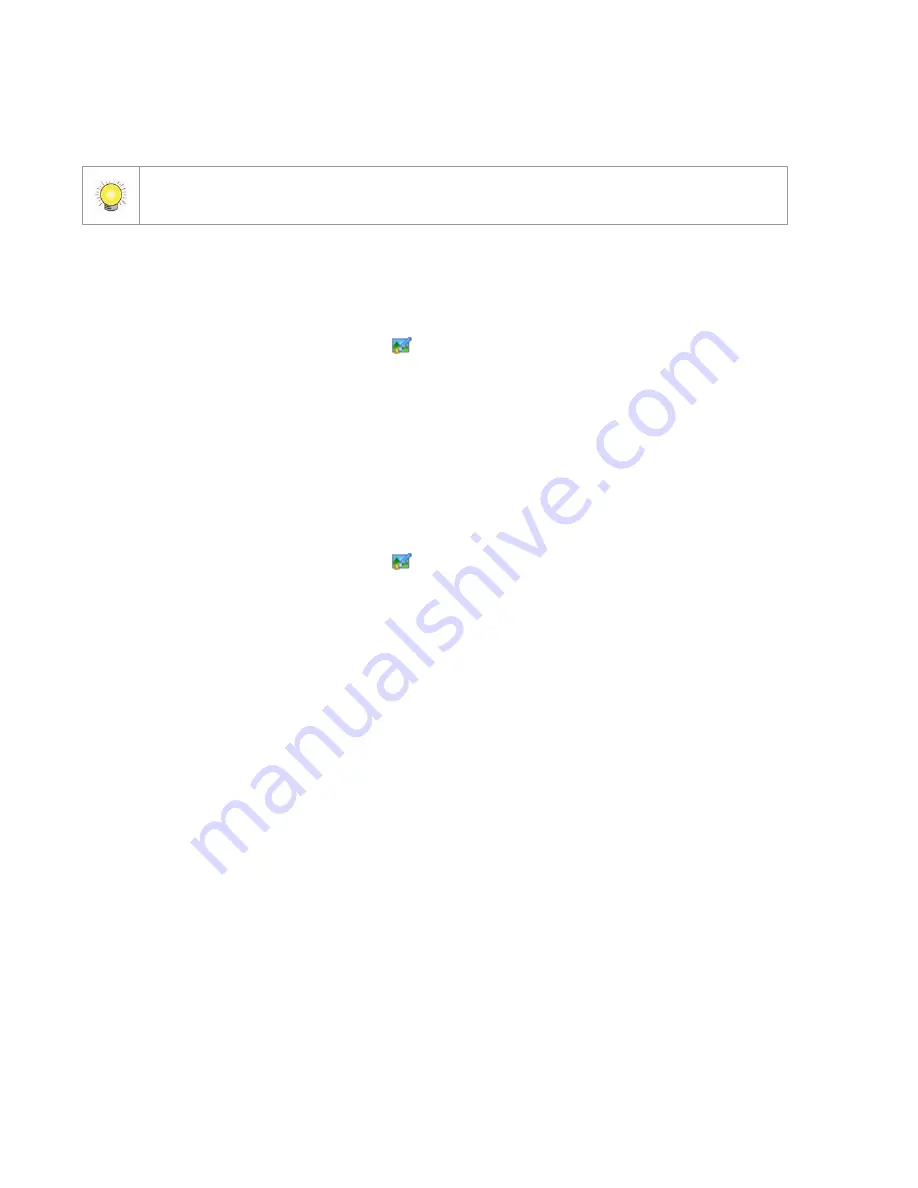
126
5. Repeat st eps 2 t hrough 4 t o add m ore m aps.
6. Click t he U p l o a d but t on t o act ivat e all t he set t ings.
The m axim um file size of each m ap is 500KB. Ther e ar e 10 layers of m ap, and t he m ap
capacit y of each layer is 10 .
6 .1 .3
Ed i t M a p
1. Make sur e being in “ Edit Mode” and all devices are insert ed and connect ed.
2. Right click on t he Map icon
in Device and Map Tree List t o obt ain t he
opt ion m enu t o edit m ap, or j ust click t he Ed i t M a p but t on t o configure.
3. Repeat st ep 2 t o edit m ore m aps.
4. Click t he U p l o a d but t on t o act ivat e all t he set t ings.
6 .1 .4
D e l e t e M a p
1. Make sur e being in “ Edit Mode” and all devices are inser t ed and connect ed.
2. Right click on t he Map icon
in Device and Map Tree List t o obt ain t he
opt ion m enu t o delet e m ap, or j ust click t he D e l e t e but t on.
3. Repeat st ep 2 t o delet e m ore m ap.
4. Click t he U p l o a d but t on t o act ivat e all t he set t ings.
6 .1 .5
A d d / Ro t a t e D e v i ce I n d i c a t o r
1. Make sur e being in “ Edit Mode” and all devices are inser t ed and connect ed.
2. Select t he m ap which y ou w ant t o add device indicat or on.
3. Select a device from list and direct ly drag it t o t he desired location on t he
m ap.
4. Select a cam era indicat or and right click on t he indicat or or click t he Ro t a t e
but t on t o adj ust t he direct ion of cam era indicat or if needed.
5. Repeat st eps 2 and 4 t o add m ore indicat or s on.
6. Click t he U p l o a d but t on t o act ivat e all t he set t ings.
6 .1 .6
D e l e t e D e v i ce I n d i cat o r
1. Make sur e being in “ Edit Mode” and all devices are inser t ed and connect ed.
2. Select t he indicat or and right click on t he indicat or or click t he D e l e t e
but t on.
3. Repeat st ep 2 t o delet e m ore indicat ors.
4. Click t he U p l o a d but t on t o act ivat e all t he set t ings.
Summary of Contents for NVRmini 2
Page 1: ...Th e I n t elligent Su r v eillan ce Solu t ion NVRm in i 2 User Manual Ver 2 0 0 140829 00...
Page 140: ...139...
Page 154: ...153 18 Click the Delet e button 19 Confirm the check dialog...
Page 158: ...157 Refer to the section of Cr eat e a RAI D Volu m e to create a volume for it...
Page 171: ......






























