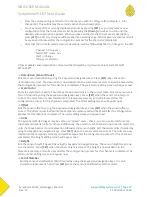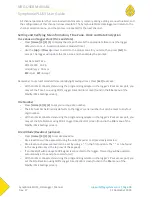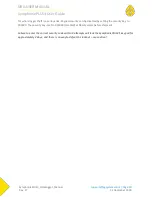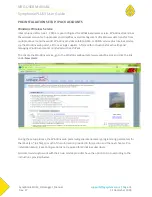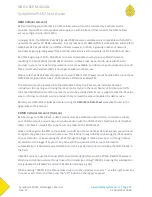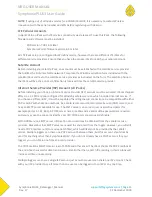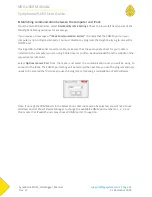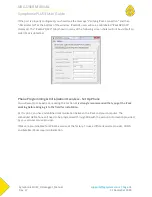NRG USER MANUAL
SymphoniePLUS3 User Guide
SymphoniePLUS3_DataLogger_Manual
Rev. 17
[email protected] | Page 27
31 December 2018
-
Press the corresponding number for the channel you wish to configure [for example, 1, 4 for
channel 14]. This will display the currently active channel description.
-
You may now edit the currently displayed channel by pressing [SET], or you may select a new
configuration from the loaded sensor list by pressing the [Down] arrow key to scroll until the
desired sensor description appears. When you have scrolled to the correct sensor description,
press [SET] to edit. Any changes will be loaded as a working copy into temporary memory and will
be saved and finalized after the configuration process for the channel is completed.
-
Note that the currently selected sensor description will be followed by [Set] to Change on the LCD.
Channel 1: Frequency
NRG #40C Anem m/s
[Set] to Change
[Down] for Defaults
Other available sensor description choices will be followed by Up, Down to select and ESC=QUIT
SET=ACCEPT.
-> Description (Sensor Model)
Edit the sensor description by using the keypad and navigation keys. Press [SET]
when the sensor
description is correct. The description is now loaded into the temporary memory and will be saved after
the configuration process for this channel is completed. The scale factor editing screen will appear next.
-> Scale Factor
Enter the scale factor exactly. Ensure that the decimal point is in the correct place. Edit the sensor scale
factor if desired by using the keypad and navigation keys. Press [SET]
when the sensor scale factor is
correct. The scale factor is now loaded into the temporary memory and will be saved after the
configuration process for this channel is completed. The offset editing screen will appear next.
-> Offset
Edit the sensor offset by using the keypad and navigation keys. Press [SET]
when the sensor offset is
correct. The offset is now loaded into the temporary memory and will be saved after the configuration
process for this channel is completed. The units editing screen will appear next.
-> Units
The SymphoniePLUS3 Logger may be set to use “mixed” units – that is, one can use SI units for some
channels and Imperial units for others. Additionally, the units for each channel do not need to match the
units that have been set for site elevation (altitude) and sensor height. Edit the sensor units if desired by
using the keypad and navigation keys. Press [SET]
when the sensor units are correct. The units are now
loaded into the temporary memory and will be saved after the configuration process for this channel is
completed. The height editing screen will appear next.
-> Height
Edit the sensor height if desired by using the keypad and navigation keys. The sensor height may be up
to 4 characters. Press
[
SET]
when the sensor height is correct. The height is now loaded into the
temporary memory and will be saved after the configuration process for this channel is completed. The
serial number editing screen will appear next.
-> Serial Number
Edit the sensor Serial Number (SN) if desired by using the keypad and navigation keys. It is an 8
character alphanumeric field. Press [SET] when the sensor Serial Number (SN) is correct.