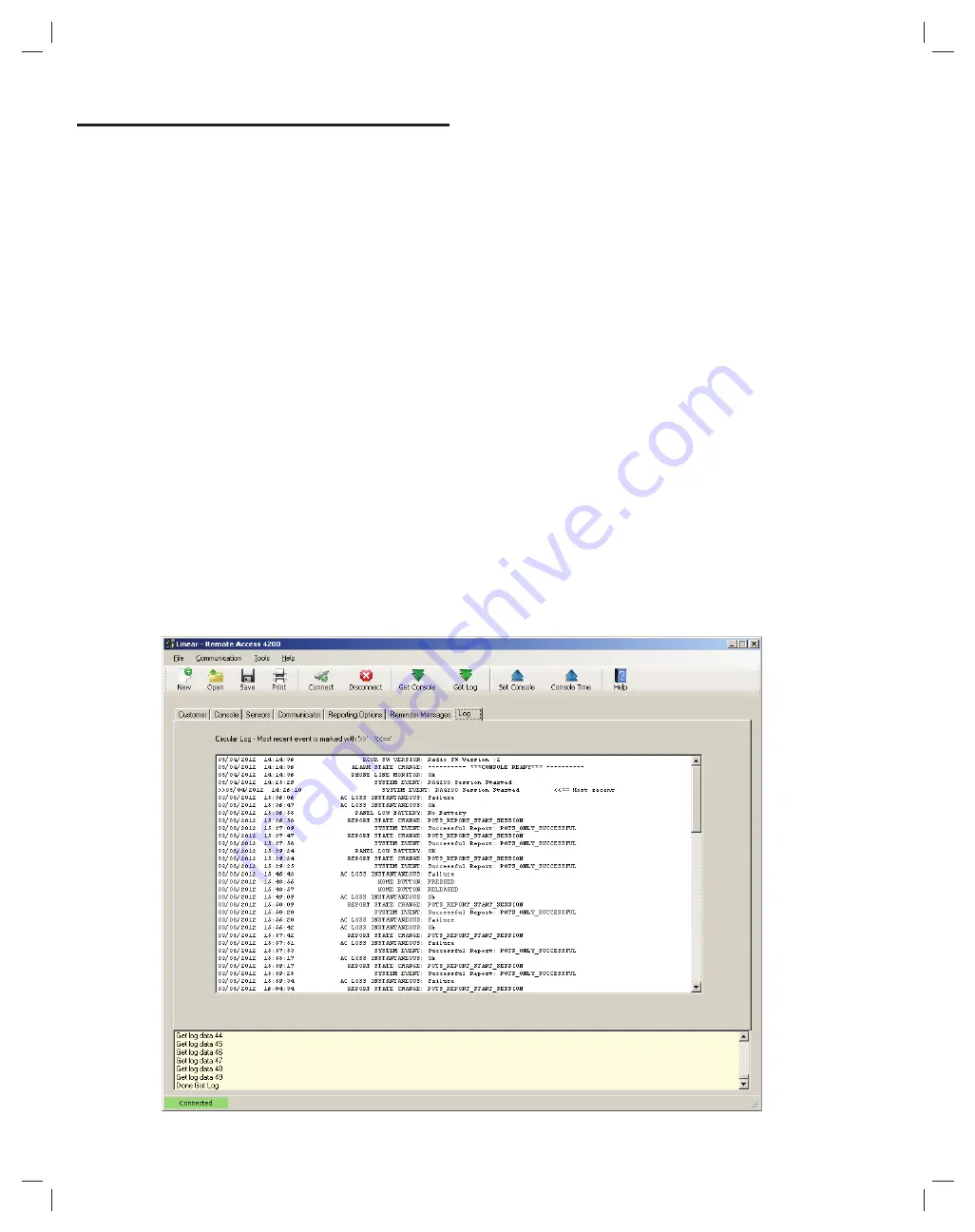
32
14.
Event
Log
The Console will log system events in its memory they occur. The log can
be retrieved by the Dealer or Installer with the RA4200 software. Each
event is tagged with the date and time that the event was recorded. The
log contains the most recent 100 Console events. The type of Console
events that get logged is based upon which of three setting options the
Dealer or Installer chooses.
The three log grouping options are:
G
roup 1
logging always occurs; all events related to alarms are logged:
• Sensor alarms (emergency, fi re, CO)
• Temperature alarms
•
HELP
button alarms
• Two-way voice sessions
• Alarm reset/cancel
• Central Station reports, attempts, retries and failures
• All button presses
G
roup 2
logging is optional; when enabled, mode changes, activity
monitoring, and events that caused by an expiring activity timer are logged:
• Console mode changes (off, home, away, night)
• Activity sensor activations
• Inactivity alarms caused by an expiring activity timer
• Reminder message timeout expiration
G
roup 3
logging is optional; when enabled, supervisory trouble and
remote access events are logged:
• Remote access (RA4200) sessions
• Console supervisory events (AC power, low battery, phone trouble)
• Sensor supervisory events (supervision, low battery)
✓
NOTE: Extended event logging options for
G
roup 2 and
G
roup 3 events
are selectable on the REPORTIN
G
OPTIONS tab.
14.1 Retrieving the Event Log
Use the following steps to retrieve a Console’s event log:
1.
Connect to the Console with the RA4200 application.
2.
Press the
G
ET LO
G
icon (also available under
COMMUNICATIONS
on the menu bar).
3.
After the log is retrieved, it will be displayed on the
LO
G
tab. Use the
scroll bar to view the entire log. The most recent event is indicated in
the log.
4.
Disconnect from the Console.
14.2 Printing the Event Log
The contents of the log can be printed with the account summary using
the RA4200
PRINT / PREVIEW
command.
14.3 Clearing the Event Log
✲
IMPORTANT! IN CASE THE CONSOLE IS
G
OIN
G
TO BE MOVED,
RE-CONFI
G
URED, OR USED IN A DIFFERENT INSTALLATION, THE
EVENT LO
G
MUST BE CLEARED FROM THE CONSOLE’S MEMORY.
To clear the log:
1.
Connect to the Console with the RA4200 application.
2.
Select
CLEAR EVENT LO
G
from the RA4200
TOOLS
menu.
3.
Disconnect from the Console.
RA4200 Console Event Log

























