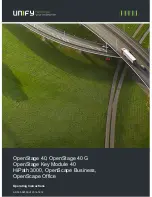22
Telit MT Voice Plan Two-way Voice Callback
Using this Telit / AT&T Voice plan, Dealers can perform a Two-way voice
callback to the Console. An outline of steps is provided below.
1.
Activate the Cellular module with the AT&T Voice plan, to enable the
Console to receive a mobile terminated voice call.
2.
Confi gure the Console for IP communications using RA4200 (see
next section, Voice Callback Instructions and Indications).
3.
When confi gured, Console provides Console Ready indications.
4.
User presses their button for Emergency assistance.
• Console sends an Emergency report.
➞
Console announces “Emergency Call Being Placed”.
➞
When Emergency report is acknowledged by Central Station receiver,
the Console announces “Emergency Reported”.
• Console makes a voice call.
➞
Console proceeds with an outbound call (this is mandatory).
✓
Call can be to a live Operator (Operator completes voice
verifi cation and can hang up, or press
to disconnect).
✓
Alternately, call can be to an automated voice-message,
managed by the Call Center. Voice message could state “Stand
by for voice-verifi cation” and terminate the call with DTMF 9 tone.
➞
Unit provides a 15 minute window for the Console to accept an
in-bound call.
✓
Operator calls the MSISDN / Caller ID of the Console. This
number will have to be maintained in the Central Station’s
database (just like they store the account and telephone number
of the User and call list today).
✓
Console answers automatically.
✓
Operator completes voice verifi cation and can hang up, or
press
to disconnect.
Voice Callback Instructions and Indications
The following step-by-step information is helpful to verify that the Console
has been properly confi gured, and is ready to send its reports.
1.
Confi gure the Cellular Voice / Internet Protocol (IP Reporting)
parameters using RA4200. Also confi gure the desired Two-way Audio
mode on the Reporting Options tab (the default is for Two-way Auto).
• After the confi guration is set using
SET CONSOLE
and RA4200 has
disconnected, the Console restarts.
2.
After the Console restarts:
• If PSTN Reporting Only is selected:
➞
The Console will not check for Cellular Module.
➞
The Cellular Module LED will remain off.
• If a cellular reporting mode is selected:
➞
The Cellular Module LED will light red, indicating it is being initialized.
➞
The Console announces “Module Detected, Please Stand By”.
3.
The Console proceeds with its system check:
• The Cellular Module LED will light green, indicating the module is ready.
• The Console will announce “Cellular Module Ready”.
• The Console will announce “Console Ready”.
4. Testing is essential:
To run system tests, press and release the
TEST
button located on the base of the Console. The Console will
enter Test Mode and announce FW Version, and HW Version.
• Press the
HELP
button while in Test Mode.
➞
Console checks the presence of hardware, if a Cellular Module is
installed, the Console announces “Cellular module detected”.
➞
Console checks the status of the Cellular Module SIM, if the SIM is
provisioned, the Console announces “Cellular module ready”.
➞
Console checks the status of the Cellular Module communications, if
OK, the Console announces “Phone ready”.
➞
Console checks the status of FIBRO communications, if OK, the
Console announces “Report system ready”.
➞
Console will test the Cellular Module signal strength. Console
announces “Cellular Module signal is... (0 to 5)”. 0 = lowest; 5= highest.
5.
Press
CANCEL
to return to normal operating mode. When the
Console is ready to send an IP Report:
• The Cellular Module LED will light green, indicating the module is ready.
• The Console will announce “Console Ready”.
6.
Pressing an emergency transmitter, or the “Help” button on the
Console, initiates an emergency report to the Central Station at the
Primary Central Station IP address:
• The Cellular Module LED will light green, indicating module active.
• The Console will announce “Emergency Call Being Placed”.
7.
When the Console has successfully reported an alarm/event to the
Central Station:
• The Cellular Module LED will light green, indicating module active.
• The Console announces “Emergency Reported”.
8.
If the Console is confi gured for one of the Two-way Audio modes:
• The Cellular Module LED will light green, indicating module active.
• The Console will proceed with a voice call to the number set up in the
Primary Cellular Number fi eld. (This is the number to route the voice call to
the Central Station’s telephone switch, for Two-way voice communications).
• After the Central Station operator acknowledges, audio is connected and
the operator is able to converse with the User.
• The Cellular Module LED will continue to light green, indicating module
active.
9.
While the Console is in an active Two-way audio session:
• The operator has control of the audio session, and can switch to Two-way
manual (press
for the operator to talk, and
to listen).
• If Two-Way Audio is confi gured for Automatic Mode, pressing the
digit
places the call back into automatic switching mode. Pressing
has no
effect when the Console is confi gured for Two-way Manual mode.
• The operator presses any digit (except
) to extend the call an additional
3 minutes.
10.
During Two-way audio, If a timeout occurs (Cellular loss-of carrier):
• The call is terminated and the Console attempts to dial the Cellular phone
number again.
11.
To end the Two-way audio session:
• The operator can press
to end the call, or the operator can hang up
the phone.
• The call ends automatically if there is no activity after 3 minutes.
• Pressing any key (except
) will extend the call an additional 3 minutes.
• The Cellular Module LED will light green, indicating module ready.