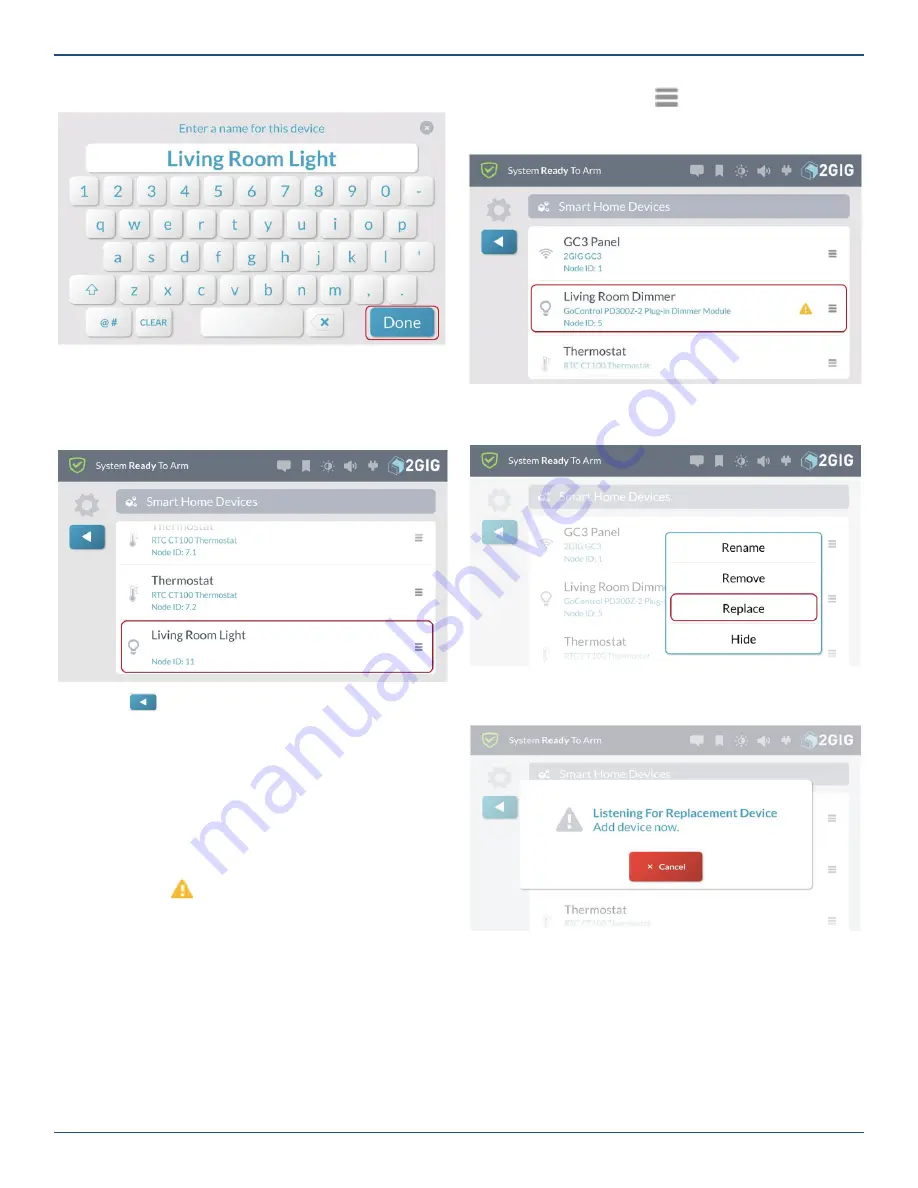
Copyright © 2019 Nortek Security & Control LLC
83
An onscreen keyboard appears.
Smart Home Devices – Enter a name for the device
2. Enter a new name for the device and tap
Done
.
The system reveals the new name on the Smart Home
Devices screen.
Smart Home Devices – New Device Name
3. Tap
to return to the
Smart Home Settings
menu.
Replace
This feature lets you replace a non-communicating device
with an identical device maintaining the same node number
and other mesh network settings. This makes it easier
to replace a device that is no longer working and is only
available for a non-communicating device.
Note:
Non-communicating devices are indicated by
an alert icon ( ).
(
(
(
(
(
To replace a non-communicating device:
1. Tap the menu button ( ) next to the non-
communicating device and tap Replace.
Smart Home Devices – Non-Communicating Device
2. Tap
Replace
.
Smart Home Devices – Replace
A
Listening for Replacement Device
screen appears.
Smart Home Devices – Listening For Replacement Device
3. Walk to and trigger the replacement device on the
network. For example, if you are replacing a Z-Wave
light bulb, turn the light bulb ON.
(
(
(
(
(
(
(
(
(
(
(
(
(
(
(
(
(
(
























