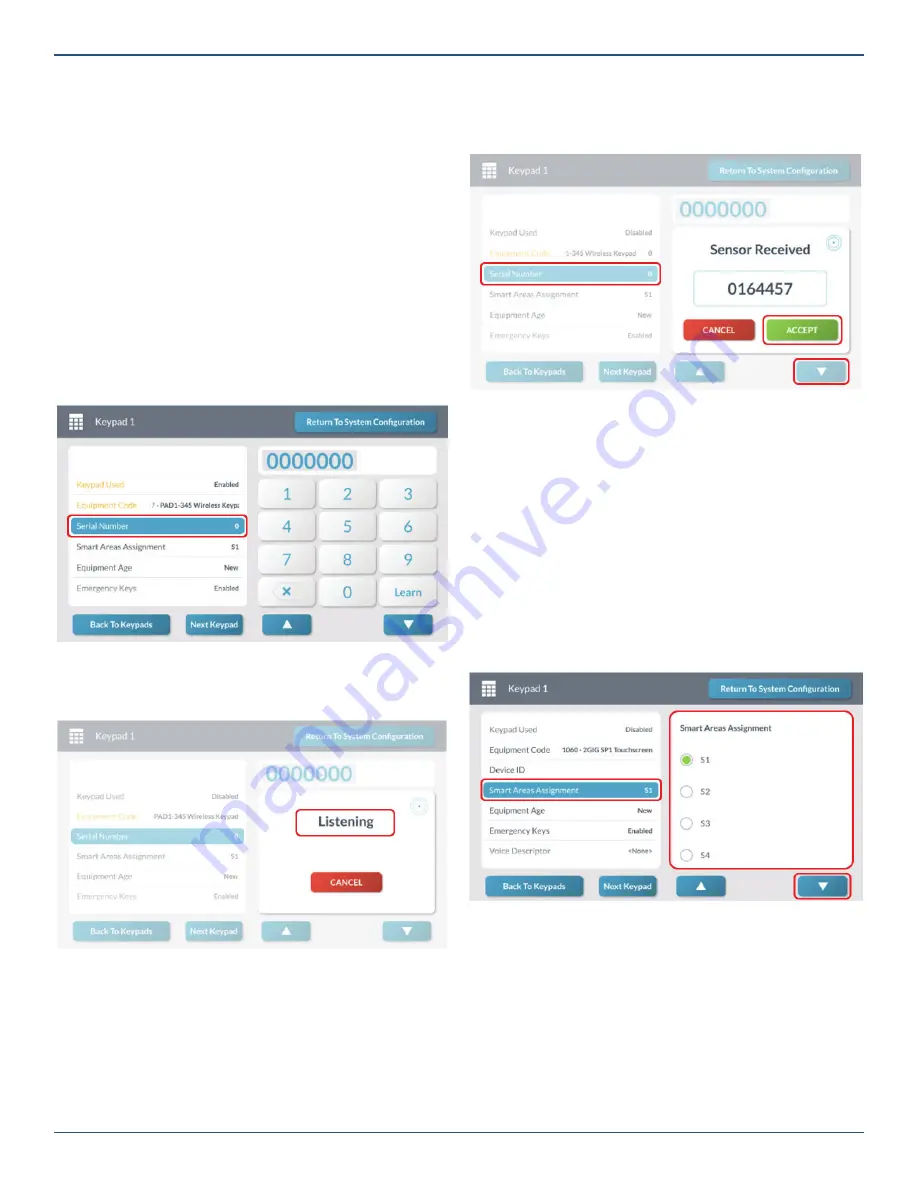
Copyright © 2019 Nortek Security & Control LLC
51
Step 4B: Enter the PAD1 Serial Number (TX ID)
Next, enter the 7-digit TX ID (this is product’s serial
number) for the keypad. This is typically af
fi
xed to the
product and/or its packaging. To enter the number, choose
one of these options:
»
Touchscreen Keypad Entry:
Use the touchscreen
keypad to manually enter the TX ID into the system.
OR
»
Learning Mode Entry:
Place the GC3 Panel into
Learning Mode
to automatically enter the TX ID
into the system.
1. At the
Keypad <###>
screen, highlight
Serial
Number
.
2. Place the GC3 Panel into Learning Mode by
tapping
Learn
.
<###> Screen—Serial Number
The panel listens for the 7-digit TX ID transmission from the
keypad.
Keypad <###> Screen—Listening for TX ID
3. Touch and hold any button on the keypad. Consult
the
Installation Instructions
that came with the
product for information on how to trigger it. When
the panel receives the TX ID, the
Sensor Received
message appears.
4. Verify that the TX ID on the touchscreen matches
the one on the product.
5. Tap
Accept
.
Keypad <###> Screen—Accept Serial Number
Tip:
Instead of placing the GC3 Panel into Learning
Mode, you can alternatively use the touchscreen’s
keypad to manually enter the 7-digit TX ID.
6. Tap
▼
.
Step 5: Selecting the Smart Area Assignment
Select a Smart Area Assignment.
1. At the
Keypad Zone<###>
screen, highlight
Smart
Areas Assignment
.
2. Under
Smart Areas Assignment
, choose a Smart
Area (Partition) for the zone.
3. Tap
▼
.
Keypad <###> Screen—Choose Smart Area
Note:
If Smart Areas option is enabled (Q69),
keypads can be assigned to a single Smart Area.
PAD1 will arm/disarm the assigned Smart Area.
SP2 will arm/disarm the assigned Smart Area and
display Smart Area status. SP1 will arm/disarm the
assigned Smart Area and display that Smart Area
status on the home screen and arming/disarming
and status of all Smart Areas is available from the
Smart Areas
button on the home screen.






























