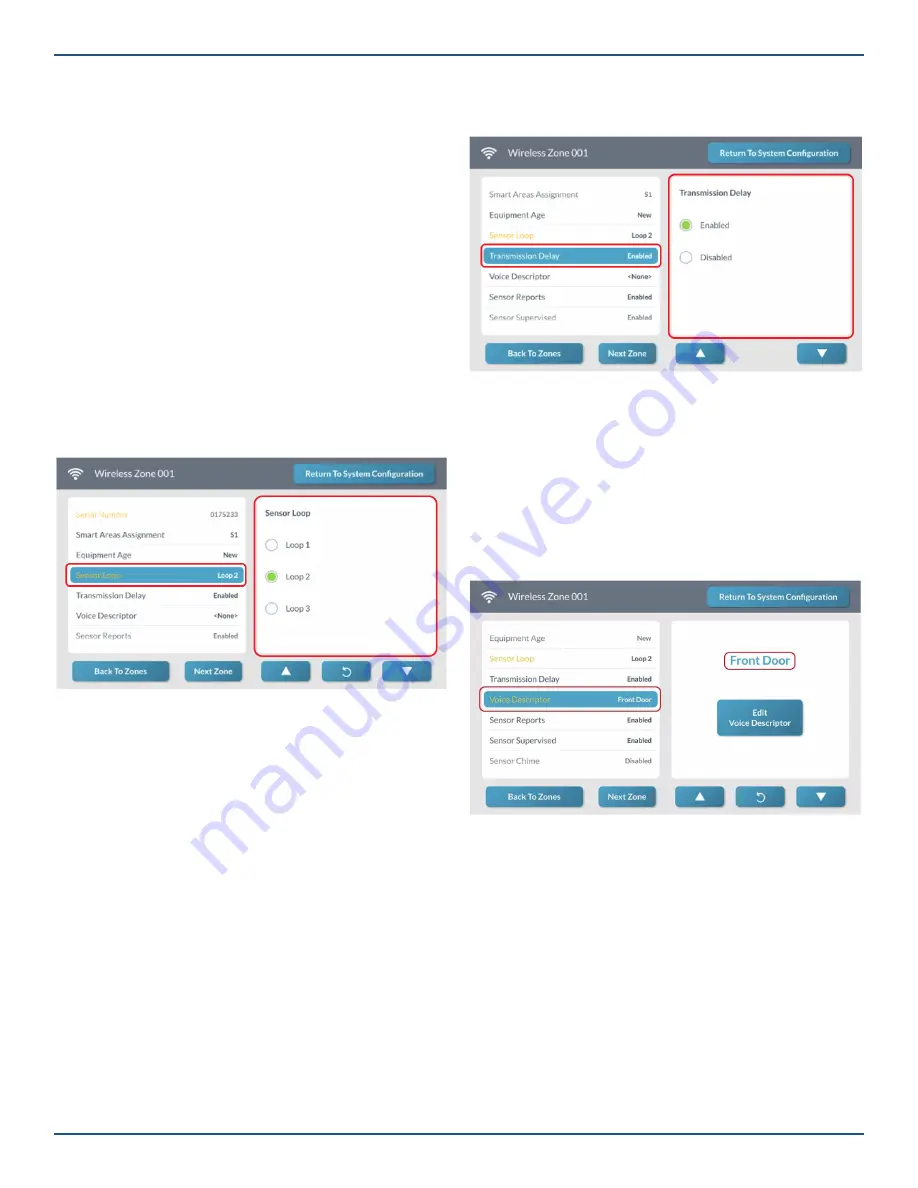
Copyright © 2019 Nortek Security & Control LLC
40
Note:
When programming wireless sensors and
peripherals, each loop programmed for a wireless
sensor is treated as its own zone by the GC3 Panel.
Note:
If the serial number (TX ID) for the sensor
was added using Learning Mode, the sensor loop
will typically be automatically selected for you.
However, you must verify that the loop number is
correct.
Next, choose the sensor loop:
1. At the
Wireless Zone <###>
screen, highlight
Sensor Loop
.
2. Choose
Loop 1
,
Loop 2
, or
Loop 3
.
Note:
To determine the appropriate loop number,
see the
Installation Instructions
included with the
sensor or peripheral. If the serial number was
entered using the Learning Mode in Step 5, the loop
will automatically be added.
3. Tap
▼
.
Wireless Zone Screen—Sensor Loop
Step 9: Enable or Disable the Transmission Delay
Next, turn the Transmission Delay ON or OFF. When
enabled, the feature is ON and the system uses the dialer
delay. The transmission delay speci
fi
es the amount of time
the system waits for it to initiate the digital transmission
when an alarm condition is triggered (see “Q39: Alarm
abort window transmission delay.” When set to OFF, the
dialer delay is not used.
Note:
This setting does not apply to CO or smoke
alarms.
1. At the
Wireless Zone <###>
screen, highlight
Dialer Delay
.
2. Under
Dialer Delay
, choose
Enabled
or
Disabled
.
3. Tap
▼
.
Wireless Zone Screen—Transmission Delay
Step 10: Select a Voice Descriptor
Next, create a voice descriptor for the sensor or peripheral
using the words in the system’s vocabulary. See “Voice
Descriptor.”
1. At the
Wireless Zone <###>
screen, highlight
Voice
Descriptor
.
2. Tap
Edit Voice Descriptor
to reveal the
touchscreen keypad.
Wireless Zone Screen—New Voice Descriptor
Step 11: Enable or Disable Sensor Reports
Next, turn the sensor reports feature ON or OFF. When
enabled, the feature is ON and the system sends a report
to the Central Station when the sensor or peripheral
triggers an alarm. When disabled, the feature is OFF and
reports are not sent to the Central Station.
Note:
If this report feature is turned OFF< the
sensor can still be used to trigger an alarm.
1. At the
Wireless Zone <###>
screen, highlight
Sensor Reports
.






























