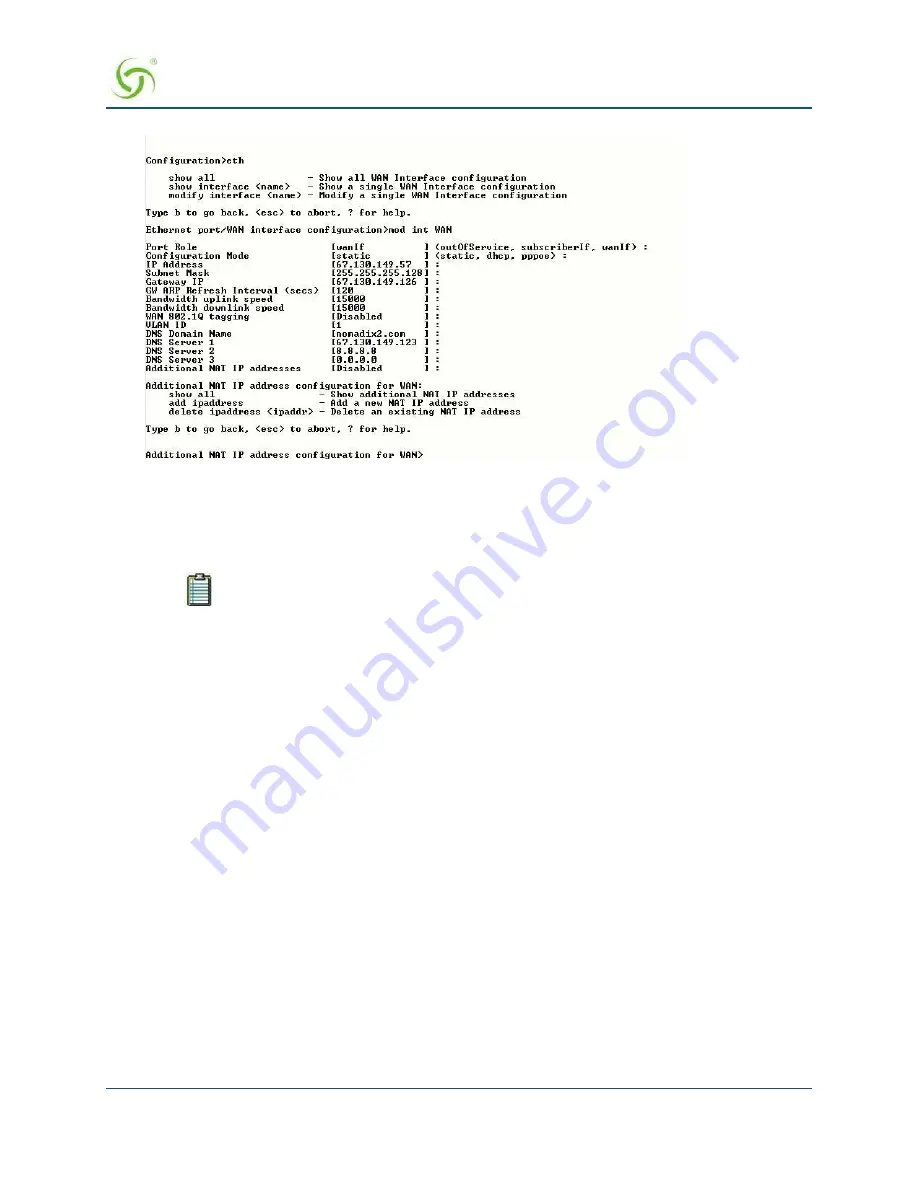
A
CCESS
G
ATEWAY
Installing the Access Gateway
53
Enabling the Logging Options (recommended)
System logging creates log files and error messages generated at the system level. AAA logging creates
activity log files for the AAA (Authentication, Authorization, and Accounting) functions. You can enable
either of these options.
Although the AAA and billing logs can go to the same server, we recommend that they
have their own unique server ID number assigned (between 0 and 7). When managing
multiple properties, the properties are identified in the log files by their IP addresses.
When system logging is enabled, the standard SYSLOG protocol (UDP) is used to send all message logs
generated by the Access Gateway to the specified server.
1.
Enter
log
(logging) at the
Configuration
menu. The system displays the current logging status (enabled or
disabled).
2.
Enable or disable the system and/or AAA logging options, as required. If you enable either option, go to
Step 3, otherwise logging is disabled and you can terminate this procedure.
3.
Assign a valid ID number (0-7) to each server.
4.
Enter the IP addresses to identify the location of the system and AAA SYSLOG servers on the network
(the default for both is 0.0.0.0).
When logging is enabled, log files and error messages are sent to these servers for future retrieval. To see
sample reports, go to
on page 241 and
on page 240.
Sample Screen Response:
Configuration>log
Enable/disable System Log
[disabled ]: enable
Enter System Log Number (0-7) [0 ]: 2
Enter System Log Filter
0: Emergency
1: Alert
2: Critical
3: Error
4: Warning
5: Notice
Summary of Contents for AG 2300
Page 1: ......






























