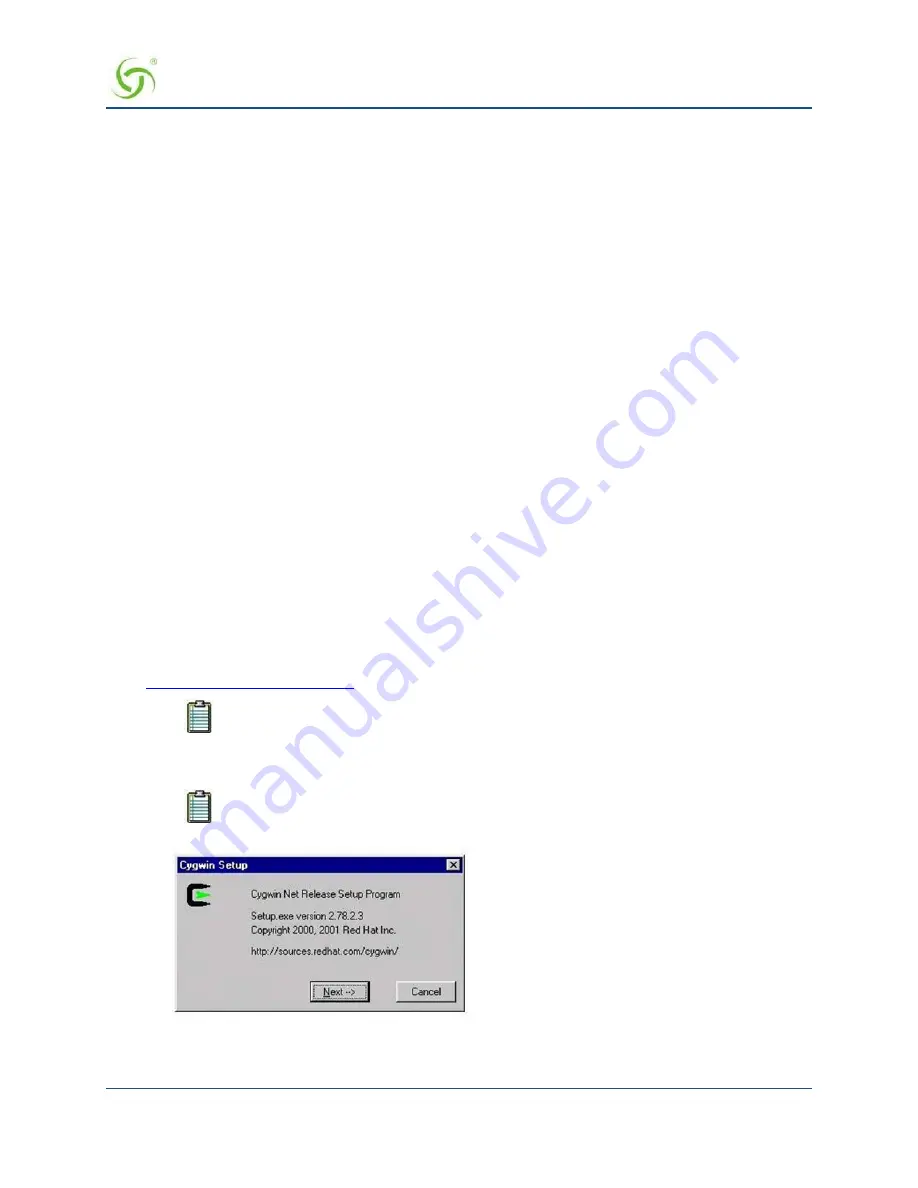
A
CCESS
G
ATEWAY
Quick Reference Guide
251
Setting Up the SSL Feature
This section describes how to set up the Access Gateway’s SSL feature.
Prerequisites
You should be a business that is qualified to obtain an SSL secure server ID from different
Certificate Authorities (CAs), such as VeriSign. The Certificate Authority sets this qualification
criterion.
You will need to generate your own Private Key and Certificate Signing Request (these instructions
are provided below).
You must obtain your own Signed Public Key from the Certificate Authority. The selected
Certificate Authority should be commonly supported in the subscribers' browser. We recommend that
you use VeriSign (all instructions in this document are based on obtaining a key from VeriSign).
Please contact Nomadix Technical Support if you want to use a different Certificate Authority.
For Nomadix technical support, go to
on page 268.
Obtain a Private Key File (cakey.pem)
To create a Private Key File, you must install OpenSSL on your Windows 9x or NT operating system on a PC
with Internet access.
Requirements for Certificate Signing Request (CSR) and Key Generation
Cygwin and OpenSSL application installed on Windows 9x or NT.
5 large random files residing on the workstation (large compressed log files recommended by
VeriSign). These files are put in as file1:file2:file3:file4:file5 in the key generation command.
Downloading Cygwin
There are several sources for obtaining “Cygwin” to install OpenSSL. One popular source is:
http://sources.redhat.com/cygwin/.
Nomadix used Cygwin version 1.3.2 for generating this section of the User Guide.
Installing Cygwin and OpenSSL on a PC
The example in this document is based on downloading the software with Netscape 4.75.
1.
The procedure starts from the
Cygwin Net Release Setup Program
screen:
Summary of Contents for AG 2300
Page 1: ......






























