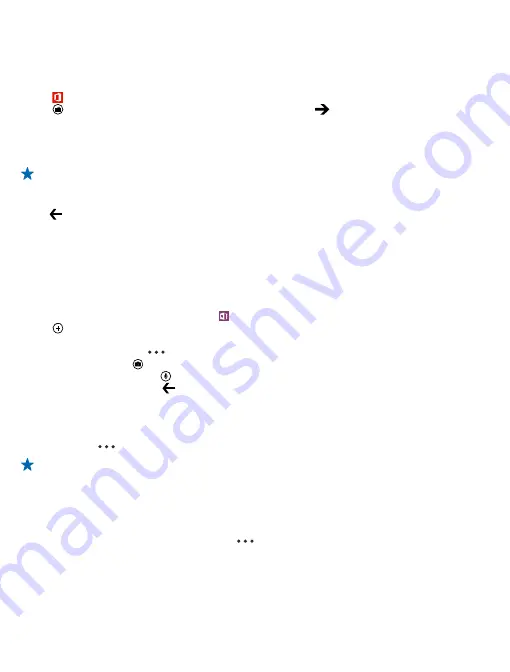
Share documents with SharePoint Workspace Mobile
Work on shared Microsoft Office documents, and collaborate on projects, schedules, and ideas. With
Microsoft SharePoint Workspace Mobile, you can browse, send, edit, and synchronize your
documents online.
1.
Tap
Office
, and swipe to
places
.
2.
Tap , write the web address for a SharePoint site, and tap
.
3.
Select a document.
A copy is downloaded to your phone.
4.
View or edit the document, and save your changes.
Tip:
To keep an offline copy of a document on your phone, tap and hold the document, and tap
always keep offline
.
Return to SharePoint Workspace Mobile
Press .
Write a note
Notes on paper are easy to lose. Instead of jotting them down on paper, you can write your notes
with Microsoft OneNote Mobile. This way, you always have your notes with you. You can also sync
your notes to SkyDrive and view and edit them with OneNote on your phone, on your computer, or
online in a web browser.
1.
On the start screen, swipe left, and tap
OneNote
.
2.
Tap .
3.
Write your note.
4.
To format the text, tap
>
format
.
5.
To add a picture, tap .
6.
To record a sound clip, tap .
7.
To save the changes, press .
If you have a Microsoft account set up on your phone, your changes will be saved and synced to your
default
Personal (Web)
notebook on SkyDrive. Otherwise, your changes will be saved on your phone.
Send a note in a mail
Tap a note and
>
share...
.
Tip:
To access an important note quickly, you can pin it to the start screen. Tap and hold the
note, and tap
pin to start
.
Continue with a document on another device
You can save your Office document on SkyDrive and continue your work on another device.
1.
When working on an Office document, tap
>
save as...
.
2.
Tap
Save to
>
SkyDrive
.
3.
Tap
save
.
You can now open the document from SkyDrive on another device and continue where you left off.
© 2014 Nokia. All rights reserved.
107
















































