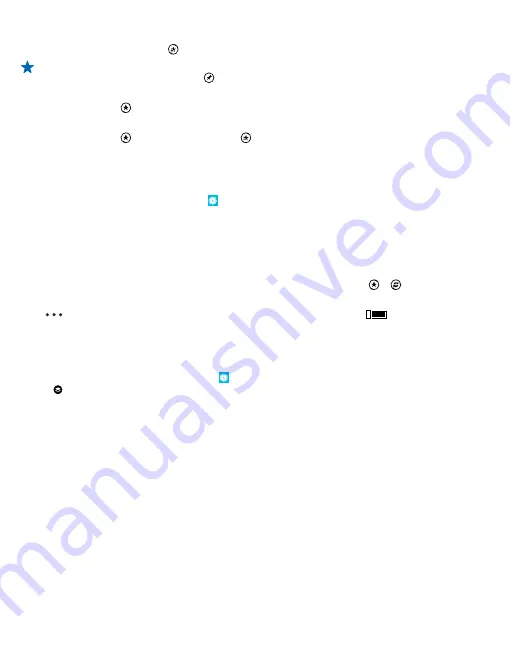
3.
When the place is shown on the map, to open the place details view, tap the info bubble.
4.
In the place details view, tap .
Tip:
You can also pin a place to the start screen for easy access. When the place is shown on
the map, tap the info bubble and .
View a saved place
In the main view, tap .
Remove a saved place
In the main view, tap and the place, and tap .
Sync your saved places
Have your favorite places always backed up and at hand – sync your favorites with your Nokia account.
On the start screen, swipe left, and tap
HERE Maps
.
You can plan a trip on your computer at
, sync the saved places with HERE Maps on your
phone, and access the plan on the go. Syncing is also a handy way of transferring your saved places
from your previous Nokia phone to your new phone. Sync your old phone with your Nokia account,
and then your new phone.
If you're signed in to your Nokia account, your favorites are synced to your account automatically
every time you open HERE Maps. To sync your saved places manually, tap > .
Switch off automatic sync
Tap
>
settings
, and switch
Synchronize favorites automatically
to
.
Change the look of the map
View the map in different modes to highlight certain details and to help you find your way more easily.
1.
On the start screen, swipe left, and tap
HERE Maps
.
2.
Tap , and select a map view, for example,
satellite
or
traffic
.
The available options and features may vary by region. The unavailable options are dimmed.
© 2014 Nokia. All rights reserved.
84






























