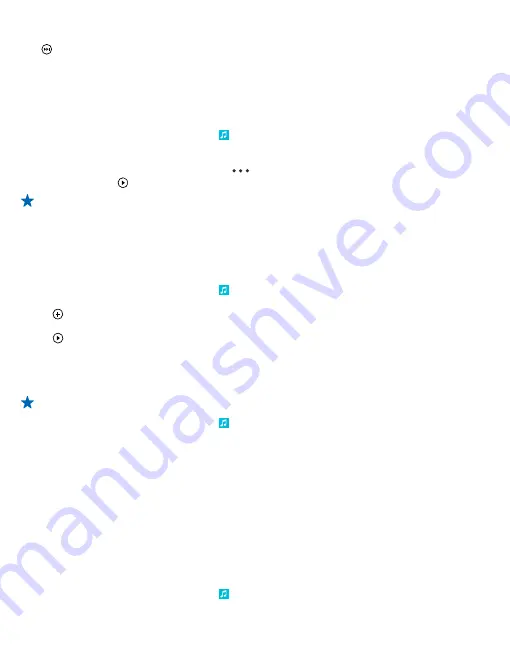
Skip to the next song
Tap .
There may be some limitation on how many songs you can skip.
Personalize your Mix Radio
You can create a music profile to listen to genre mixes that have been tailored to your taste. Your
profile is compiled automatically from the music you have on your phone or your computer.
1.
On the start screen, swipe left, and tap
Nokia Music
>
create a mix
.
2.
Swipe to
Personalize
, and tap
create music profile
. The details of your music collection are
scanned, and then uploaded to the music service.
3.
To scan the music on your computer, tap
>
computer scan
, and follow the instructions.
4.
To play a mix, tap .
Tip:
Swipe up past the images to see all of your genres.
This service may not be available in all countries or regions.
Get recommendations with Mix Radio
With Nokia Mix Radio, you can create personalized mixes to get music recommendations in line with
your favorite artists.
1.
On the start screen, swipe left, and tap
Nokia Music
.
2.
Tap
create a mix
.
3.
Tap .
4.
Write an artist name – you can add up to 3 names.
5.
Tap to create a mix based on the selected artists.
Buy music
Keep up with the beat and download your favorite music from Nokia Music.
Tip:
Where available, use a Wi-Fi connection to stream and download music from Nokia Music.
1.
On the start screen, swipe left, and tap
Nokia Music
>
store
.
2.
Browse to the song or album you want to download.
3.
Tap the price of the song or album. Some songs can only be downloaded as part of an album.
4.
If asked, sign in to your Nokia account.
5.
Select a payment method.
Songs are saved to your phone and automatically added to your music collection.
View your active downloads
Tap
settings & help
.
Find gigs
Don't miss out on seeing your favorite bands playing live. With gigs, you can see what gigs are coming
up near you.
1.
On the start screen, swipe left, and tap
Nokia Music
>
gigs
.
The service needs to know your current location. When asked, let the service use your location info.
© 2014 Nokia. All rights reserved.
100






























