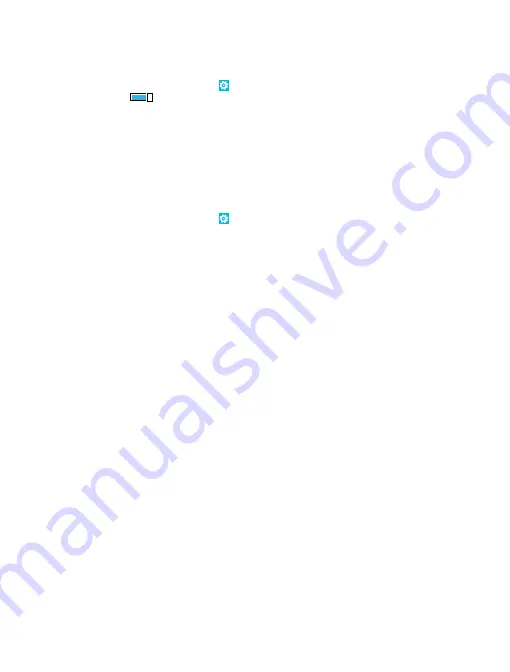
Connect to a wireless headset
With a wireless headset (sold separately), you can speak on the phone hands-free – you can continue
what you're doing, such as working at your computer, during a call.
1.
On the start screen, swipe left, and tap
Settings
>
Bluetooth
.
2.
Switch
Status
to
On
.
3.
Make sure the headset is on.
You may need to start the pairing process from the headset. For details, see your headset user guide.
4.
To pair your phone and the headset, tap the headset in the list.
5.
You may need to type in a passcode. For details, see your headset user guide.
Connect to your friend’s phone with Bluetooth
Use Bluetooth to wirelessly connect to your friend's phone, to share photos and much more.
1.
On the start screen, swipe left, and tap
Settings
>
Bluetooth
.
2.
Make sure Bluetooth is switched on in both phones.
3.
Make sure both phones are visible to other phones. You need to be in the Bluetooth settings view
for your phone to be visible to other phones.
4.
You can see the Bluetooth phones within range. Tap the phone you want to connect to.
5.
If the other phone needs a passcode, type in or accept the passcode.
The passcode is only used when you connect to something for the first time.
Send your content using Bluetooth
Want to share your content or send photos you've taken to a friend? You can use Bluetooth to
wirelessly send your photos, or other content to compatible devices or to your computer.
You can use more than one Bluetooth connection at a time. For example, while using a Bluetooth
headset, you can still send things to another device.
1.
Make sure Bluetooth is turned on.
2.
Tap and hold the content you want to send, and tap
share...
>
Bluetooth
.
3.
Tap the device to connect to. You can see the Bluetooth devices within range.
4.
If the other device needs a passcode, type in the passcode. The passcode, which you can make up,
must be typed in on both devices. The passcode in some devices is fixed. For details, see the user
guide of the other device.
The passcode is only used when you connect to something for the first time.
Change your device name
You can change your phone's device name to make it easy to identify when connecting to other
devices with Bluetooth.
1.
Use a compatible USB cable to connect your phone to a computer running Windows.
2.
Find your phone on your computer's Windows Explorer screen.
3.
Right-click the Windows Phone icon, and open your phone's properties view.
4.
Change the default name to whatever you like. The default name is usually Windows Phone.
Your phone's Bluetooth name is the same as its device name.
© 2014 Nokia. All rights reserved.
119
















































