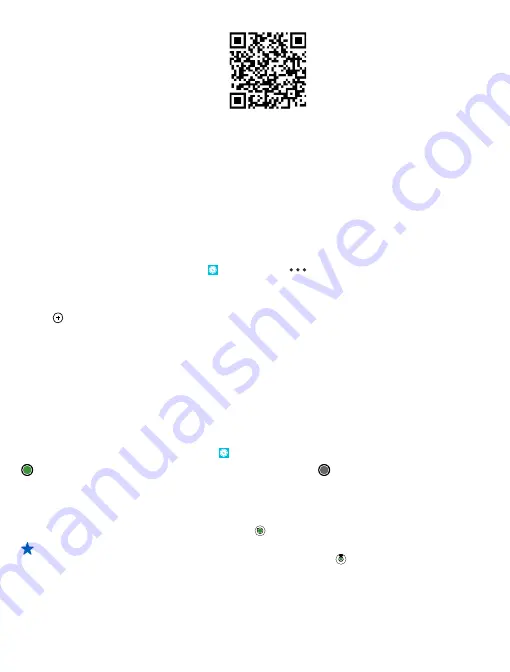
Contents of digital maps may sometimes be inaccurate and incomplete. Never rely solely on the
content or the service for essential communications, such as in emergencies.
Using services or downloading content may cause the transfer of large amounts of data, which may
result in data costs.
Some content is generated by third parties and not Nokia. The content may be inaccurate and is
subject to availability.
Download maps to your phone
Save new maps to your phone before a journey, so you can browse the maps without an internet
connection when traveling.
On the start screen, swipe left, and tap
HERE Maps
>
>
download maps
.
To download and update maps, switch Wi-Fi networking on.
1.
Tap
download new maps
.
2.
Tap , and select the country or region.
Update an existing map
Tap
update current maps
.
Delete a map
Tap
download new maps
. Tap and hold the map, and tap
delete
.
See where you are on a map
If you need to get your bearings, check where you are on a map. You can also explore different cities
and countries.
1.
On the start screen, swipe left, and tap
HERE Maps
.
shows where you are. If HERE Maps can't find your location, shows your last known location.
If accurate positioning is not possible, a green halo around the location icon shows the general area
you might be in. In densely populated areas, the accuracy of the estimate is better, and the green
halo is not as wide.
2.
To see your current or last known location, tap .
Tip:
Trying to get oriented in a new place? When the compass is switched on, the map rotates,
so that you can always see which direction you're facing. Tap .
The compass has limited accuracy. Electromagnetic fields, metal objects, or other external
circumstances may also affect the accuracy of the compass. The compass should always be
properly calibrated.
If the compass needs to be calibrated, follow the instructions on your phone.
© 2014 Nokia. All rights reserved.
79
















































