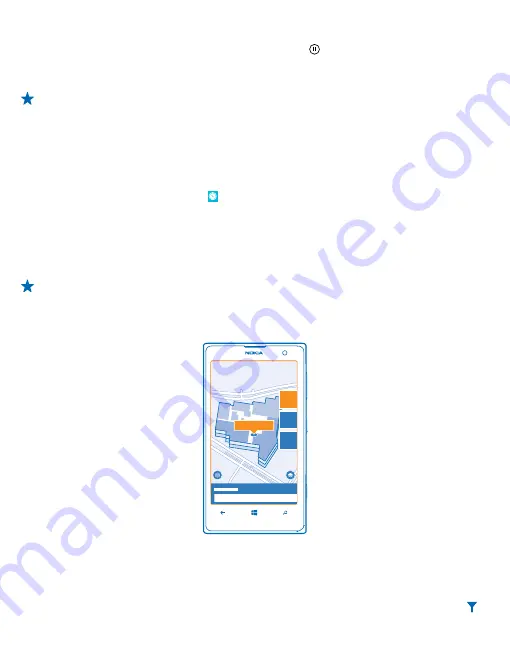
To get directions to a place, or to get more info, tap the place. To freeze the view, so you can study
a place without needing to hold your phone pointed at it, tap .
To take a quick look at where places are located on the map, hold your phone with the screen facing
up as if holding a compass.
Tip:
You can find certain types of nearby places in the same way as in the normal map view. You
can also pin a category, for example, eat & drink, to the start screen in the LiveSight view. This
way you can get to the camera view of your nearest restaurants with a single tap.
Find your way inside a shopping center
No more zig-zagging in a shopping center, looking for a particular shop. HERE Maps can guide you
through maze-like shopping centers and other vast buildings.
On the start screen, swipe left, and tap
HERE Maps
.
To use this feature, you must be connected to the internet, and indoor map data must be available.
Indoor map data may not be available in all countries or regions, or for all buildings.
1.
When the building is shown on the map, zoom in until you can see the parts of the building (for
example, the shops of a shopping center).
2.
Tap the building.
Tip:
To see info on a particular location in a building, such as a shop, tap the location, and then
the info bubble.
3.
To see a different floor of the building, swipe up or down on the floor number to the right of the
map.
Find certain types of places in a building
Tap the building, and swipe up from the bottom of the screen. Tap
show categories
, and select a
category.
Find a specific place in a building
Tap the building, and swipe up from the bottom of the screen. Swipe left to
directory
, and tap .
© 2014 Nokia. All rights reserved.
82






























