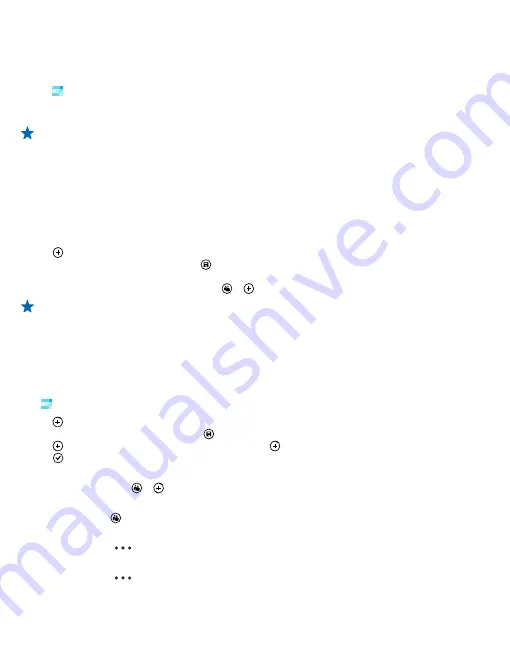
Copy contacts from a SIM card
If you have contacts stored on your SIM card, you can copy them to your phone.
Make sure your SIM card is inserted.
1.
Tap
People
.
2.
Under
all
, tap
settings
>
import SIM contacts
.
3.
To import all your contacts, tap
import
.
Tip:
To select individual contacts, tap
clear
, and use the check boxes.
Share your plans with your family and friends
Want to gather with people, but find it difficult to set a date and time convenient for everybody? You
can invite others to chat, and privately share a calendar, photos, or notes.
Although this feature works best on Windows Phone 8, phones running on Windows Phone 7 can join
rooms and set up shared calendars. To use this feature, you need to sign in to your Microsoft account.
1.
To create a room for sharing, tap
People
, and swipe to
together
.
2.
Tap >
Room
.
3.
Write a name for the room, and tap .
4.
To switch between a group chat, calendar, note, or photo album, swipe left or right.
5.
To invite someone to join the room, tap > and a contact.
Tip:
If you haven't used rooms yet, your phone has a Family Room ready for you. In the People
hub, swipe to
together
, and tap
Family Room
. To invite someone to the room for the first time,
tap
invite someone
.
Create, edit, or delete a contact group
You can create contact groups, and send a message to several people at the same time. For example,
you can add family members to the same group and reach them quickly with the same message.
Tap
People
, and swipe to
together
.
1.
Tap >
Group
.
2.
Write a name for the group, and tap .
3.
Tap and a contact. To add another contact, tap again.
4.
Tap .
Add a new group contact
Tap the group, and tap > and a contact.
Remove a contact from a group
Tap the group and . Tap the contact to remove and
remove from group
.
Rename a group
Tap the group and
>
rename
, and write the new name.
Delete a contact group
Tap the group and
>
delete
.
© 2014 Nokia. All rights reserved.
55
















































