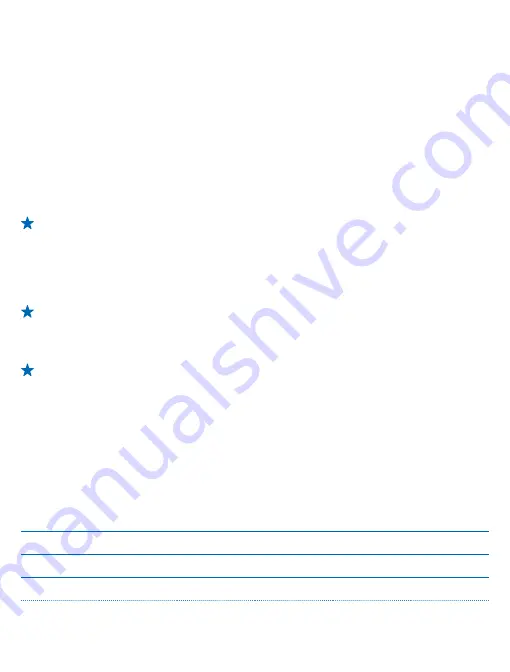
Delete an app from your phone
You can remove installed apps that you no longer want to keep or use, to increase the amount of
available memory.
1.
On the start screen, swipe left to the apps menu.
2.
Tap and hold the app, and tap
uninstall
. You may not be able to remove some apps.
If you remove an app, you may be able to reinstall without buying again, as long as the app is available
in Store.
If an installed app depends on a removed app, the installed app may stop working. For details, see
the user documentation of the installed app.
Copy content between your phone and computer
Copy photos, videos, and other content created by you between your phone and computer.
Tip:
If your computer is a Mac, install the Windows Phone app from the Mac App Store.
If you want to transfer photos you have taken to Mac, it is recommended that you use the Nokia
Photo Transfer for Mac app, which you can download from
1.
Connect your phone to a compatible computer with a compatible USB cable.
2.
On your computer, open a file manager, such as Windows Explorer or Finder, and browse to your
phone.
Tip:
Your phone is shown under portable devices as Windows Phone. To see the folders of your
phone, double-click the name of the phone. There are separate folders for documents, music,
photos, ringtones, and videos.
3.
Drag and drop items from your phone to the computer, or from your computer to the phone.
Tip:
If your computer's operating system is Windows 7 or Windows 8, you can also use the
Windows Phone app. Windows 8 installs the app automatically. With Windows 7, you can
download it from
.
For info on which app works with which computer, see the following table:
Windows
Phone app
Windows
Phone app
for
desktop
Windows
Phone app
for Mac
Nokia
Photo
Transfer
for Mac
app
(photos
and videos
only)
Windows
Explorer
Windows 8
x
x
x
Windows 8 RT x
x
Windows 7
x
x
© 2014 Nokia. All rights reserved.
121





























