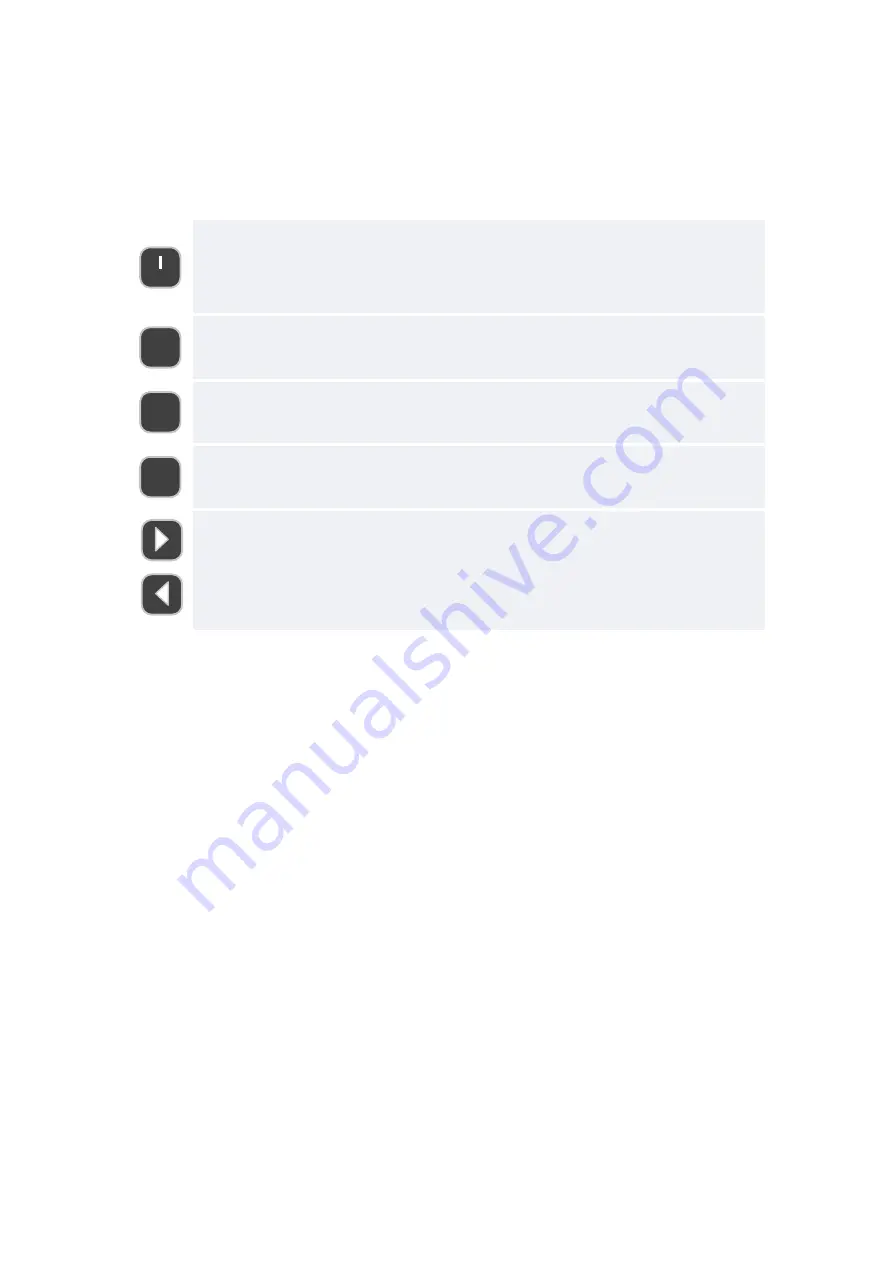
About bu�ons
The bu�ons
[1]
,
[2]
, and
[3]
are used to enter some numeric selec�ons, or
to enter specific codes.
About UI vs. Codes, or Bu�ons
MECHA can be controlled mainly in two ways: using the web User Interface
(abbreviated UI), and using its own bu�ons.
Always start by powering up MECHA, by pressing and holding power bu�on,
⏻
, for 3 seconds. A beep will be heard and the LEDs will light up.
Although MECHA can be controlled via its own bu�ons, some�mes, for
more complex tasks, or to assign complex tasks to a single bu�on, the UI can
be used.
But, before diving in assigning complex tasks to bu�ons, it’s worth to
men�on that MECHA has an unique set of features ‒ zLM which stands for
zero Learning MECHA ‒ which are specific designed to allow the use of
MECHA without learning something new.
The power bu�on,
⏻
, is used to power ON/OFF MECHA, to con-
firm or cancel some opera�ons, and it is also the equivalent of
the number 0 (zero) when power codes are entered.
Bu�on
[1]
‒ comes pre-programmed with 4 shots around. Use it
to enter the number 1.
Bu�on
[2]
‒ comes pre-programmed with 6 shots around. Use it
to enter the number 2.
Bu�on
[3]
‒ comes pre-programmed with 8 shots around. Use it
to enter the number 3.
Le�
�
and right
�
bu�ons are used to rotate MECHA manually
to the le�, or to the right, and also to specify direc�ons when
launching the presets using bu�ons, as terminator for codes.
○
1
3
2
© 2020 FANOTEC
MECHA User’s Guide
v.05.4
9
Summary of Contents for Fanotec MECHA
Page 1: ...USER S GUIDE October 10 2020...
Page 14: ...14 MECHA User s Guide v 05 4 Single Axis 2020 FANOTEC Part 1 MECHA Single Axis...
Page 48: ...48 MECHA User s Guide v 05 4 Dual Axis 2020 FANOTEC Part 2 MECHA Dual Axis Combo DAC...
Page 50: ...50 MECHA User s Guide v 05 4 Dual Axis 2020 FANOTEC...
























