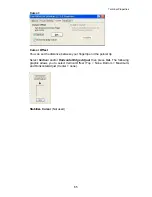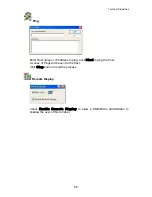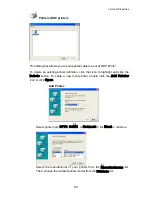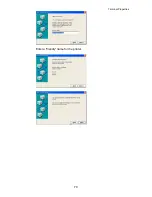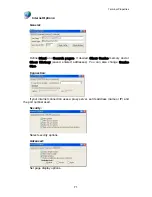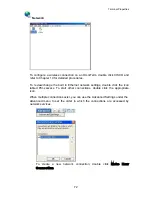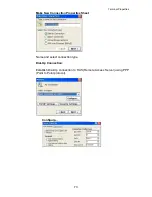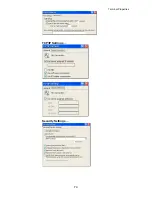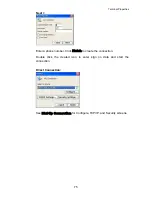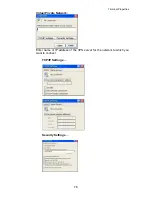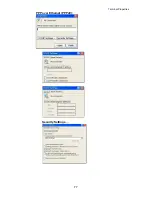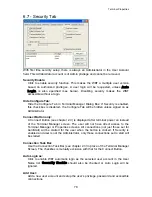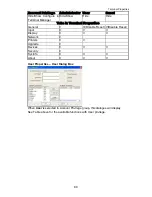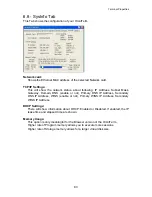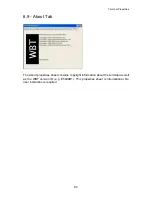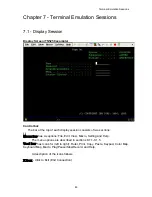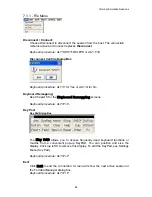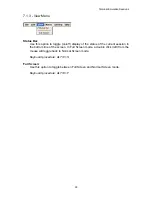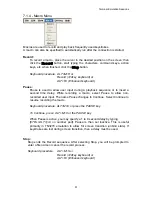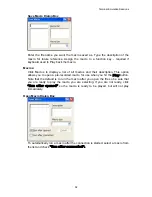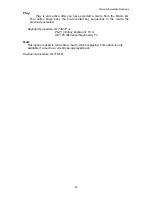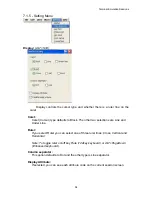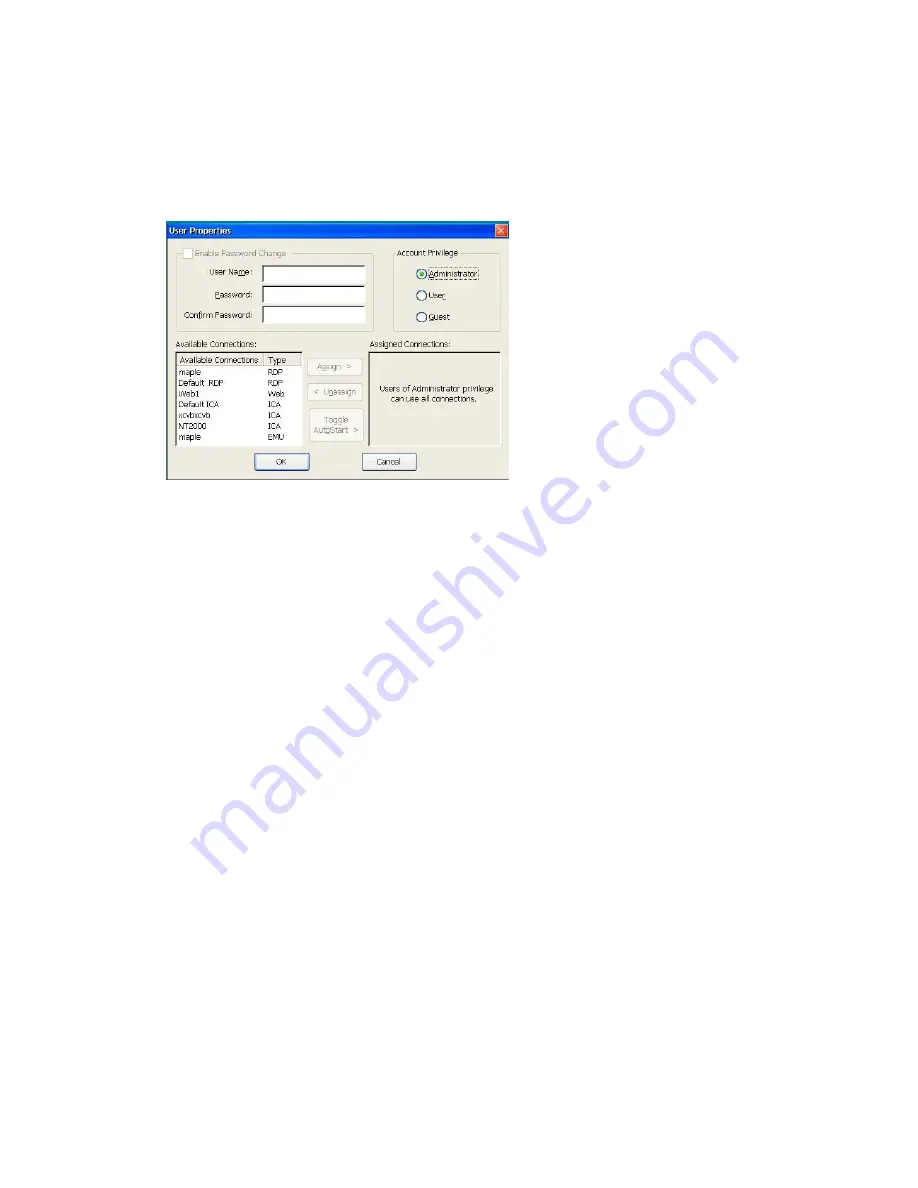
Terminal Properties
Modify User:
Modify the selected user’s properties, including password, privilege, and
accessible connections.
Delete User:
Delete the selected user account. It will show a delete confirmation message box.
User Properties – Administrator Dialog Box
WBT Administrators can add/modify user accounts with this dialog box:
Enable Password Change:
This group enables Administrator to add new User Name and Password; or
modify current User Name and Password.
Account Privilege:
Administrator can set privilege of the user to be Administrator, User, or Guest.
Available Connections:
The currently available connections of WBT will automatically display in this
Available Connections item for Administrator’s assignment.
Assign:
Click it to assign selected connections from the list of Available Connections
group.
Unassign:
Click it to unassign selected connections from the list of Assigned
Connections group.
Assigned Connections:
The usable connections will display in this item.
Toggle AutoStart:
Set selected Assigned Connections to automatically startup after successful
login.
There are three privilege levels for users of WBT: Administrator, User and Guest.
According to the privilege, WBT setup provides different functions:
79
Summary of Contents for OmniTerm WBT
Page 1: ...OmniTerm WBT Windows based Terminal User s Guide Version 2 1 0e...
Page 40: ...Terminal Emulation Client Settings Enhanced Keyboard Mapping for ASCII 37...
Page 73: ...Terminal Properties Enter a friendly name for the printer 70...
Page 77: ...Terminal Properties TCP IP Settings Security Settings 74...
Page 80: ...Terminal Properties PPP over Ethernet PPPoE Security Settings 77...
Page 113: ...Web Browser 9 3 View Menu 110...