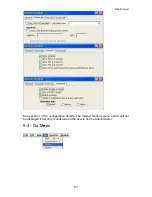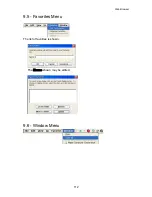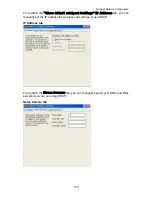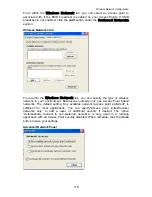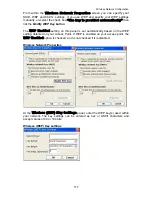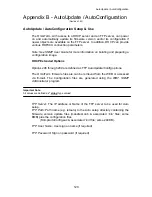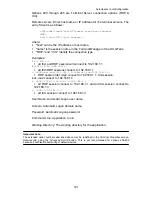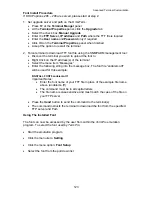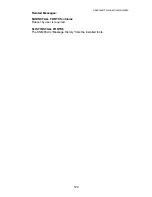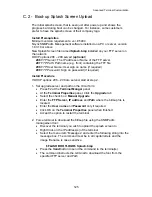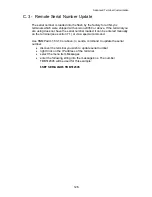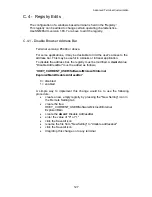Advanced Terminal Customization
125
C.2 - Boot-up Splash Screen Upload
The initial splash screen, that is seen just after power up and shows the
progress bar during boot can be changed. For instance, some customers
prefer to have the splash screen of their company logo.
Install Prerequisites
Minimum version requirements: ver. E5404
NLynx
SNMPadm Management software installed on a PC or server, version
1.83.10 or above
New Splash Screen file named
Splash.bmp
installed on your FTP server on
the network.
DHCP options 206 – 209 served
(optional
)
206
FTP Serve
r: The IP address or Name of the FTP server.
207
FTP Pat
h: Path name (e.g. /font) containing the TTF file
208
FTP User Nam
e: User sign on name (if required)
209
FTP Passwor
d: Sign on password (if required)
Install Procedure
If DHCP options 206 – 208 are served, start at step 2.
1. Set upgrade server and path on the OmniTerm:
•
Press F2 at the
Terminal Manger
panel
•
At the
Terminal Properties
panel, Click the
Upgrade
tab
•
Select the check box:
Manual Upgrade
•
Enter the
FTP Server, IP address
and
Path
where the bitmap file is
located
•
Enter the
User name
and
Password
only if required
•
Click OK on the
Terminal Properties
panel when finished
•
Accept the option to restart the terminal
2. Force terminal to download the bitmap file using the SNMPadm
management tool:
•
Discover the terminal you wish to upload the splash screen to
•
Right Click on the IP address(s) of the terminal
•
Select the menu item “Messages” and enter the following string into the
message box. The command must be in all capital letters and the
image file name is case sensitive.
$FLASH BOOTLOGO$ Splash.bmp
•
Press the
Send
button to send the command to the terminal(s)
•
The command instructs the terminal to download the font from the
specified FTP server and Path
Summary of Contents for OmniTerm WBT
Page 1: ...OmniTerm WBT Windows based Terminal User s Guide Version 2 1 0e...
Page 40: ...Terminal Emulation Client Settings Enhanced Keyboard Mapping for ASCII 37...
Page 73: ...Terminal Properties Enter a friendly name for the printer 70...
Page 77: ...Terminal Properties TCP IP Settings Security Settings 74...
Page 80: ...Terminal Properties PPP over Ethernet PPPoE Security Settings 77...
Page 113: ...Web Browser 9 3 View Menu 110...