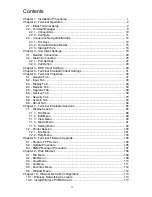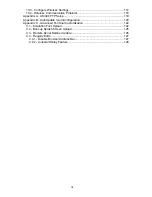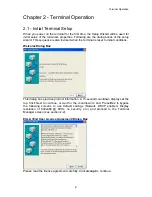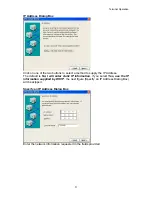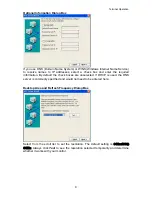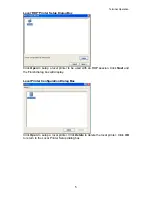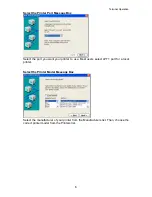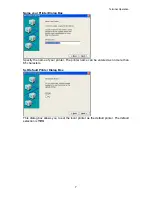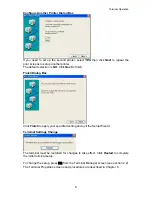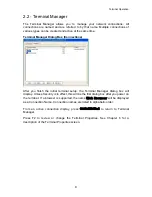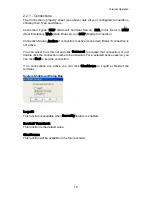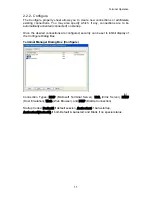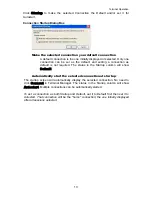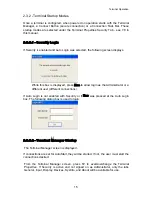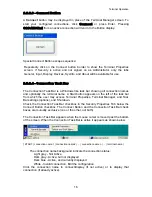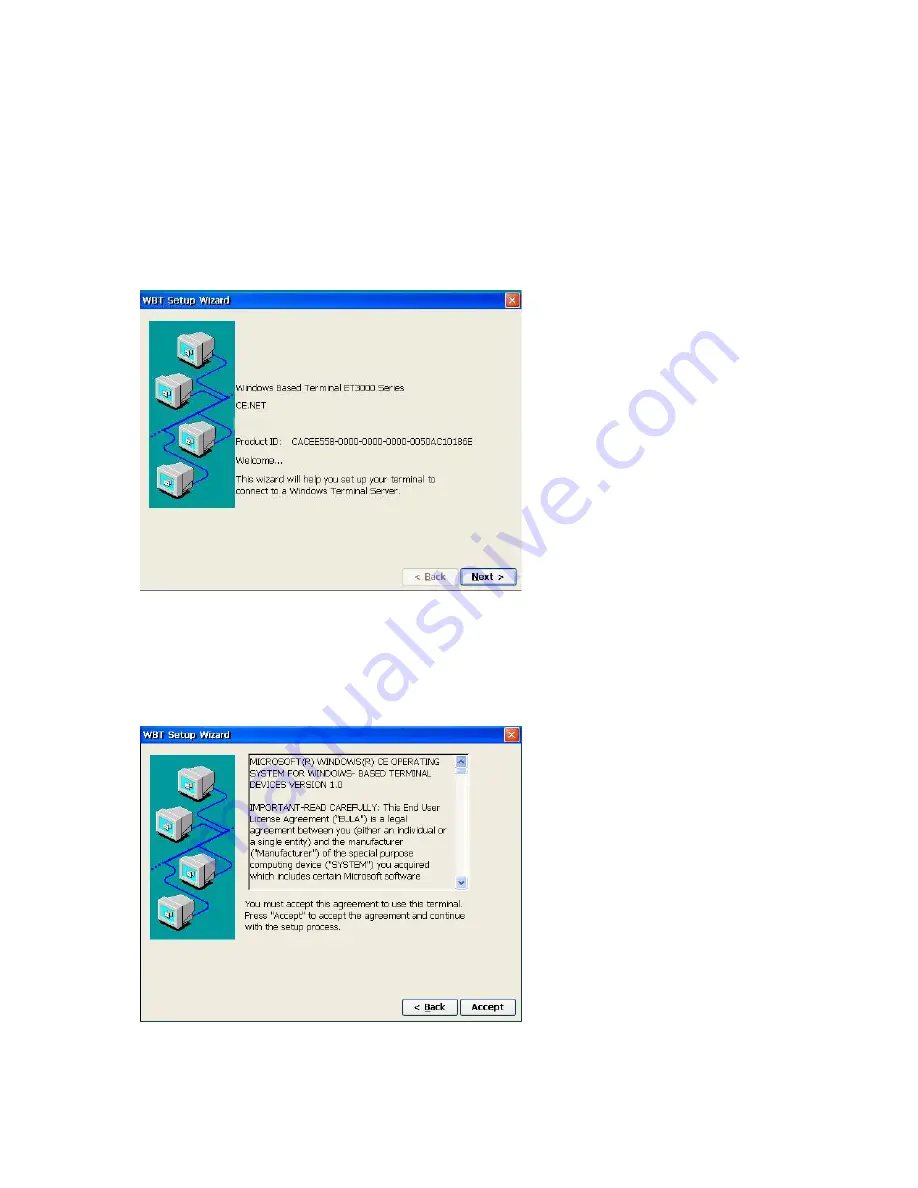
Terminal Operation
Chapter 2 - Terminal Operation
2.1 - Initial Terminal Setup
When you power on the terminal for the first time, the Setup Wizard will be used for
initial setup of the terminal’s properties. Following are the dialog boxes of the setup
wizard. This sequence is also invoked when the terminal is reset to initial conditions.
Welcome Dialog Box
This dialog box provides product information. A 15-second countdown displays at the
top. Click Next to continue, or wait for the countdown to end. Press
Esc
to bypass
the following screens to use default settings (Network DHCP enabled, Display
resolution of 640x480 @ 60Hz, no security, etc.) and proceed to the Terminal
Manager screen (see section 2.2).
EULA (End User License Agreement) Dialog Box
Please read the license agreement carefully. Click
Accept
to continue.
2
Summary of Contents for OmniTerm WBT
Page 1: ...OmniTerm WBT Windows based Terminal User s Guide Version 2 1 0e...
Page 40: ...Terminal Emulation Client Settings Enhanced Keyboard Mapping for ASCII 37...
Page 73: ...Terminal Properties Enter a friendly name for the printer 70...
Page 77: ...Terminal Properties TCP IP Settings Security Settings 74...
Page 80: ...Terminal Properties PPP over Ethernet PPPoE Security Settings 77...
Page 113: ...Web Browser 9 3 View Menu 110...