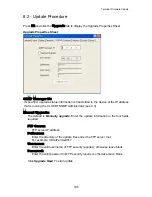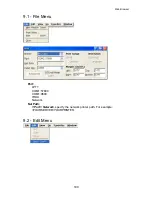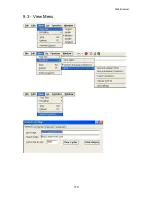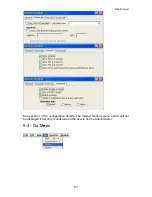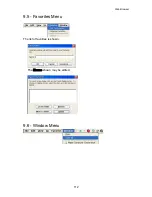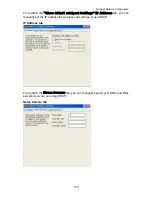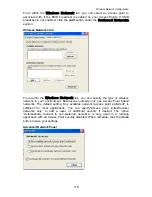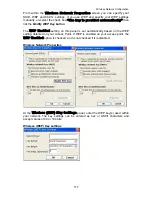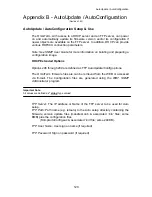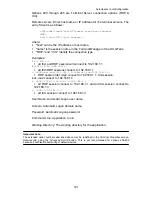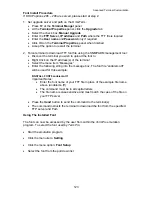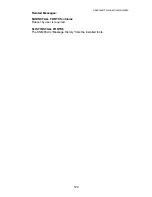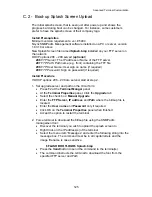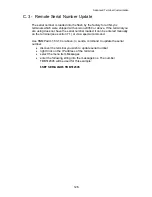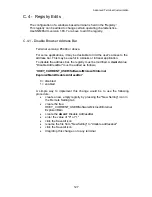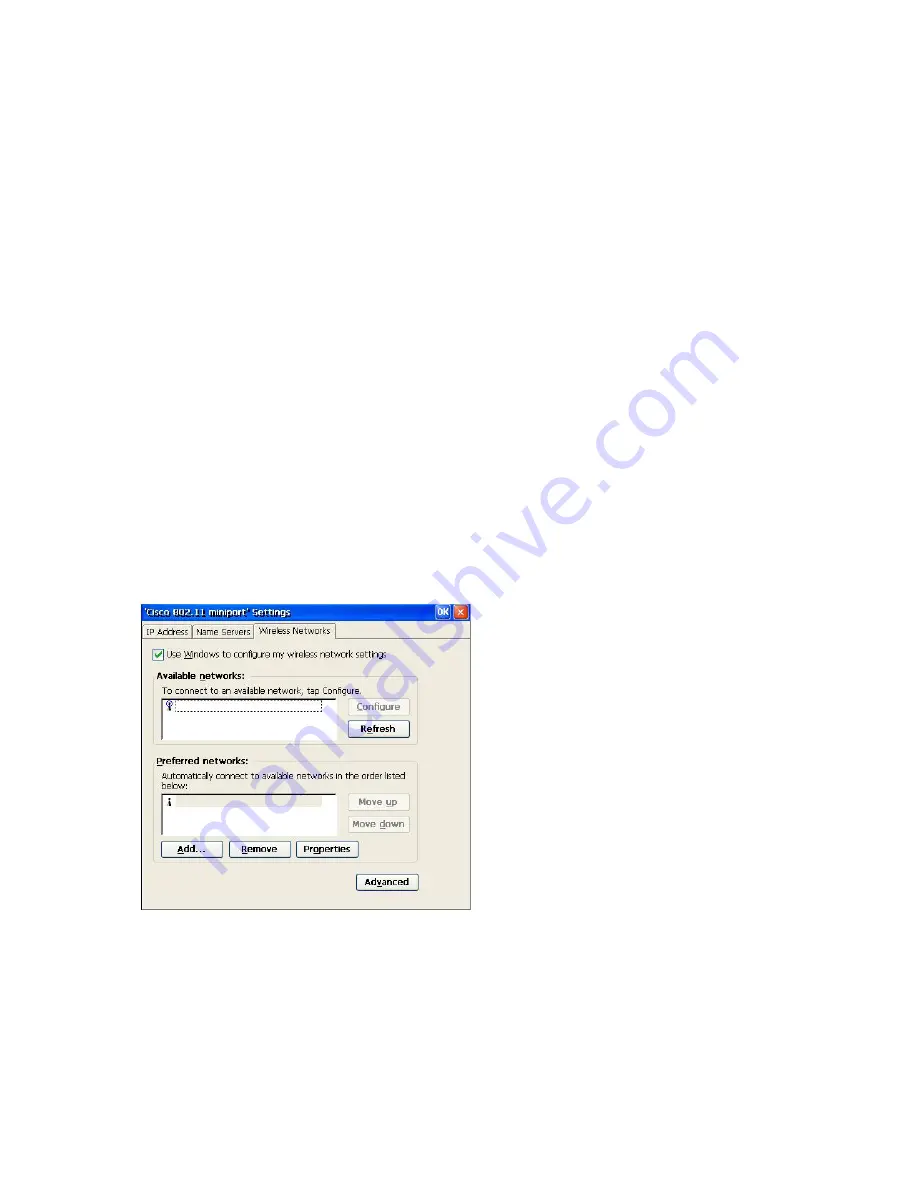
Wireless Network Configuration
After all configuration settings have been entered, click OK in the top right corner of
the
"Cisco 802.11 miniport Settings"
panel to save your settings and close
the panel.
Restart the terminal to initialize the settings which were just saved.
10.4 - Wireless Communication Problems
If you are unable to connect to the network and receive the error message “Access
point could not be found , restart terminal to try again”, this indicates that the settings
entered did not allow the terminal to associate with an access point or there is no
access point within radio range.
If the settings are know to be correct and access points are functioning normally,
accept the option to restart the terminal and allow the terminal to attempt to
associate again.
Confirm the wireless security settings for your network, re-enter the settings in the
network tab
Verify the signal strength within the area the terminal is being used
Attempt to place the terminal (PCMCIA antenna) in an area which would not obscure
the signal
Select the Refresh button from within the
"Cisco 802.11 miniport Settings"
panel and determine if an antenna icon appears in the “Available Networks” or in the
“Preferred Networks” window. If there is a blue ring around the top of the antenna
icon, the connection is established
118
Summary of Contents for OmniTerm WBT
Page 1: ...OmniTerm WBT Windows based Terminal User s Guide Version 2 1 0e...
Page 40: ...Terminal Emulation Client Settings Enhanced Keyboard Mapping for ASCII 37...
Page 73: ...Terminal Properties Enter a friendly name for the printer 70...
Page 77: ...Terminal Properties TCP IP Settings Security Settings 74...
Page 80: ...Terminal Properties PPP over Ethernet PPPoE Security Settings 77...
Page 113: ...Web Browser 9 3 View Menu 110...