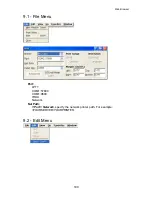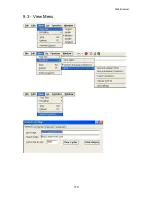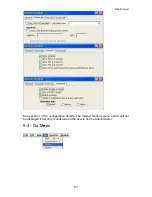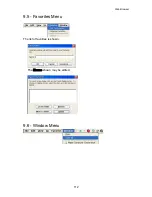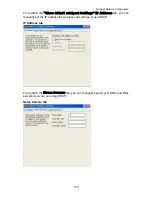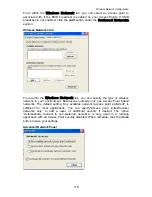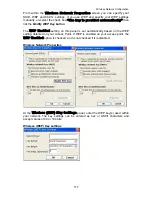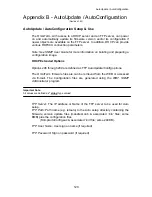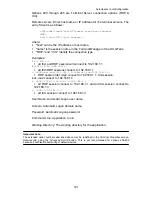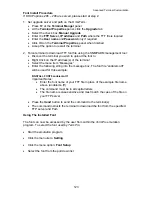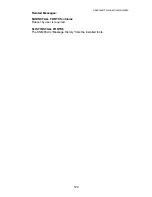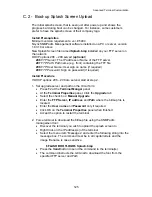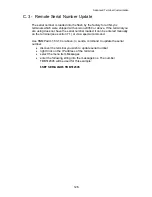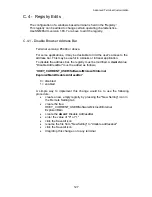Advanced Terminal Customization
123
Font Install Procedure
If DHCP options 206 – 208 are served, please start at step 2.
1. Set upgrade server and path on the OmniTerm:
•
Press F2 at the
Terminal Manger
panel
•
At the
Terminal Properties
panel, click the
Upgrade
tab
•
Select the check box:
Manual Upgrade
•
Enter the
FTP Server, IP address
and
Path
where the TTF file is located
•
Enter the
User name
and
Password
only if required
•
Click OK on the
Terminal Properties
panel when finished
•
Accept the option to restart the terminal
2. Force terminal to download TTF font file using the SNMPADM management tool:
•
Discover the terminal you wish to upload the font to
•
Right Click on the IP address(s) of the terminal
•
Select the menu item “Messages”
•
Enter the following string into the message box. The font file “andalemo.ttf”
will be used for this example:
$INSTALL FONT$ andalemo.ttf
Important Notes:
•
Enter the font name of your TTF file in place of the example file name
above (andalemo.ttf)
•
The command must be in all capital letters
•
The file name is case sensitive and must match the case of the file on
your FTP server
•
Press the
Send
button to send the command to the terminal(s)
•
The command instructs the terminal to download the font from the specified
FTP server and Path
Using The Installed Font
The font can now be accessed by the user from within the
TermPro
emulation
program. To select the font used by
TermPr
o:
•
Start the emulation program
•
Click the menu item:
Setting
•
Click the menu option:
Font Setup
•
Select the font from the pull down list
Summary of Contents for OmniTerm WBT
Page 1: ...OmniTerm WBT Windows based Terminal User s Guide Version 2 1 0e...
Page 40: ...Terminal Emulation Client Settings Enhanced Keyboard Mapping for ASCII 37...
Page 73: ...Terminal Properties Enter a friendly name for the printer 70...
Page 77: ...Terminal Properties TCP IP Settings Security Settings 74...
Page 80: ...Terminal Properties PPP over Ethernet PPPoE Security Settings 77...
Page 113: ...Web Browser 9 3 View Menu 110...