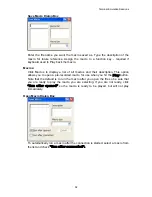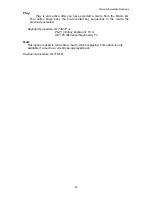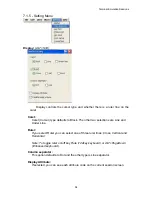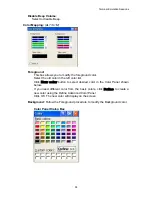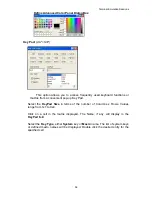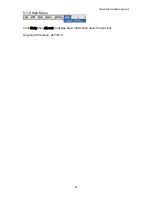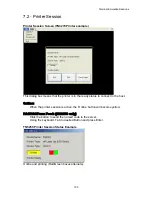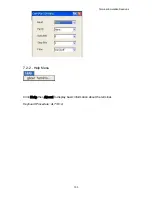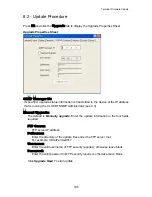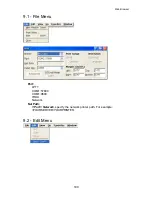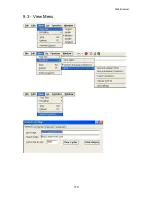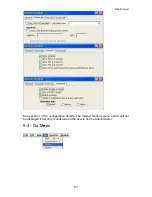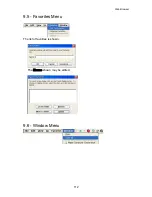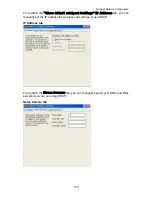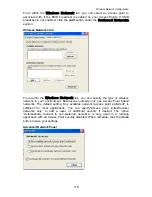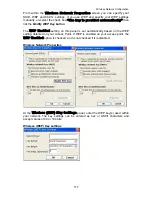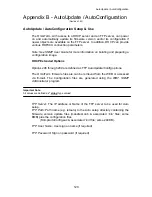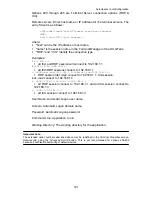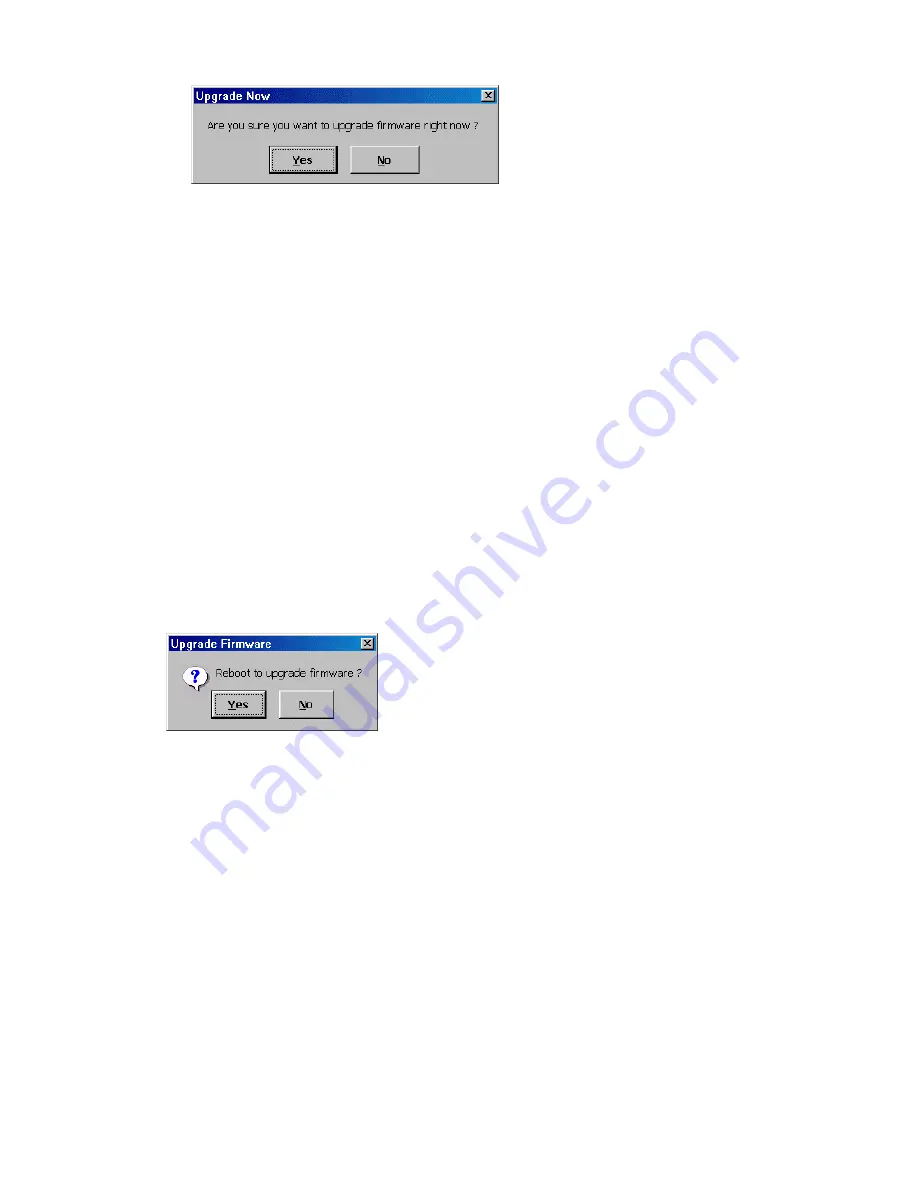
Terminal Firmware Update
Upgrade Now Dialog Box
When you Click
“Upgrade Now!”
button, the confirm dialog box will
display.
When the upgrade procedure is finished, the system will ask to be restarted,
click Yes.
To complete update of the Windows CE Registry, press F2 at the Session
Manager screen, select the
General
Tab, ch
eck Reset the terminal to
factory-default settings
, then press Enter. The terminal will re-boot. You
can begin to use the terminal; or reset to defaults again (required when going
from CE2.0 to CE3.0).
Auto Upgrade/Configuration initiated via custom DHCP tags
(See
Appendix B):
The OmniTerm may be automatically updated/configured if you configure DHCP
to pass custom tags to the client. When powered on, this will occur when a newer
version is detected. To use this feature, in
Network Properties
insure that
Obtain an IP address from a DHCP server
is enabled and that all FTP options
are enabled under
Advanced DHCP
. The DHCP options must be setup as
described in Appendix B.
Upgrade Firmware Dialog Box
Click
Yes
to reboot WBT for upgrade or wait for timeout.
106
Summary of Contents for OmniTerm WBT
Page 1: ...OmniTerm WBT Windows based Terminal User s Guide Version 2 1 0e...
Page 40: ...Terminal Emulation Client Settings Enhanced Keyboard Mapping for ASCII 37...
Page 73: ...Terminal Properties Enter a friendly name for the printer 70...
Page 77: ...Terminal Properties TCP IP Settings Security Settings 74...
Page 80: ...Terminal Properties PPP over Ethernet PPPoE Security Settings 77...
Page 113: ...Web Browser 9 3 View Menu 110...