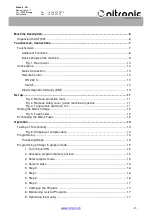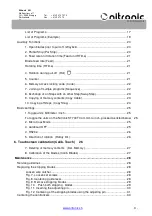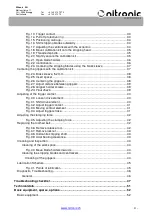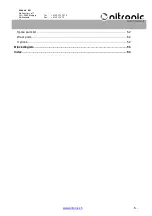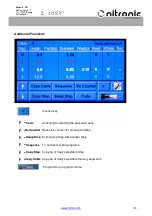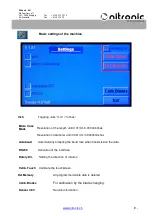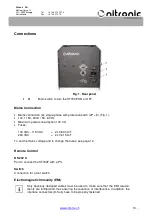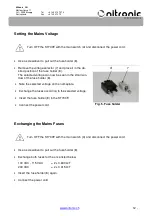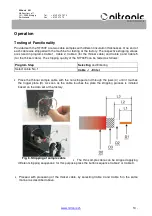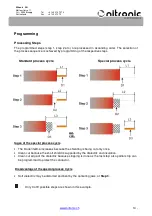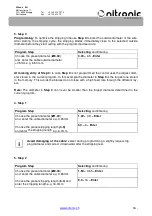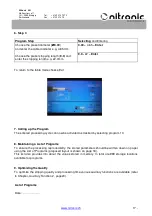www.nitronic.ch
-
2 -
Nitronic AG
Mattenstrasse 11
CH – 2555 Bruegg
Tel.
+41 32 373 7070
Switzerland
Fax
+41 32 373 70
75
Machine Description ............................................................................................................ 6
Unpacking the ST730T....................................................................................................... 6
Touchscreen, Connections ................................................................................................. 7
Touchscreen ...................................................................................................................... 7
Additional Functions ..................................................................................................... 8
Basic settings of the machine ....................................................................................... 9
Fig. 1. Rear panel .................................................................................................. 10
Connections ..................................................................................................................... 10
Mains Connection ....................................................................................................... 10
Remote Control .......................................................................................................... 10
RS 232 C ............................................................................................................... 10
Switch .................................................................................................................... 10
Electromagnetic Immunity (EMI) ................................................................................. 10
Set up.................................................................................................................................. 11
Fig. 2. Remove protective foam ............................................................................. 11
Fig. 3. Remove safety cover / place machine in position ....................................... 11
Fig. 4. Toggle main switch (A) to I ......................................................................... 11
Setting the Mains Voltage ................................................................................................ 12
Fig. 5. Fuse holder ................................................................................................. 12
Exchanging the Mains Fuses ........................................................................................... 12
Operation ............................................................................................................................ 13
Testing of Functionality .................................................................................................... 13
Fig. 6. Stripping of sample cable ............................................................................ 13
Programming ................................................................................................................... 14
Processing Steps ........................................................................................................ 14
Programming of (Step) in graphic mode ........................................................................... 15
1. Turn the unit ON ................................................................................................ 15
2. Allocate a program memory position .................................................................. 15
3. Select graphic mode .......................................................................................... 15
4. Select 3 steps .................................................................................................... 15
5. Step 0 ................................................................................................................ 16
4. Step 1 ................................................................................................................ 16
5. Step 2 ................................................................................................................ 16
6. Step 3 ................................................................................................................ 17
7. Calling up the Program ...................................................................................... 17
8. Maintaining a List of Programs ........................................................................... 17
9. Optimizing the Quality ........................................................................................ 17