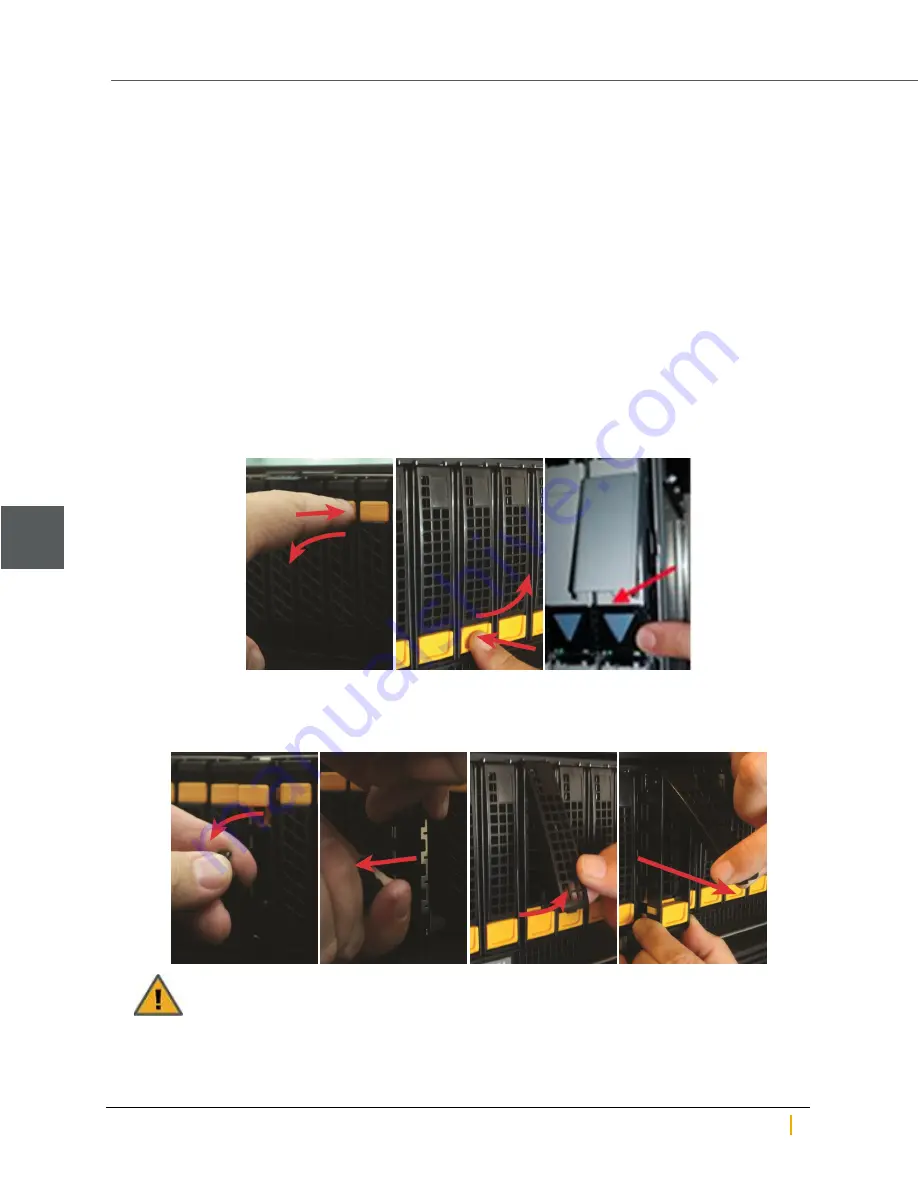
Replacing FASTier drives
►
To replace a failed FASTier drive:
1. First you must remove the failed FASTier drive from the storage pool to which it is assigned:
a. On the
Unity navigation bar
, select
Storage > Storage Pools
.
b. Click the link to the pool that the FASTier disk is assigned to.
c. Select
Summary > FASTier Cache
.
Unity displays the number of available FASTier devices on the system. This number is the number
of installed FASTier disks, minus one.
d. Make the appropriate FASTier cache assignments, either READ or WRITE, depending on your
system and disk options. See "FASTier caching by storage system" in the
Unity Software User
Guide
.
e. Click the
Apply
button.
2. Press the latch switch down to unlatch the drive extraction lever. The lever pops out.
Figure 1-18: Unlatching the extraction lever
3. Using the drive extraction lever, pull the disk drive out approximately 1/2 to 1 inch, then grasp the drive
carrier body and remove the drive the rest of the way.
Figure 1-19:
Removing the FASTier drive
CAUTION:
ALWAYS put replacement disk drives into the slot from which the failed disk drives
were removed. Do NOT move disk drives between slots.
Disk drives
1
Nexsan Unity Hardware Maintenance Guide v. 5.1
Unity
22






























