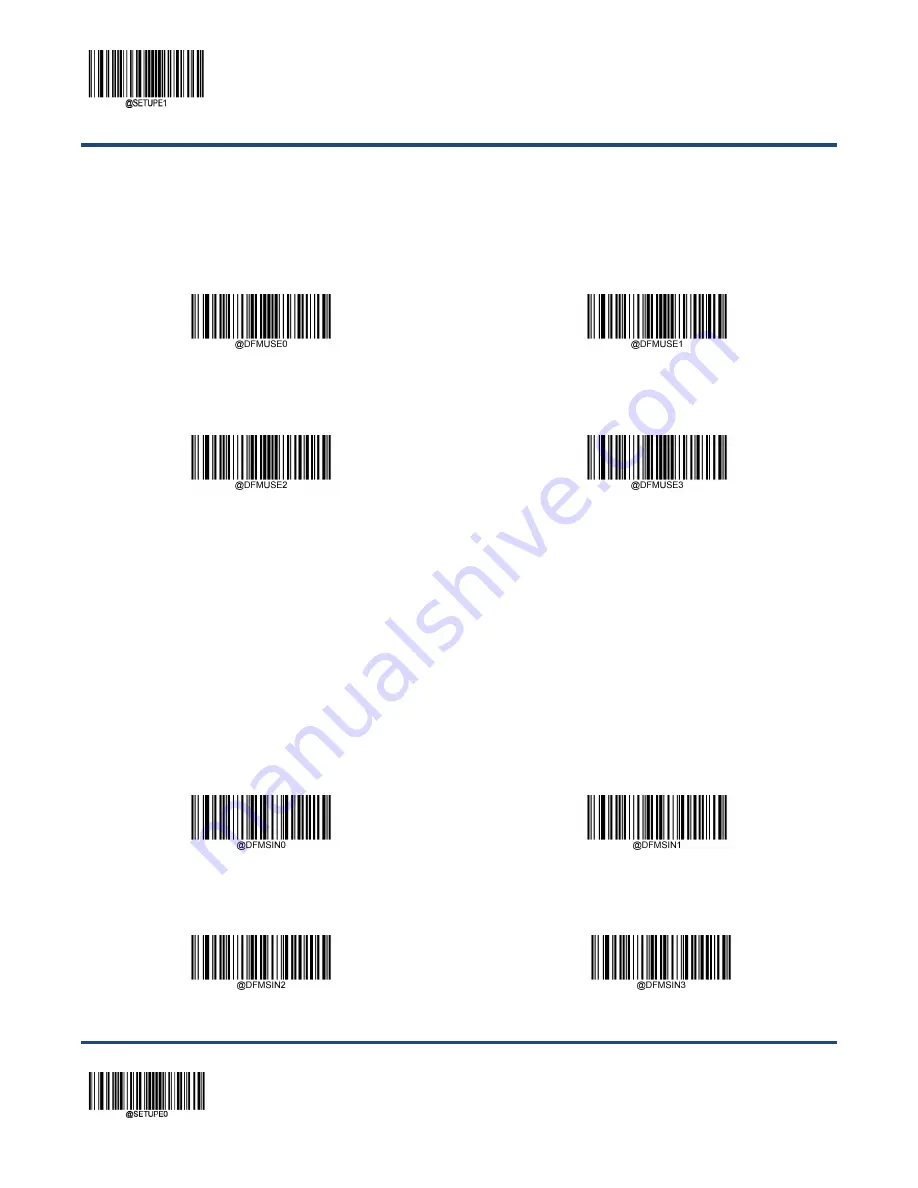
Enter Setup
** Exit Setup
172
Enable Data Format
After enabling the Data Formatter, you may select a data format you want to use by scanning the appropriate barcode
below.
** Format_0
Format_1
Format_2
Format_3
Change Data Format for a Single Scan
You can switch between data formats for a single scan. The next barcode is scanned using the data format selected here,
then reverts to the format you have selected above. For example, you may have set your scanner to the data format you
saved as Format_3. You can switch to Format_1 for a single trigger pull by scanning the
Single Scan – Format_1
barcode
below. The next barcode that is scanned uses Format_1, then reverts back to Format_3.
Note: This setting will be lostby removing power from the scanner, or turning off/ rebooting the device.
Single Scan – Format_0
Single Scan – Format_1
Single Scan – Format_2
Single Scan – Format_3
Summary of Contents for HR42 Halibut
Page 1: ...HR42 Halibut Handheld Barcode Scanner User Guide...
Page 3: ...Revision History Version Description Date V1 0 0 Initial release May 27 2017...
Page 14: ......
Page 23: ...9 Dimensions Left View Front View...
Page 24: ...10 Top View...
Page 32: ...Enter Setup Exit Setup 18 Illumination On Off Aiming On Off Always On...
Page 172: ...Enter Setup Exit Setup 158 6 Scan the Exit Setup barcode...
Page 198: ...Enter Setup Exit Setup 184...
Page 201: ...187 Appendix Digit Barcodes 0 9 0 1 2 3 4 5 6 7 8 9...
Page 202: ...188 A F A B C D E F...
















































