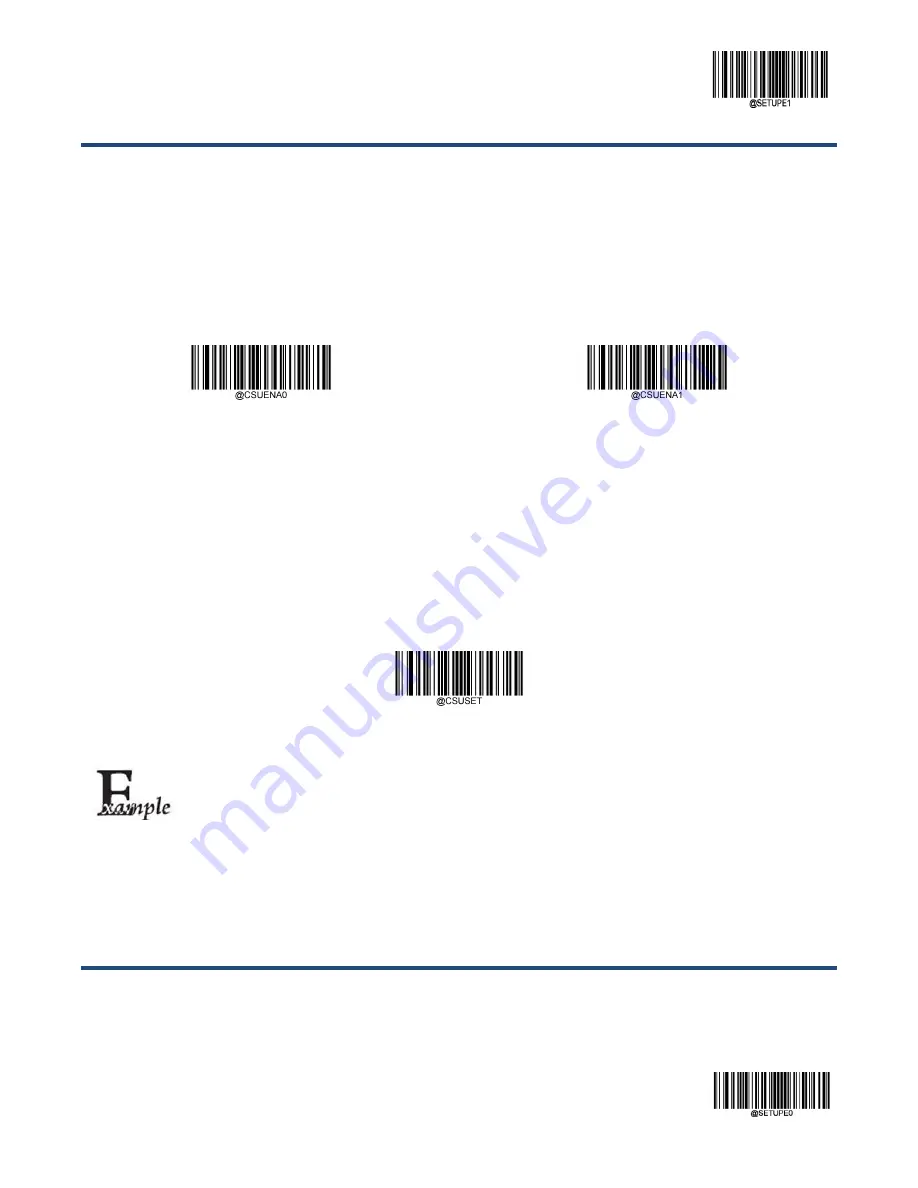
Enter Setup
165
** Exit Setup
Custom Suffix
Enable/Disable Custom Suffix
If custom suffix is enabled, you are allowed to append to the data a user-defined suffix that cannot exceed 10 characters.
For example, if the custom suffix is “AB” and the barcode data is “123”, the Host will receive “123AB”.
** Disable Custom Suffix
Enable Custom Suffix
Set Custom Suffix
To set a custom suffix, scan the
Set Custom Suffix
barcode then the numeric barcodes corresponding to the hexadecimal
value of a desired suffix then the
Save
barcode.
Note:
A custom suffix cannot exceed 10 characters.
Set Custom Suffix
Set the custom suffix to “CODE” (HEX: 0x43/0x4F/0x44/0x45):
1. Scan the
Enter Setup
barcode.
2. Scan the
Set Custom Suffix
barcode.
3. Scan the numeric barcodes “4”,“3”,“4”,“F”,“4”,“4”,“4” and “5” from the “Digit Barcodes” section in
Appendix.
4. Scan the
Save
barcode from the “Save/Cancel Barcodes” section in Appendix.
5. Scan the
Enable Custom Suffix
barcode.
6. Scan the
Exit Setup
barcode.
Summary of Contents for HR42 Halibut
Page 1: ...HR42 Halibut Handheld Barcode Scanner User Guide...
Page 3: ...Revision History Version Description Date V1 0 0 Initial release May 27 2017...
Page 14: ......
Page 23: ...9 Dimensions Left View Front View...
Page 24: ...10 Top View...
Page 32: ...Enter Setup Exit Setup 18 Illumination On Off Aiming On Off Always On...
Page 172: ...Enter Setup Exit Setup 158 6 Scan the Exit Setup barcode...
Page 198: ...Enter Setup Exit Setup 184...
Page 201: ...187 Appendix Digit Barcodes 0 9 0 1 2 3 4 5 6 7 8 9...
Page 202: ...188 A F A B C D E F...
















































