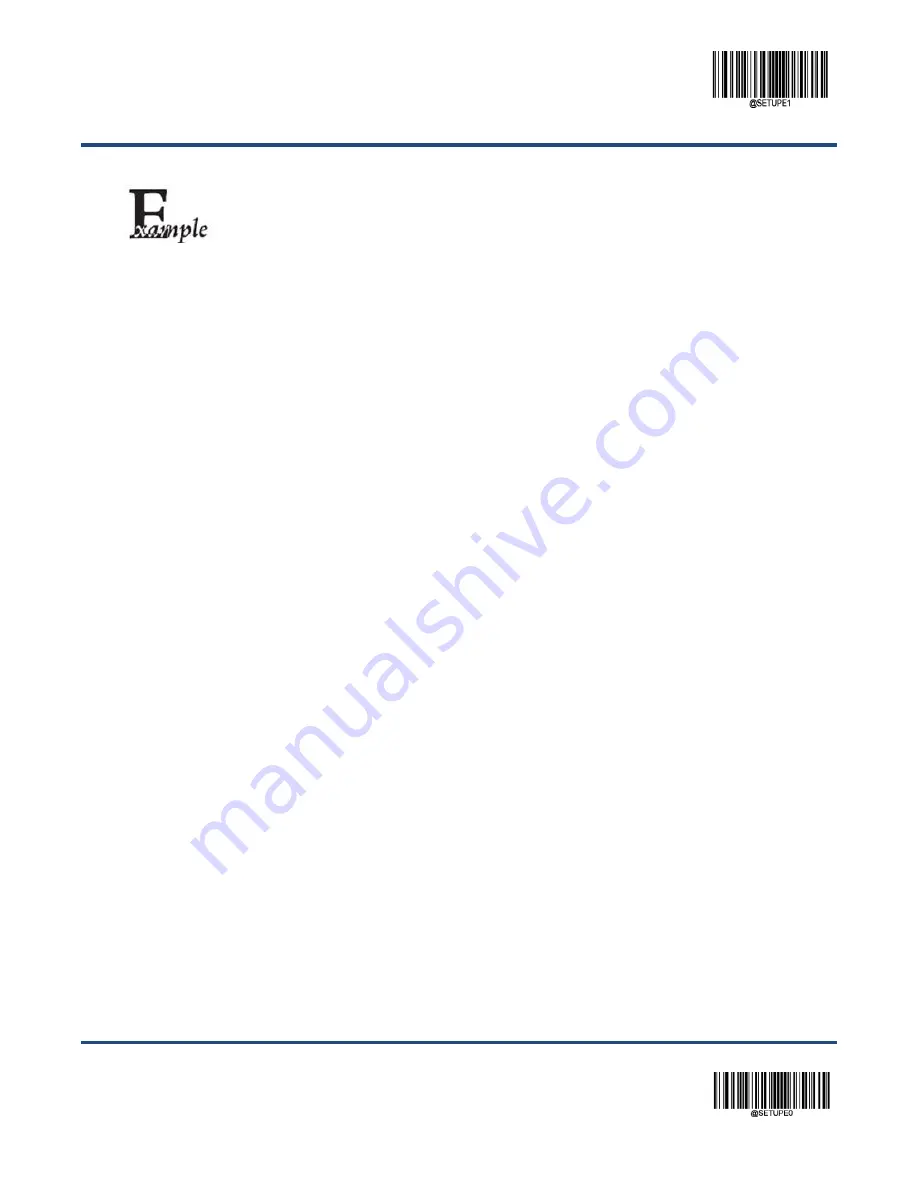
Enter Setup
35
** Exit Setup
Set the decoding area to 20% top, 80% bottom, 20% left and 80% right:
1. Scan the
Enter Setup
barcode.
2. Scan the
Specific Area Decoding
barcode.
3. Scan the
Top of Decoding Area
barcode.
4. Scan the numeric barcodes “2” and “0” from the “Digit Barcodes” section in Appendix.
5. Scan the
Save
barcode from the “Save/Cancel Barcodes” section in Appendix.
6. Scan the
Bottom of Decoding Area
barcode.
7. Scan the numeric barcodes “8” and “0” from the “Digit Barcodes” section in Appendix.
8. Scan the
Save
barcode from the “Save/Cancel Barcodes” section in Appendix.
9. Scan the
Left of Decoding Area
barcode.
10. Scan the numeric barcodes “2” and “0” from the “Digit Barcodes” section in Appendix.
11. Scan the
Save
barcode from the “Save/Cancel Barcodes” section in Appendix.
12. Scan the
Right of Decoding Area
barcode.
13. Scan the numeric barcodes “8” and “0” from the “Digit Barcodes” section in Appendix.
14. Scan the
Save
barcode from the “Save/Cancel Barcodes” section in Appendix.
15. Scan the
Exit Setup
barcode.
Summary of Contents for HR42 Halibut
Page 1: ...HR42 Halibut Handheld Barcode Scanner User Guide...
Page 3: ...Revision History Version Description Date V1 0 0 Initial release May 27 2017...
Page 14: ......
Page 23: ...9 Dimensions Left View Front View...
Page 24: ...10 Top View...
Page 32: ...Enter Setup Exit Setup 18 Illumination On Off Aiming On Off Always On...
Page 172: ...Enter Setup Exit Setup 158 6 Scan the Exit Setup barcode...
Page 198: ...Enter Setup Exit Setup 184...
Page 201: ...187 Appendix Digit Barcodes 0 9 0 1 2 3 4 5 6 7 8 9...
Page 202: ...188 A F A B C D E F...






























