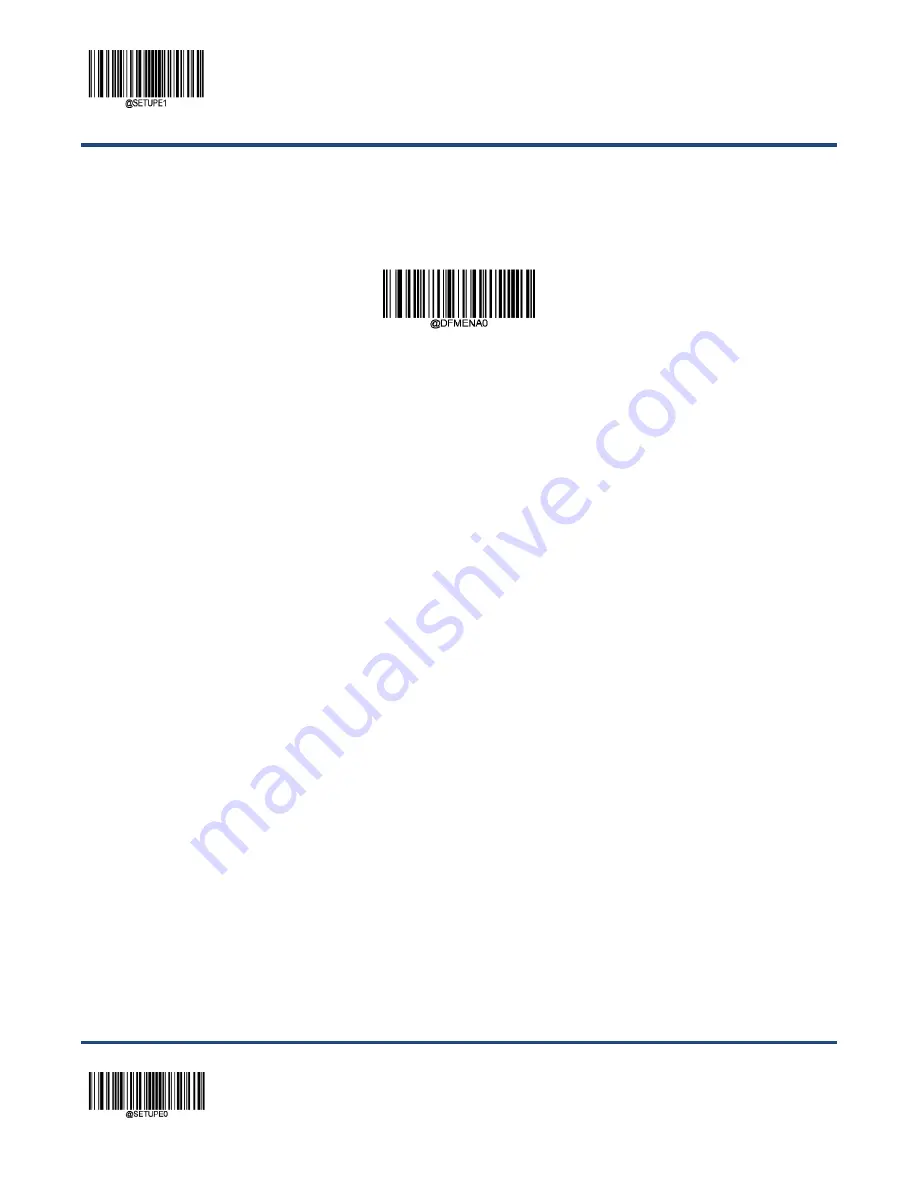
Enter Setup
** Exit Setup
170
Enable/Disable Data Formatter
When Data Formatter is disabled, the barcode data is outputted to the host as read, including prefixes and suffixes.
** Disable Data Formatter
You may wish to require the data to conform to a data format you have created. The following settings can be applied to
your data format:
Enable Data Formatter, Required, Keep Prefix/Suffix:
Scanned data that meets your data format requirements is
modified accordingly and gets outputted along with prefixes and suffixes (if prefix and suffix are enabled). Any data that
does not match your data format requirements generates an error beep (if Non-Match Error Beep is turned ON) and the
data in that barcode is not transmitted.
Enable Data Formatter, Required, Drop Prefix/Suffix:
Scanned data that meets your data format requirements is
modified accordingly and gets outputted without prefixes and suffixes (even if prefix and suffix are enabled). Any data that
does not match your data format requirements generates an error beep (if Non-Match Error Beep is turned ON) and the
data in that barcode is not transmitted.
Enable Data Formatter, Not Required, Keep Prefix/Suffix:
Scanned data that meets your data format requirements is
modified accordingly and gets outputted along with prefixes and suffixes (if prefix and suffix are enabled). Barcode data
that does not match your data format requirements is transmitted as read along with prefixes and suffixes (if prefix and
suffix are enabled).
Enable Data Formatter, Not Required, Drop Prefix/Suffix:
Scanned data that meets your data format requirements is
modified accordingly and gets outputted without prefixes and suffixes (even if prefix and suffix are enabled). Barcode data
that does not match your data format requirements is transmitted as read along with prefixes and suffixes (if prefix and
suffix are enabled).
Summary of Contents for HR42 Halibut
Page 1: ...HR42 Halibut Handheld Barcode Scanner User Guide...
Page 3: ...Revision History Version Description Date V1 0 0 Initial release May 27 2017...
Page 14: ......
Page 23: ...9 Dimensions Left View Front View...
Page 24: ...10 Top View...
Page 32: ...Enter Setup Exit Setup 18 Illumination On Off Aiming On Off Always On...
Page 172: ...Enter Setup Exit Setup 158 6 Scan the Exit Setup barcode...
Page 198: ...Enter Setup Exit Setup 184...
Page 201: ...187 Appendix Digit Barcodes 0 9 0 1 2 3 4 5 6 7 8 9...
Page 202: ...188 A F A B C D E F...
















































