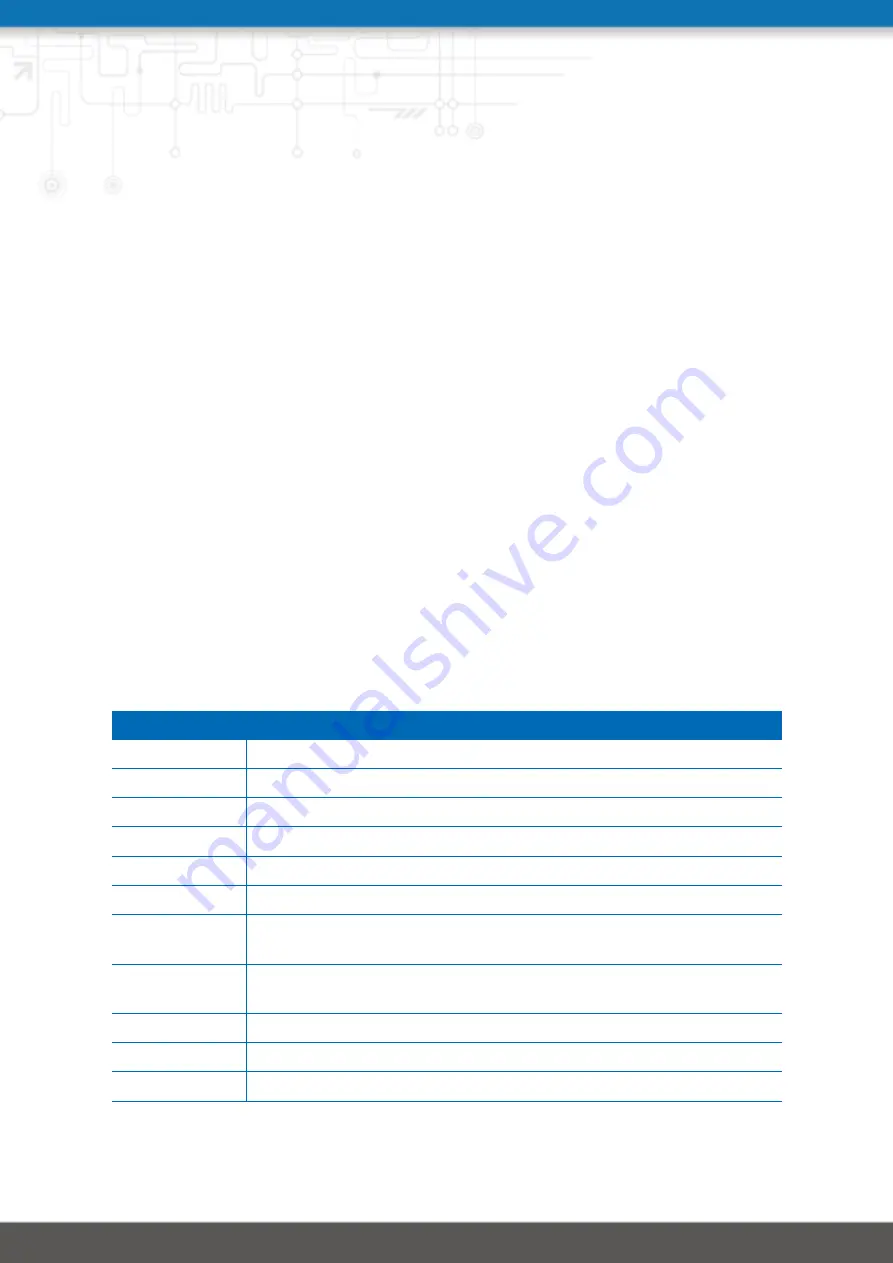
6. Command Line Interface
The Command Line Interface (CLI) offers a generic control interface to the router and can be
used to get/set configuration parameters, apply updates, restart services or perform other
system tasks.
It will be started automatically in interactive mode when logging in as
admin
user or by
running
cli -i
. However, the same syntax can be used when calling it from the system
shell. A list of available commands can be displayed by running
cli -l
.
The CLI supports TAB completion, that is expanding entered words or fragments by hitting
the TAB key at any time. This applies to commands but also to some arguments and gener-
ally offers a convenient way for working on the shell.
Please note that each CLI session will perform an automatic logout as soon as a certain time
of inactivity (10 minutes by default) has been reached. It can be turned off by the command
no-autologout
.
6.1. General Usage
When operating the CLI in interactive mode, each entered command will be executed by
the
RETURN
key. You can use the
Left
and
Right
keys to move the current point between
entered characters or use the
Up
and
Down
keys to search the history of entered commands.
Typing
exit
as well as pressing
CTRL-c
twice or
CTRL-d
on an empty command line will exit
the CLI.
List of supported key sequences:
Key Sequence
Action
CTRL-a
Move to the start of the current line
CTRL-e
Move to the end of the line
CTRL-f
Move forward a character
CTRL-b
Move back a character
ALT-f
Move forward to the end of the next word
ALT-b
Move back to the start of the current or previous word
CTRL-l
Clear the screen leaving the current line at the top of the screen; with
an argument given, refresh the current line without clearing the screen
CTRL-p
Fetch the previous command from the history list, moving back in the
list
CTRL-n
Fetch the next command from the history list, moving forward in the list
ALT-<
Move to the first line in the history
ALT->
Move to the end of the input history
178
















































